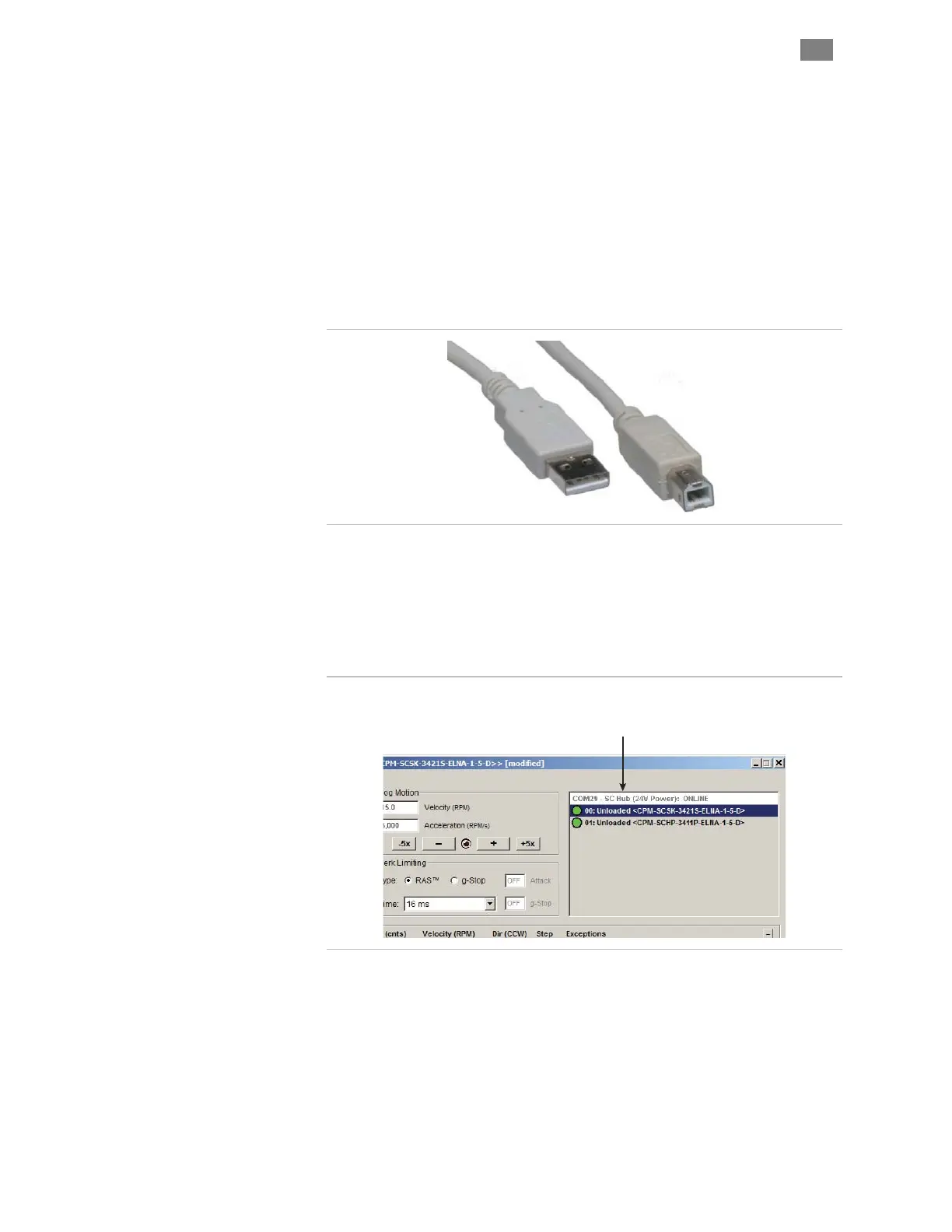C
LEAR
P
ATH
-SC
U
SER
M
ANUAL
R
EV
.
1.36
15
T
EKNIC
,
I
NC
. T
EL
.
(585)
784-7454
5.
E
STABLISH
C
OMMUNICATION
(USB
OR
RS-232
/
S
ERIAL
)
Next, you'll need to establish communication between your PC and the
ClearPath-SC motors you want to control. There are two communication
protocols available, USB or RS-232. Each is described in this section.
USB
C
OMMUNICATION
1. Power up your ClearPath-SC system.
2. Connect USB cable from the SC Hub to your PC. This is a
standard USB-A (male) to USB-B (male) cable.
USB-A (male) to USB-B (male)
3. Wait! Allow the drivers to auto-install. This may take a minute.
4. Launch the ClearView software.
5. ClearView will immediately attempt to auto-detect your motors. If
all is well, you will see your motor(s) appear in the Motor List in
ClearView.
Motor List showing
two motors connected
to an SC Hub. Success!
Two ClearPath-SC motors recognized in ClearView
6. If ClearView does not auto-detect your motors. Follow the steps
described in Setting the USB COM Port Manually, below.
Setting the USB COM Port Manually
1. Open Device
Manager (Windows systems).
2. Double-click "Ports (COM & LPT)".