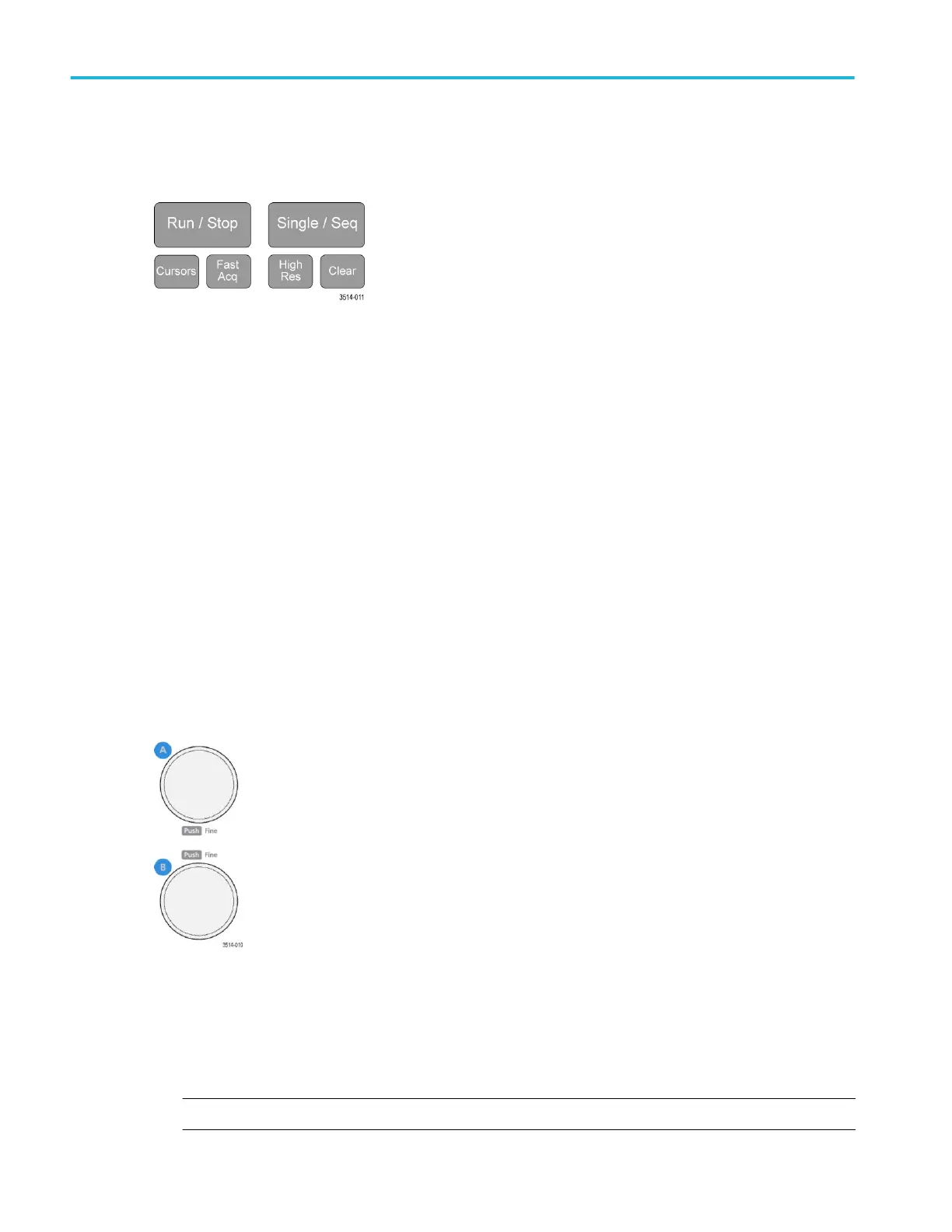1. Acquisition and Cursors controls:
■
Run/Stop starts and stops waveform acquisition. The button color indicates the acquisition status (green = running and
acquiring; red = stopped). When stopped, the oscilloscope shows waveforms from the last completed acquisition. The
Run/Stop button on the screen also shows the acquisition status.
■
Cursors button turns cursors on or off. Use the Multipurpose knobs to move the cursors. Double-tap the cursor
readouts or on a cursor bar (line) to open the configuration menu to set cursor types and functionality.
■
Fast Acq
™
enables or disables the fast acquisition mode. FastAcq provides high-speed waveform capture that
reduces the dead time between waveform acquisitions, enabling the capture and display of transient events such as
glitches and runt pulses. It is helpful in finding elusive signal anomalies. Fast acquisition mode can also display
waveform phenomena at an intensity that reflects their rate of occurrence.
■
Single/Seq enables making a single waveform acquisition, or a specified number of acquisitions (as set in the
Acquisition configuration menu). Pushing Single/Seq turns off Run/Stop mode and takes a single acquisition. The
button color indicates the acquisition status (quick green flash = single acquisition acquired; solid green = waiting for
trigger event). Pushing Single/Seq again takes another single acquisition.
■
High Res mode calculates the average of all the samples for each acquisition interval. High Res provides a higher-
resolution, lower-bandwidth waveform.
■
Clear deletes the current acquisitions and measurement values from memory.
2. Multipurpose knobs:
■
Multipurpose knobs (A, B) Multipurpose knobs A and B move cursors and set parameter values in configuration
menu input fields. Selecting a menu field that can use a Multipurpose knob assigns the indicated knob to change the
value in that input field. The ring around each knob lights when you can use that knob to do an action.
Push a Multipurpose knob to enable the Fine mode for making smaller increment changes. Push the knob again to exit
Fine mode.
NOTE. If you have a mouse attached, pressing the mouse wheel toggles between Coarse and Fine adjustments.
Getting acquainted with your instrument
10 MDO32, MDO34 Installation and Safety Manual
ООО "Техэнком" Контрольно-измерительные приборы и оборудование www.tehencom.com
