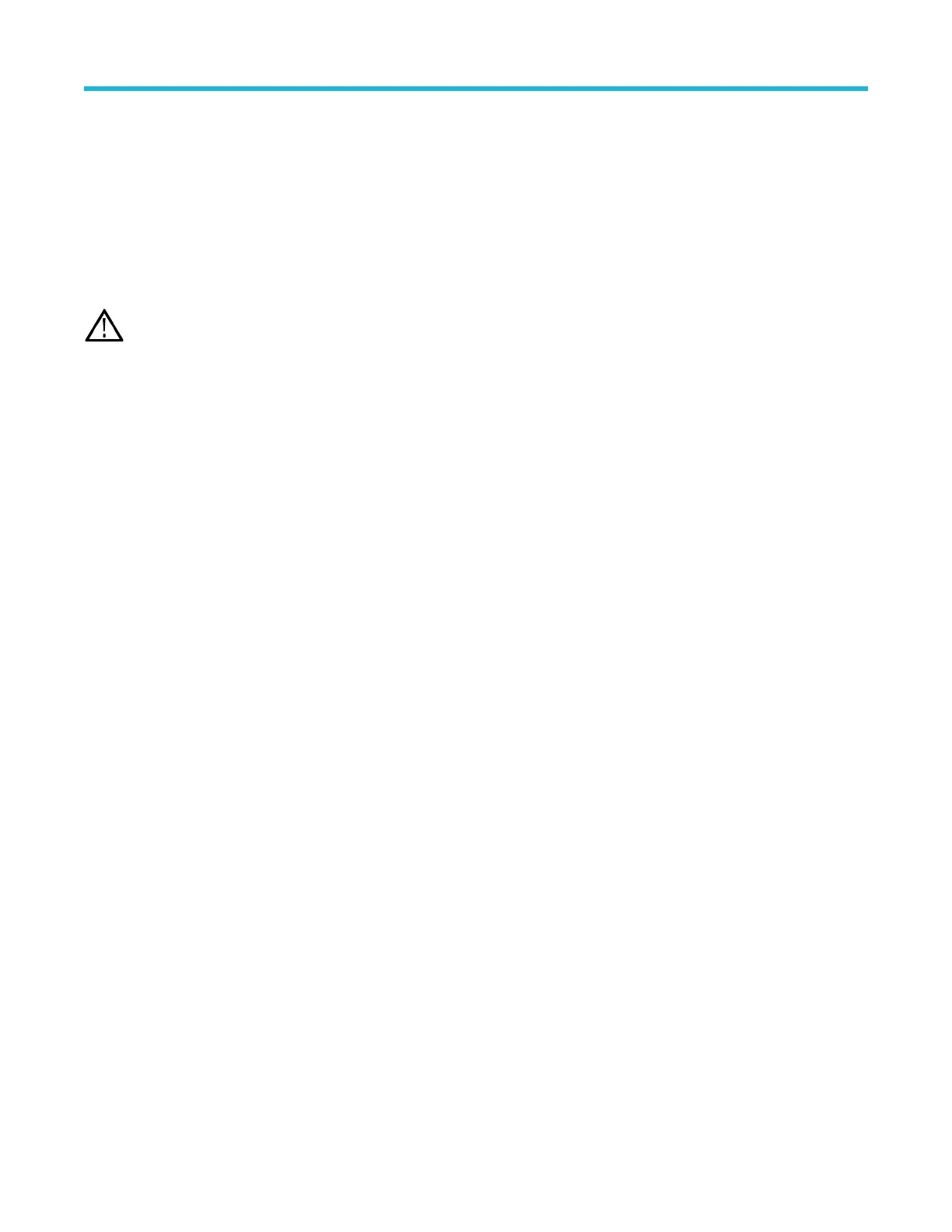Connect TPP0250, TPP0500B, TPP1000, TekVPI+, TekVPI, or other supported Tektronix analog probes by pushing them into an input
connector
. The probe base latch locks with a 'click' when the probe is fully seated.
TekVPI probes automatically set the channel input parameters for that probe (bandwidth, attenuation, termination, and so on). If a probe
has a Menu button, push that button to open an on-screen configuration menu. Follow instructions provided with active probes to set their
parameters (auto zero, degauss, and so on).
Connect a BNC probe or cable by pushing it onto a channel BNC bayonet connector and turn the lock mechanism clockwise until it locks.
For more information on the many probes available for use with 3 Series MDO oscilloscopes, visit the Oscilloscope Probe and Accessory
Selector Tool at www.tek.com.
Note: Connecting a probe does not automatically enable that channel (make it active). Use the instrument controls or
programmatic interface to turn on a channel and open its configuration menu to verify or change probe or cable settings
(bandwidth, attenuation, termination and so on).
Rackmount information
The optional RM3 Rackmount Kit lets you install the oscilloscope in standard equipment racks. The rack mount requires six rack units (6U)
of space to install.
Contact T
ektronix Customer Support to purchase the rackmount kit option RM3. Follow the instructions that come with the rackmount kit
(RM3 Rackmount Kit Instructions).
Make sure to allow at least two inches of clearance on the sides for air ventilation and on the back for any cables you attach to the rear
panel.
Remote access from a Web browser
You can remotely access your network-connected instrument from a Web browser to display the instrument user interface on a PC.
About this task
This procedure describes how to remotely access the UI controls and screen for the instrument.
Before you begin
• The oscilloscope must be connected to, and accessible from, the network to which the PC is connected. See Connect to a network
(LAN) on page 36
• Determine the IP address of the oscilloscope that you want to access. To determine the oscilloscope's IP address, select Utility > IO in
the oscilloscope menu bar and view the network settings in the LAN panel.
Procedure
1. Open a Web browser on a PC connected to the same network as the oscilloscope.
2. Enter just the oscilloscope IP address on the URL line of the browser and press Enter. For example: 135.62.88.157. The browser
searches for and opens the Web page for the oscilloscope.
3. Select Instrument Control (e*Scope
®
). The browser displays the instrument screen.
4. Use a mouse to select and interact with the oscilloscope controls shown in the Web browser. If your remote PC or laptop has a
touchscreen monitor, you can use that to access the oscilloscope controls.
When you access the instrument from an e*Scope browser, you cannot directly paste text (such as path, IP address information, and
so on) from the PC to an instrument menu field. You must use an intermediate clipboard function that is available in the e*Scope
application.
Use the following steps to copy text from an e*Scope-connected PC to the instrument:
a. Open a connection to the instrument using e*Scope.
b. Select and copy the text on your PC.
Getting started
16