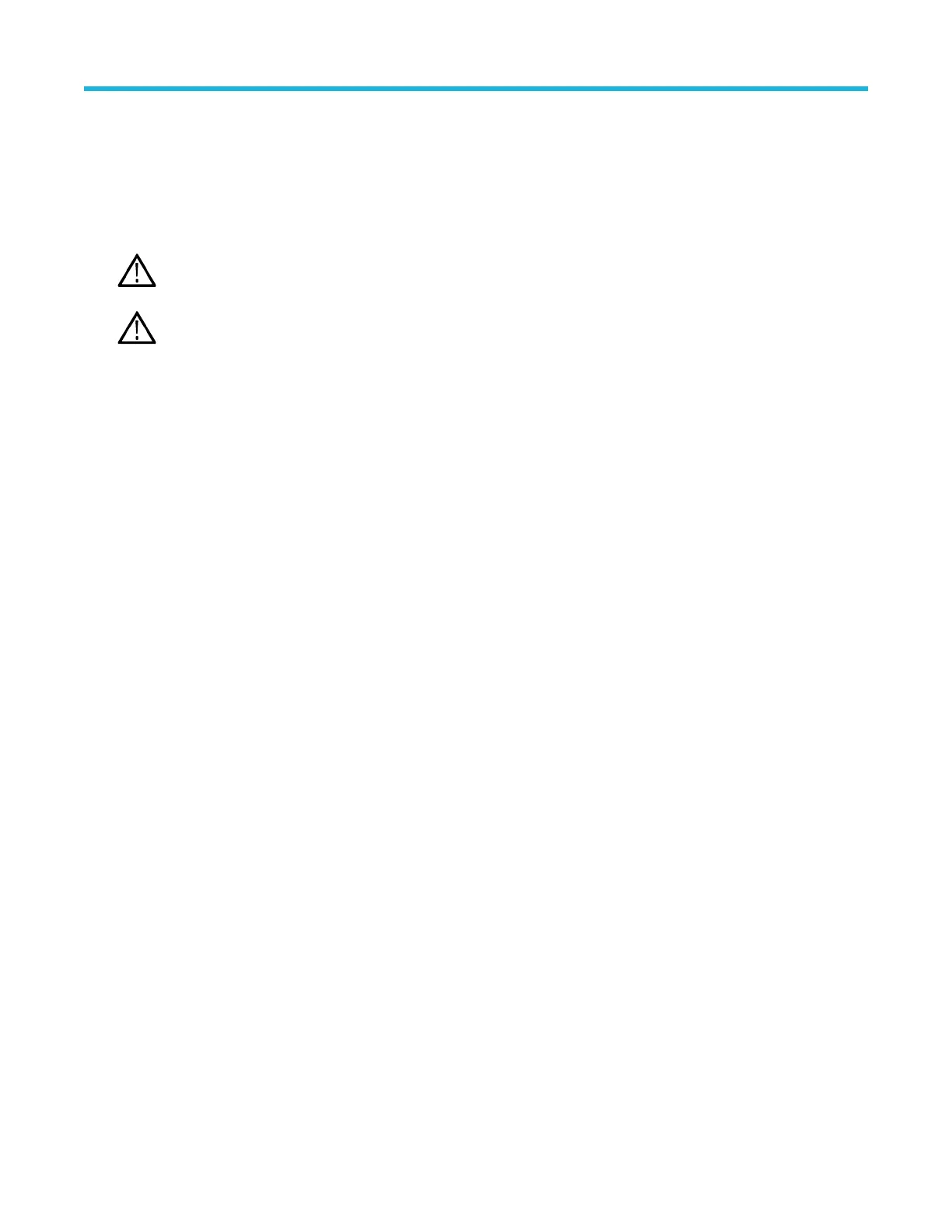8. T
ap Compensate Probe to open the Probe Compensation dialog.
9. Tap Compensate Probe to run the probe compensation.
10. The probe compensation is finished when the Probe Compensation Status displays Pass. Disconnect the probe tip and ground from
the PROBE COMP terminals.
11. Repeat these steps for each supported passive probe that you want to compensate for this channel.
12. Repeat these steps to compensate supported probes on other channels of the oscilloscope.
Note: For most accurate measurements, open the Probe Setup panel and verify the Probe Compensation Status is Pass
whenever you attach a probe to a channel.
Note: A probe compensation failure is most likely due to intermittent connection of the probe tip or ground connection during
the probe compensation operation. If a failure occurs, the oscilloscope will re-use the old probe compensation values if they
existed prior to the failed probe compensation operation.
Connect to a network (LAN)
Connecting to a network allows you to remotely access the instrument.
Before you begin
W
ork with your network administrator to obtain the required information to connect to your network (IP address, Gateway IP address,
Subnet Mask, DNS IP address, and so on).
Procedure
1. Connect a CAT5 cable from the oscilloscope LAN connector to your network.
2. Select Utility > I/O on the menu bar to open the I/O configuration menu.
3. Tap the LAN panel
4. Obtain or enter the network address information:
• If your network is DHCP-enabled and the IP address field does not already show an address, tap Auto to obtain the IP address
information from the network. DHCP mode is the default mode.
• If your network is not DHCP-enabled or you need a static (non-changing) IP address for this instrument, tap Manual and enter the
IP address and other values provided by your IT or system administrator resource.
5. Tap Test Connection to verify that the network connection is working. The LAN Status icon turns green when the instrument
successfully connects to your network. If you have problems connecting to your network, contact your system administration resource
for help.
Configure the instrument
36