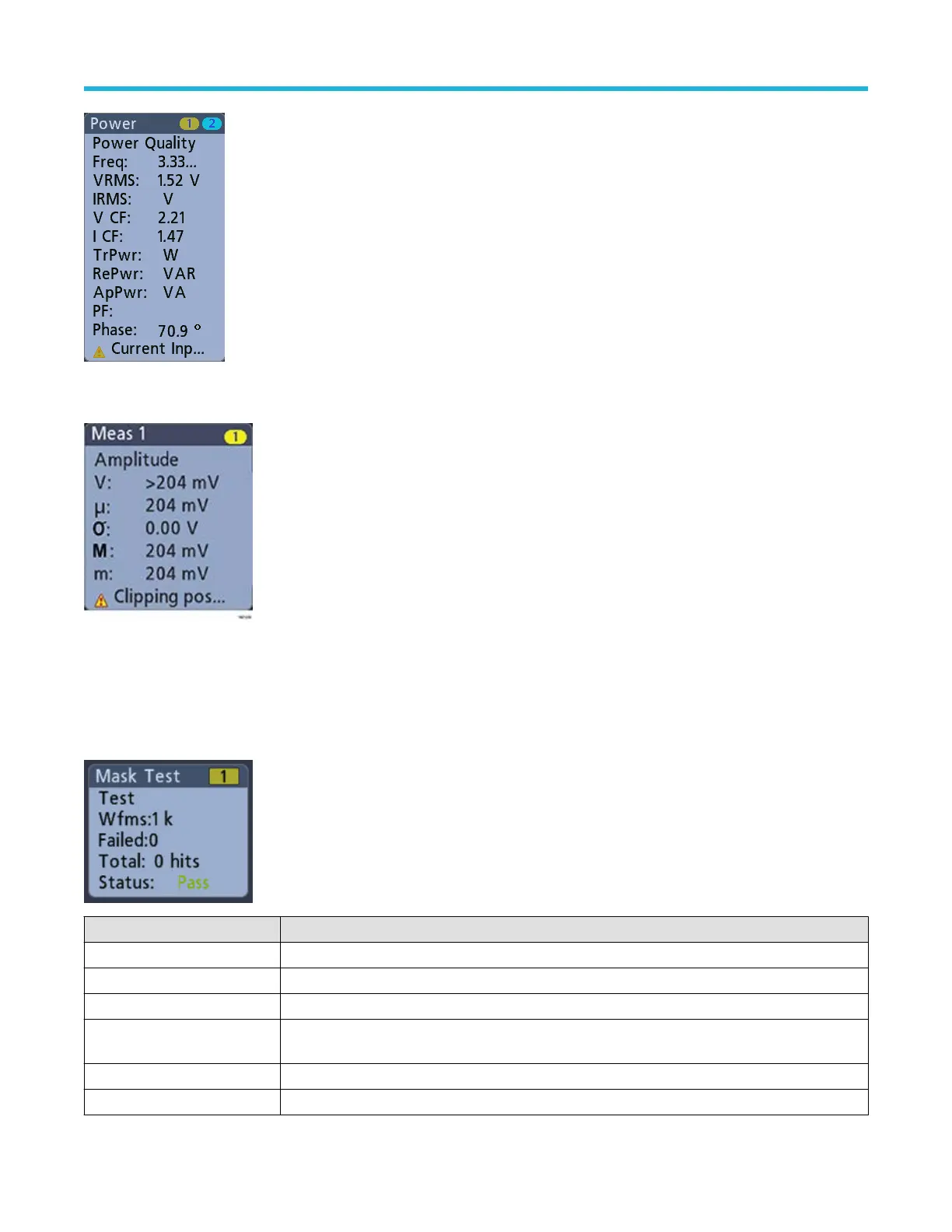To add statistical readouts to individual measurement badges, double-tap a measurement badge to open its configuration menu and select
Show Statistics in Badge.
You can drag or flick Measurement badges off to the right of the display to delete them. You can bring the badge back by swiping in from
the right.
Mask T
est Badge
The mask test results and measurement statistics are displayed in the Mask Test badge in the Results bar. The badge is created when the
first segment of a mask is defined.
Badge readout Description
Label A label defined in the badge configuration menu.
Wfms The total number of waveforms tested against the mask.
Failed The number of waveforms that contained one or more samples that violated the mask.
Hits (optional readout) A row is created for each segment that makes up the mask. The number displayed is the number of
times that segment has been hit.
Total The total number of hits on all segments.
Status The status of the mask test. Either Pass (green) or Fail (red) is displayed.
Getting acquainted with your instrument
26
