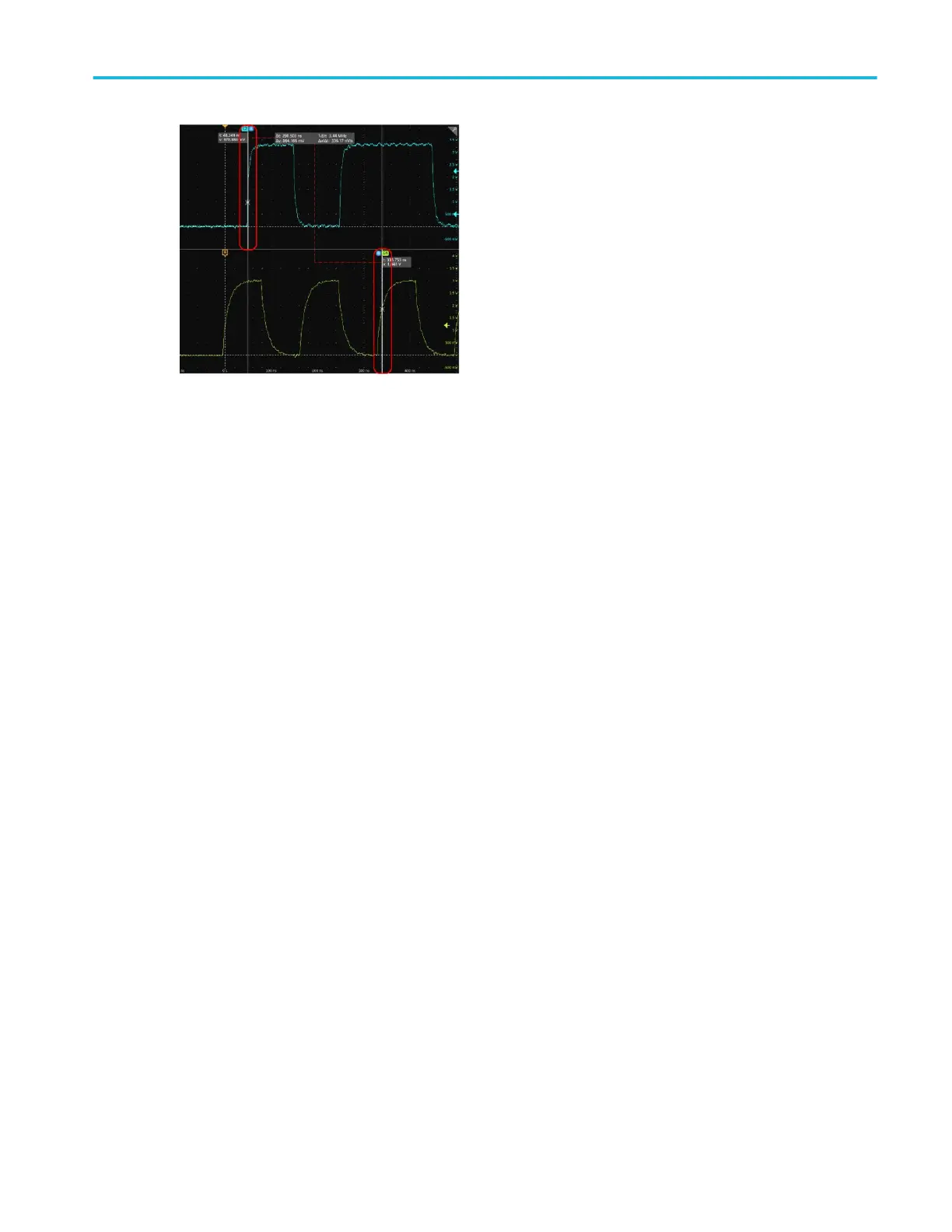The cursors are moved to the specified waveforms.
7. Tap the Help icon on the menu title for more information on the menu settings.
8. To stop showing cursors, push the front panel Cursor button, press and hold to open the right-click menu and turn cursors
off, or open the Cursors configuration menu and set Display to Off.
Remote access from a Web browser
You can remotely control your oscilloscope from a browser. Enter the IP address into your Web browser to display the
oscilloscope screen and use a mouse to access all screen-based controls and items on the oscilloscope.
Prerequisites:
■
The IP address of the oscilloscope that you want to access. To determine an oscilloscope's IP address, select Utility > IO in
the oscilloscope menu bar and view the network settings in the LAN panel.
■
The oscilloscope must be connected to, and accessible from, the network to which the PC is connected. See Connect to a
network (LAN) on page 32
1. Open a Web browser on a PC connected to the same network as the oscilloscope.
2. Enter just the oscilloscope IP address on the URL line of the browser and press Enter. For example: 135.62.88.157.
The browser searches for and opens the Web page for the oscilloscope.
3. Select Instrument Control (e*Scope
®
).
The browser displays the instrument screen.
4. Use a mouse to select and interact with the oscilloscope controls shown in the Web browser.
Operating basics
MSO54, MSO56, MSO58 Installation and Safety Manual 49
