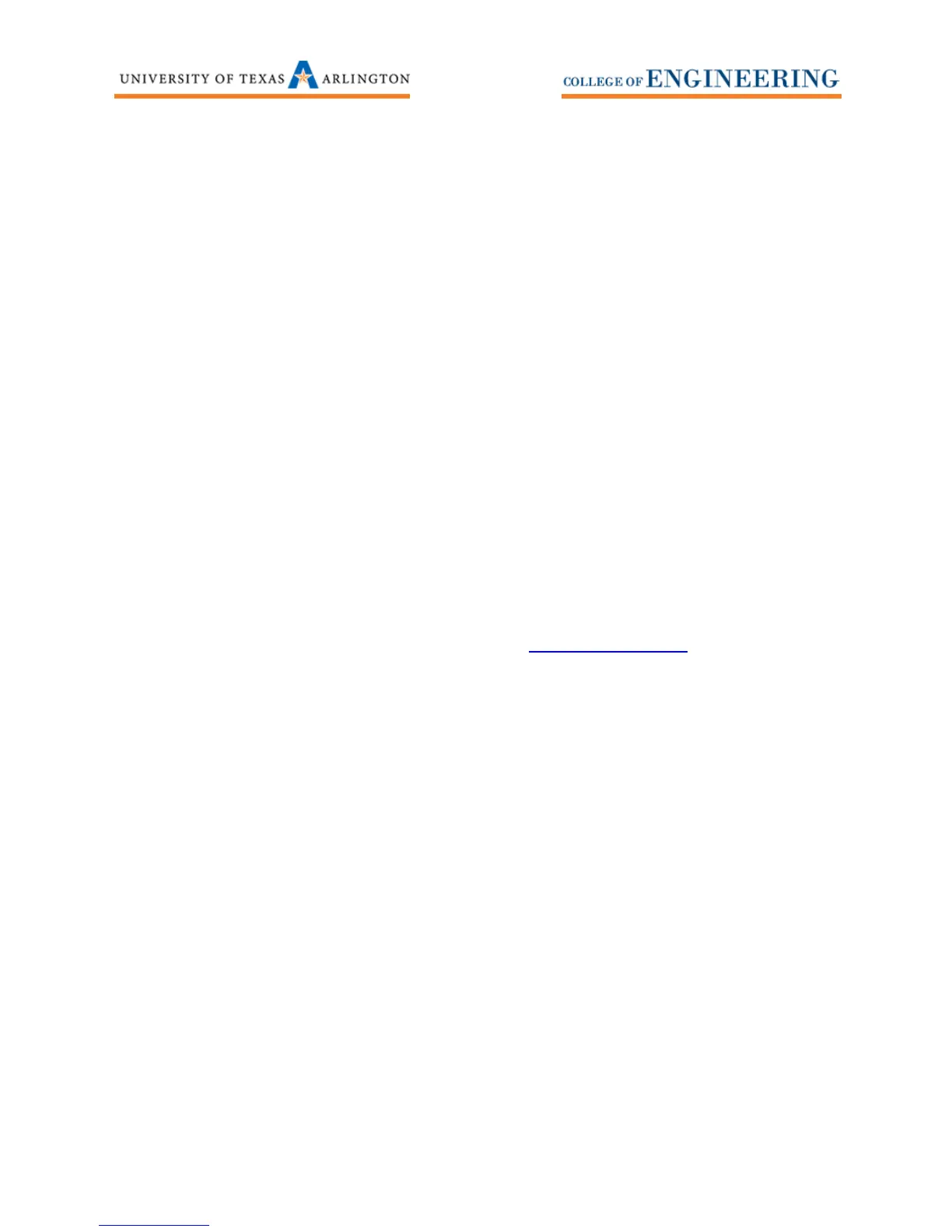9
Saving CVS to USB drive
1. Insert a USB jump drive into the front of the oscilloscope.
2. Press the Save / Recall button, then press the Action softkey. Use the Multipurpose wheel to
scroll to Save Waveform then press the wheel to select. The bottom softkey now should indicate
Save TEKXXXX.CVS. Press the softkey to save the data. Use Excel to open the CVS file.
Saving / Recalling a setup
1. Press the Save Recall button.
2. Press the Action softkey and select Save Setup to save the state of the oscilloscope. Select Save
to Setup to save the setup into the oscilloscope internal memory. You can save up to 10 setups
on the oscilloscope. Select a setup number then press Save.
3. If you wish to store the setup on a USB drive. Insert a USB jump drive into the front of the
oscilloscope.
4. Press Action -> Save Setup softkeys , then press the Save to softkey and select file. Press Save to
store the setup file on your USB drive.
5. To recall a saved setup, simply choose Action -> Recall Setup. Choose Recall from -> Setup to see
the files in the oscilloscope memory or choose Recall From -> File then Select file to browse the
files on your USB Drive.
More Information
This UTA Quick Guide is intended to familiarize students quickly with the undergraduate lab equipment.
For more information on the TBS1052B-EDU please contact EE_UG_LABS@uta.edu to schedule addition
training.
