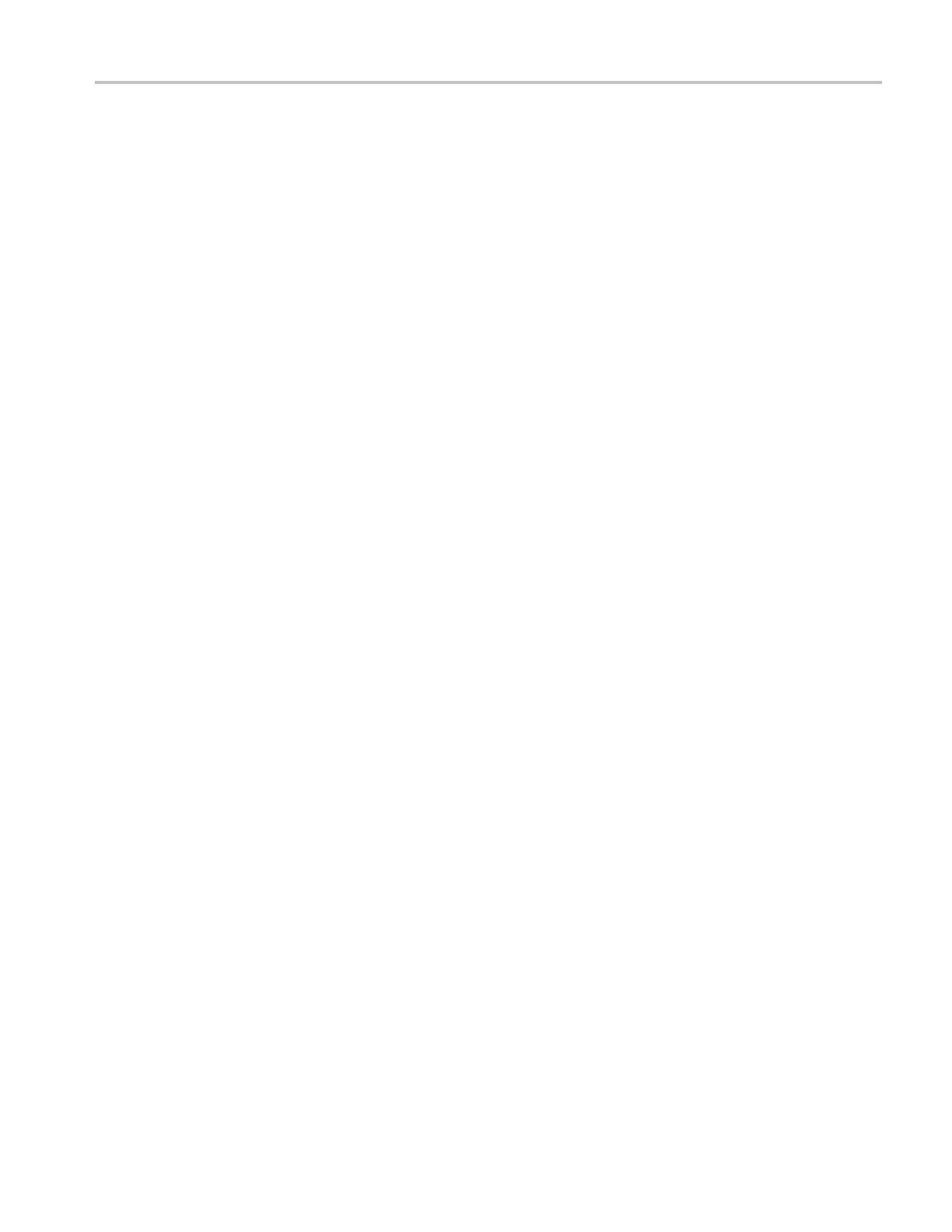Video and General Performance Verification Procedures
6. You should see a
stable picture and waveform on the waveform monitor
display.
7. Press the FULL
button again to return to the 4-tile display view.
8. Press and hold the STATUS button and select Display Type > Video Session.
9. In the Status Display, you should see OK for all the EDH parameters.
10. On the TG2000, adjust the serial amplitude downward to find the lowest level
that does not generate any EDH errors in a 10 second period.
11. Record the D VG1 amplitude level in the test record.
12. Increase the serial amplitude to 115%.
13. If any EDH errors are generated, reduce the amplitude until no errors are
generated for a 1 0 second period.
14. Record the D VG1 amplitude level in the test record.
15. Repeat
the steps 10 to 14, using the SDI B input on the waveform monitor.
SD SDI Input Equalization
Range and EDH
This test uses a cable clone to simulate a long cable. This verifies that the
waveform monitor can receive signals that have passed through long cables.
1. Set the waveform monitor to the factory presets. (See page 60, Restore the
Factory Presets.)
EDH.
2. Connect the TG2000 DVG1 Normal output (not the Opt S1 output) to the
Cab
le Clone input. Typically the Normal o utput is the top BNC on the
DVG1 module.
3. Co
nnect the Cable Clone output to the waveform monitor SDI A input.
4. Set the waveform monitor to display a Video Session status screen:
a. Press Display Select 4 to activate that tile.
b. Press and hold the STATUS button.
c. Select Display Type and then Video Session.
d. Press the STATUS button to dismiss the menu.
5. Select the 525 270 “SDI Equalizer Test” signal from the TG2000 DVG1.
6. Set all switches on the Cable Clone to the ‘out’ position.
7. While watching the EDH Error display Statistics column on the Video Session
screen, rapidly toggle the +1 switch on the Cable Clone between the out and
the in position until errors are observed.
Waveform Monitors Specifications and P erformance Verification 99
