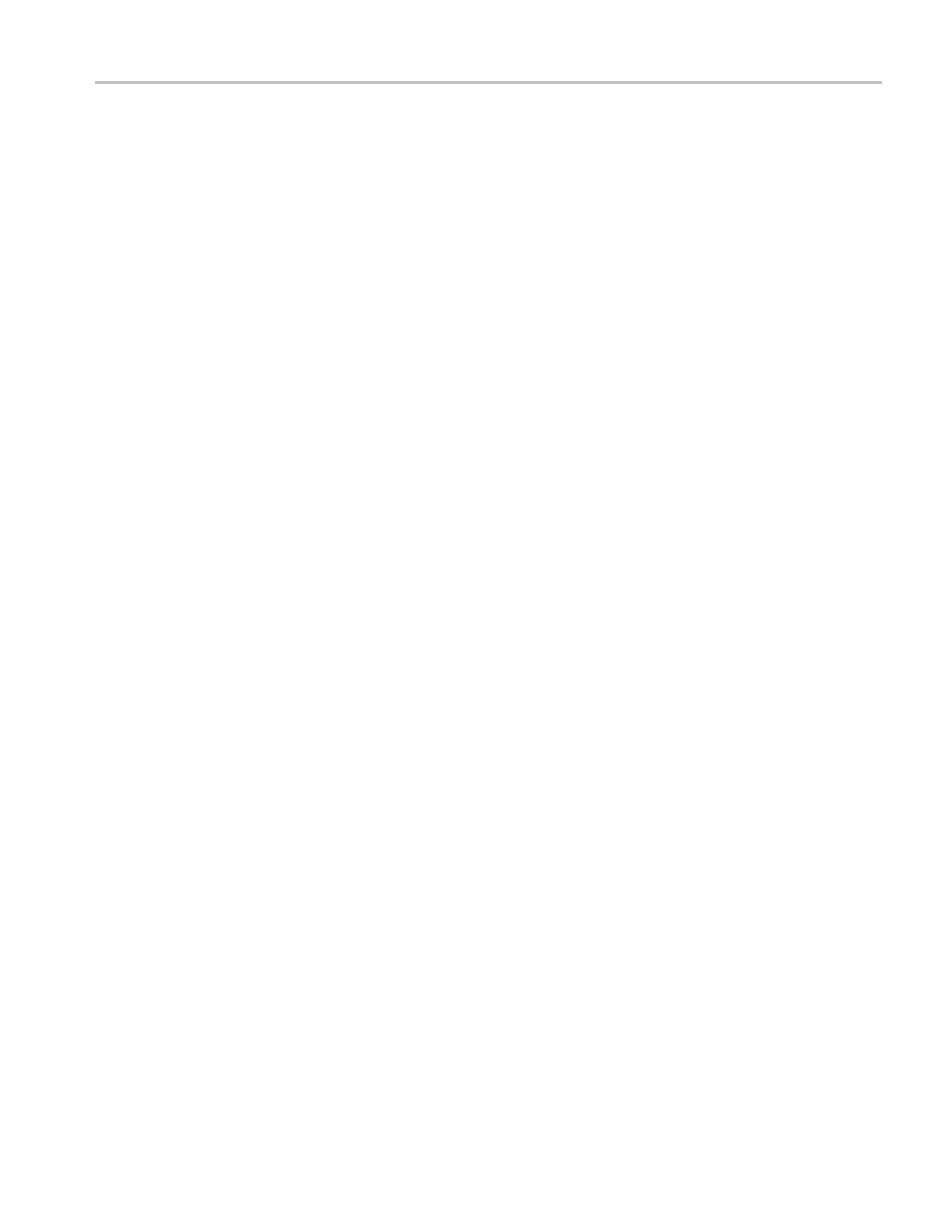Incoming Inspection
3. If the waveform
is not already in Parade, perform the following steps to set
the display style to Parade:
a. Press and hold
the WFM button to display the w aveform menu.
b. Select Display Style.
c. Use the SEL button to select Parade.
d. Press the WFM button to dismiss the menu.
4. Turn off the Pb waveform:
a. Press and hold the WFM button to display the waveform menu.
b. Select Pb
.
c. Use the SEL buttontoselectOff.
d. Press the WFM button.
5. Set the display vertical gain:
a. Press and hold the GAIN button to display the gain menu.
b. Select Gain Settings.
c. Use th
e arrow keys to select x10.
d. Press the GAIN button once to close the Gain menu. The GAIN button
shou
ld remain lit.
6. Press the FULL button to expand the waveform tile to full screen:
7. Connect the waveform monitor SDI OUT to a second, known good, waveform
monitor SDI A input.
8. Repeat steps 2 through 5 for the second waveform monitor.
9. Perform steps 10 through 14, on both the instrument under test (to check the
Serial Input), and the second waveform monitor (to check the Serial Output
of the instrument under test).
10. Position the waveform so that you can check the ramps.
11. Check a major division of both ramps in the signals. Check for 11 to 13
even vertical steps over a major division (10 mV). The s teps should always
step upward in a m onotonic ramp. On the second waveform monitor, check
that there are no EDH errors (SD). If relevant, check that there are no CRC
errors (HD) by pressing and holding the STATUS button and selecting Video
Session.
12. Press the GAIN button on both waveform monitors so that the button is no
longer lit, to return the instruments to x1 gain.
13. Change the input signal to a 100% sweep.
Waveform Monitors Specifications and P erformance Veri
fication 65