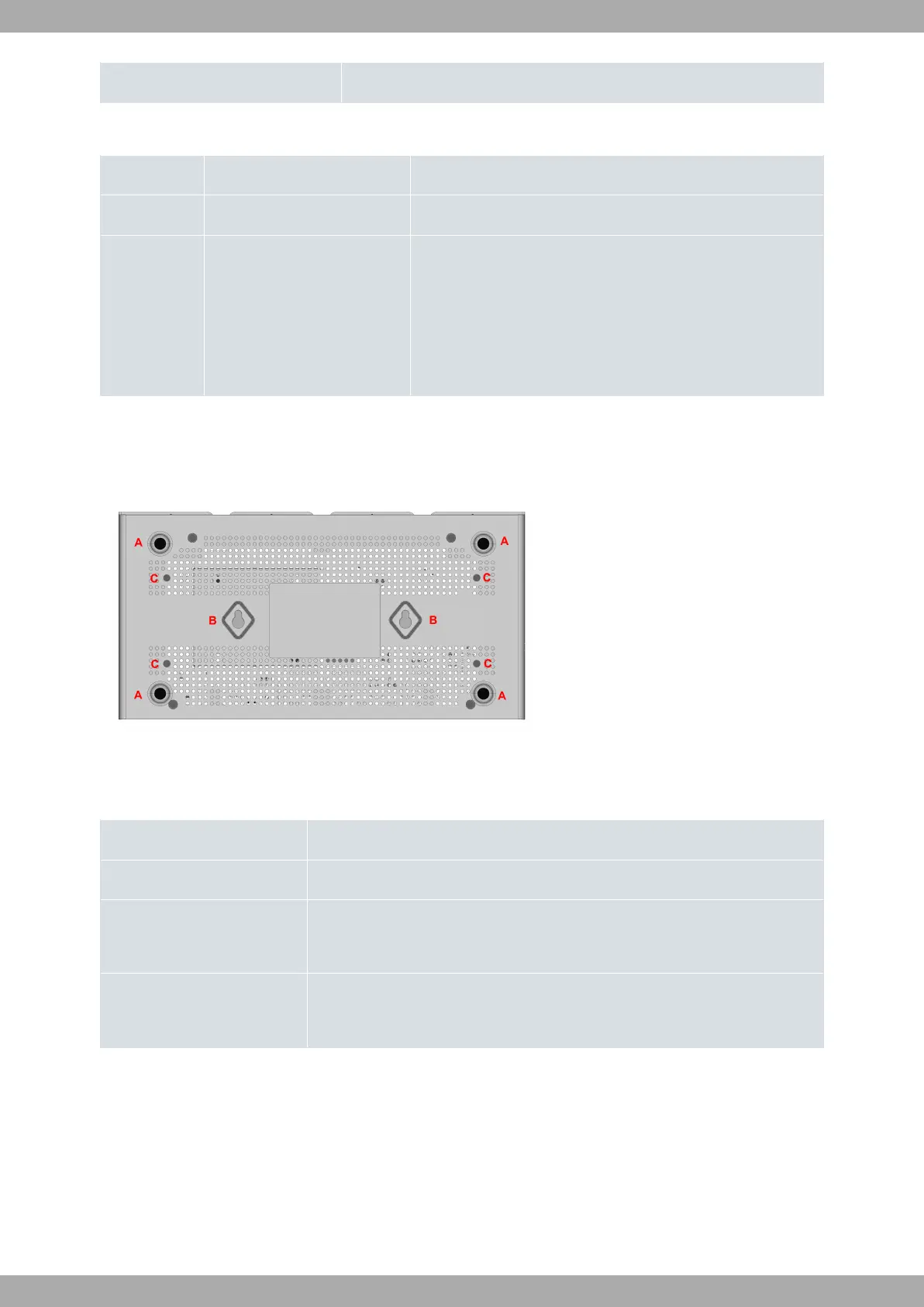None The interface is either unavailable, not installed or not registered.
In addition, the Teldat Connect-FW is equipped with two status LEDs
LEDs
LED Status Description
PWR Monochrome green Green -> Device powered.
WLAN Tricolor Green -> Some client connected and registered in one of two ra-
dios. Blinking: Transferring data.
Amber -> Interface enabled.
Red -> Interface down.
Off -> Interface off or disabled.
3.1.2 Underside panel
The following elements can be found on the underside panel:
Fig. 6: Underside panel
The following table contains details on the relevant elements found on the underside panel.
Underside panel elements
Item Description
A Rubber feet.
B Slots for wall mounting.
For further information, please see Wall mounting on page 8.
C Holes for rack mounting.
For further information, please see 19'' Rack installation on page 9.
3.2 Mounting an anti-theft security cable
Teldat Connect-FW devices have been equipped with a standard Kensington security slot for attaching a security
cable. The T-bar lock of the security cable allows the device to be attached to an anchor point, thus preventing po-
tential thefts.
The security slot is located on the front panel of the housing, as shown in the following figure:
Teldat S.A.
3 Components and Power Supply
Teldat Connect-FW 7
