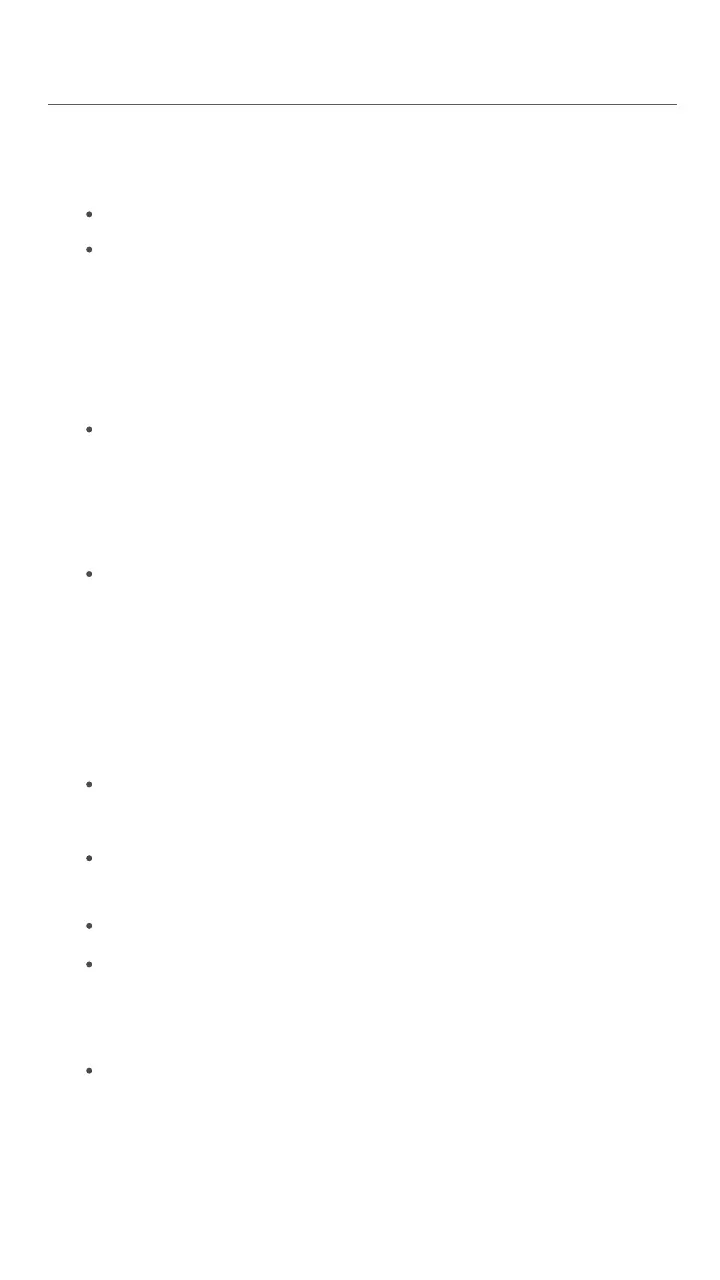FAQ
- 13 -
Q1. I cannot log in to the web UI of the AP. What should I do?
A1. Try the following solutions:
Check that the Ethernet cable is connected properly.
Ensure that the IP address of the computer is set to the same
network segment as that of the AP. If the AP’s IP address is
still 192.168.0.254, you can set the IP address of your
computer to 192.168.0.X (X ranges from 2 to 253 and is
not occupied by other devices).
If the AP is managed by a controller, the AP may obtain an IP
address from a DHCP server in the LAN. You can check the
new IP address from the client list of the DHCP server, and
use this IP address to log in.
If the problem persists, restore the AP to factory settings
(refer to Q4).
Q2. The controller fails to detect the AP. What should I do?
A2. Try the following solutions:
Verify that the physical connections are correct and the AP
has started up properly.
If VLAN exists in the network, verify that the controller is in
the same VLAN with the AP.
Restart the AP.
Verify that the firmware of the controller and the AP are the
latest upgradable version on our official website
www.tendacn.com.
Restore the AP to factory settings (refer to Q4).
