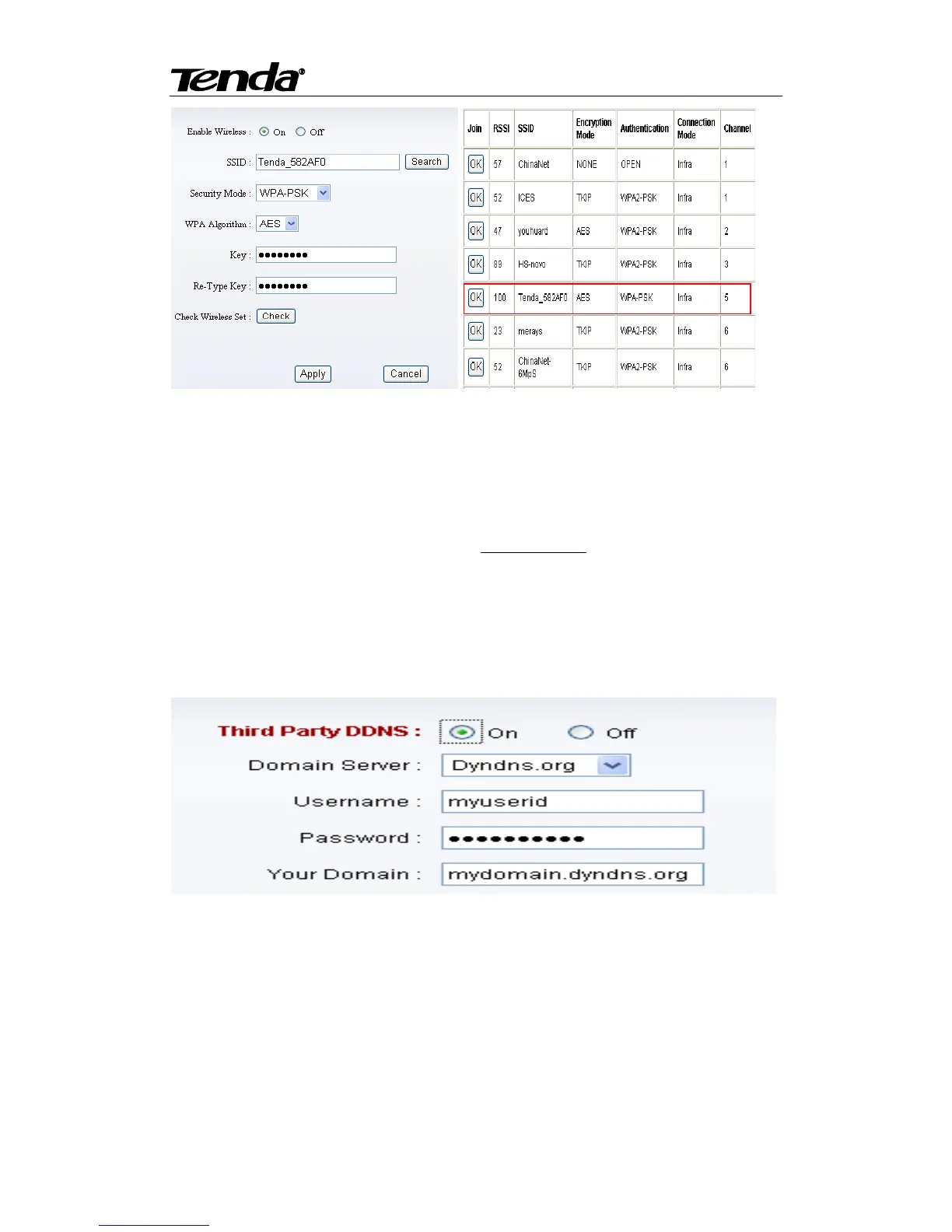www.tenda.cn
Select „On‟ and click „Search‟, and then select wireless Router in pop up menu, click „OK‟
and enter its password, click „apply‟ to save the wireless settings. And you can click „check‟ to
check if the wireless setting is successful. After setting successfully, please pull out network cable,
then you can use the wireless function.
4.4.3. Remote Access setting
User can also use third party DDNS, such as www.dynddns.us, User applies a free domain
name from this website and fills the info into below blanks and saves the settings. Then enter into
the Web page of your Router to do port mapping. Then you can remote access to the camera by
your PC.
Note: The IP of the camera should be fixed IP address, otherwise it‟s unable to set the port
mapping.
Note: Using the third party DDNS, if the http port is not 80, the port number should be added
to the domain name with ":".
Example: http://chen.dynddns:8081.
Note: If there is something wrong with the set up a remote access, please enter the CD Driver:
\FAQ\ FAQ-en, refer to Question 3 .
