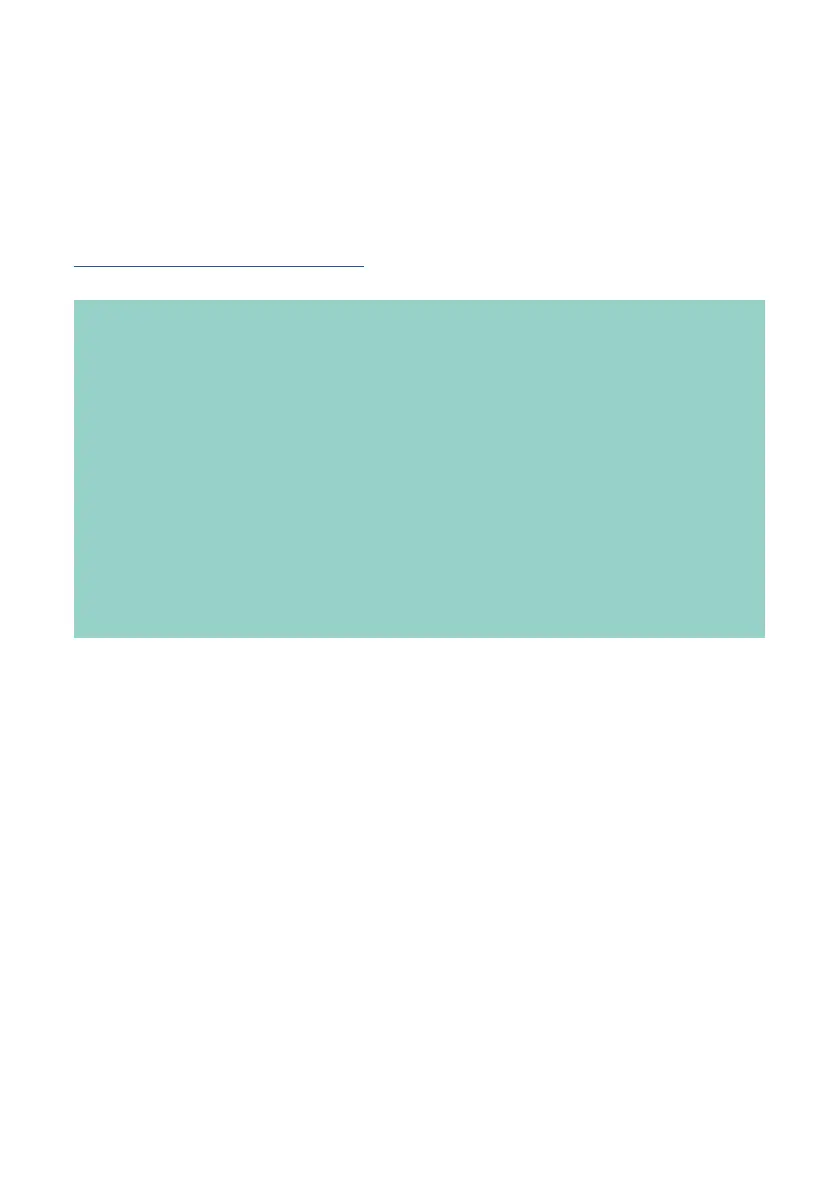21
FIRMWARE UPDATE
This firmware update will allow you to wirelessly monitor TRACK E audio
on the Tentacle Setup App ( iOS/Android ) via Bluetooth. It also improves
write performance & battery running time.
TRACK E firmware update 2.0.3
Before you start:
• Before performing the update,please backup your microSD card in
case it contains important files.
• Make sure your TRACK E has suicient battery. If your updating
computer is a laptop, make sure it has suicient battery too or is
connected to mains
• The Tentacle Sync Studio software (macOS) or the Tentacle Setup
software (macOS/Windows) should not be running at the same time
as the Firmware Update App. The Tentacle can only be detected by
one Tentacle software at a time
Update procedure:
• Download the firmware updater app, install it and open it
• Connect your TRACK E via USB cable to the computer and switch it on
• Wait for the updater app to connect to your TRACK E
• If an update is needed, start the update by pressing the „Start Firm-
ware Update“ button
• During the update process (few minutes) your TRACK E status and
level LEDs will blink purple
• The Update App will tell you when your TRACK E was successfully
updated
• To update more TRACK Es you have to close and start the app again
