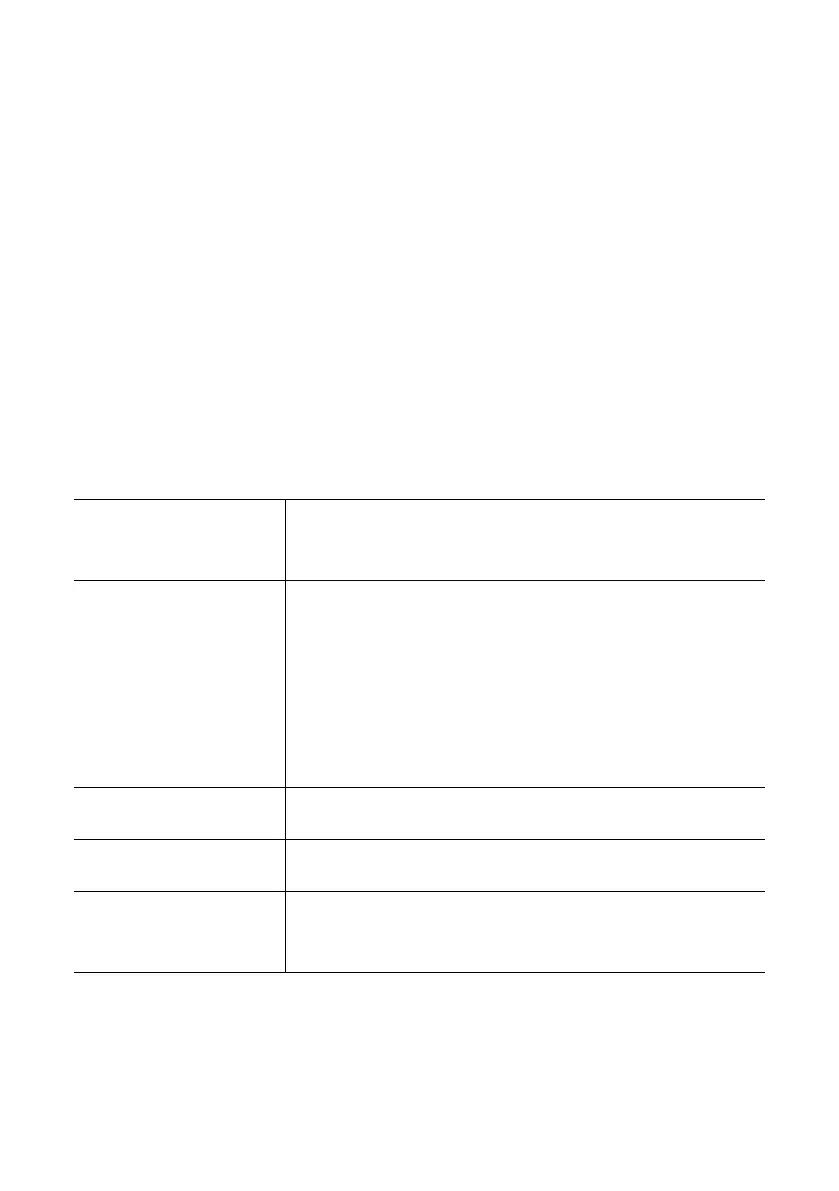10
MENU SETUP APP
Pressing briefly on a TRACK E status information in the monitoring screen,
will start a connection to this device and allows you to do the device’s
settings.
An active Bluetooth® connection will be indicated by a blue status LED.
The TRACK E menu is divided into three categories:
Recording / Playback / Settings
RECORDING
Device icon Change the colour of each device icon by tapping
on the icon and select the colour you need
Status
Ready
Recording
Disconnected
Once you have started a recording, it will display
the recorded time of this audio file
Shows the recording time
If the unit is completely turned o
Timecode Display The current timecode is displayed here
Battery Level The current battery status is shown here
Recording format The current recording format – float or 24 bit – is
displayed here