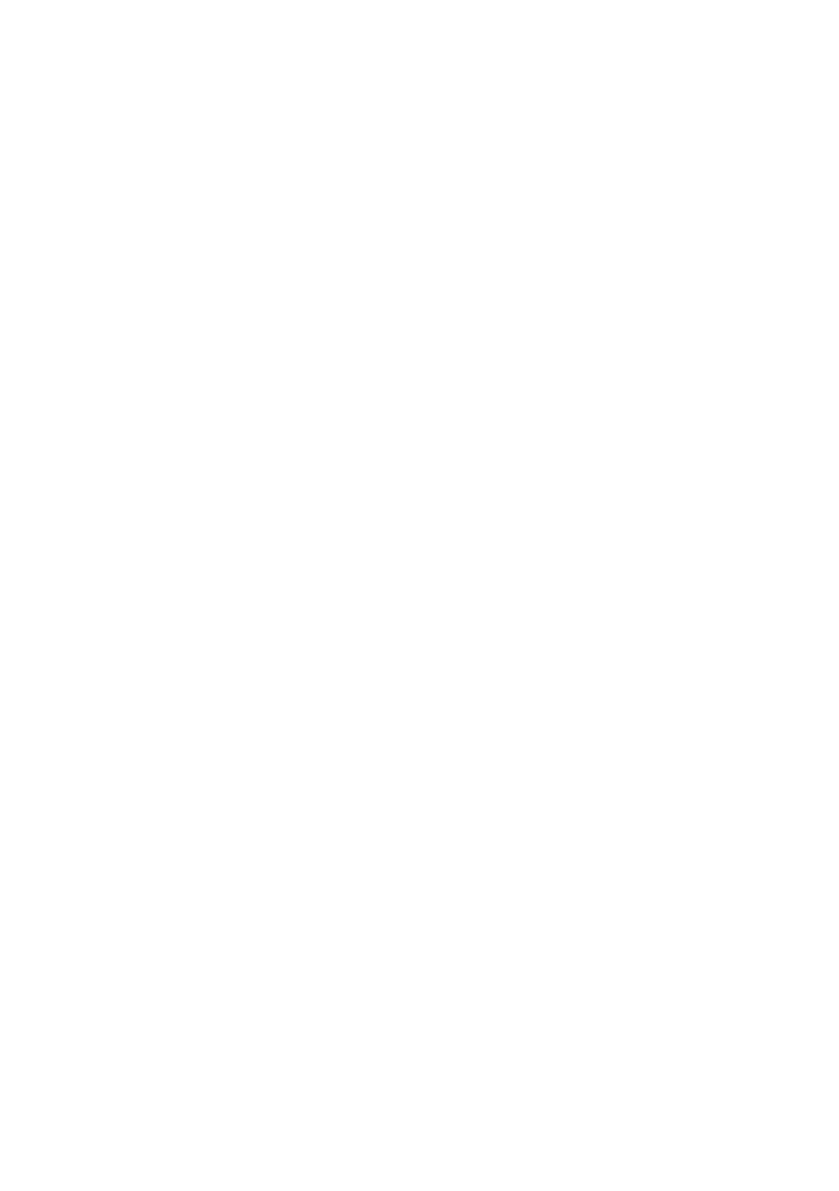7
RECORDING
To start a recording with your TRACK E timecode audio recorder, you can
start and stop it via Setup App or directly at each TRACK E device.
With the Setup App all of your TRACK E devices can be started at once
or each TRACK E individually in case you are not working with all of your
devices at the same time.
MULTIPLE TRACK RECORDING
At the screen you’ll find two buttons RECORD and STOP. These buttons
start and stop the recording of all your TRACK E devices in your list.
SINGLE TRACK RECORDING
Next to each TRACK E status information in the monitoring list is a REC
button as well, which starts and stops the recording just for this single
TRACK E.
INDEPENDENT RECORDING VIA USER SWITCH
If you are unable to use the app or don’t want to, you are still able to operate
your TRACK E devices directly and independently from a mobile device.
START: Pull up user switch, status LED lights up red during recordings
STOP: Pull up user switch again
