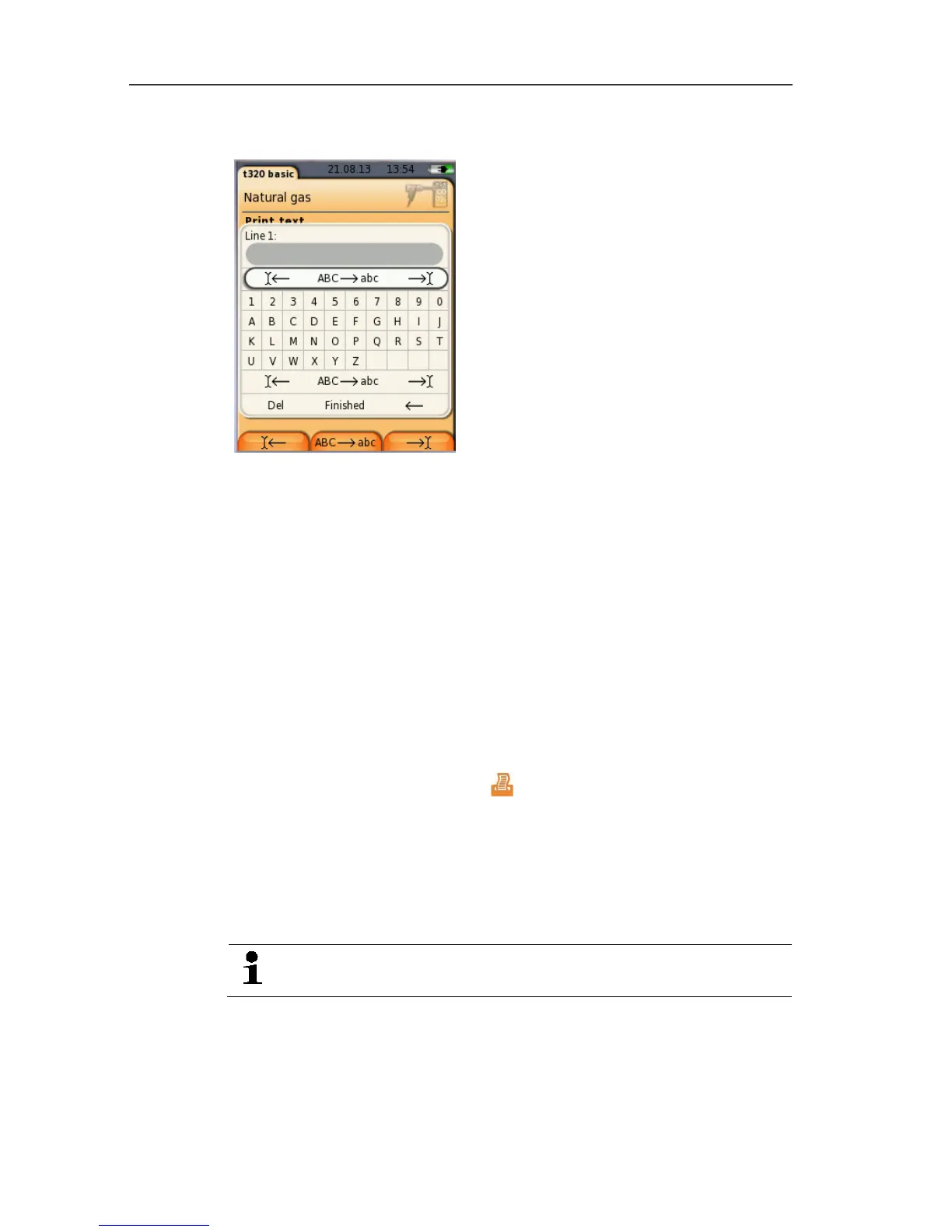5 First steps
23
Input editor
1. Select the value (character) to be changed: [▲], [▼], [◄], [►].
2. Apply value: [OK].
Options:
> Toggle between upper/lower case:
select Ι← ABC→&$/ →Ι: [▲], [▼] → [ABC→&$/].
> Position the cursor in the text:
select Ι← ABC→&$/ →Ι: [▲], [▼] → [Ι←] or [→Ι].
> Delete character before or after the cursor:
select ← next → [▲], [▼] → [←] or [→].
3. Repeat steps 1 and 2 as required.
4. Save the entry: Select ← next → [▲], [▼]
→ [Next].
5.2.6. Printing/saving data
Data is printed out via the key []. Data is saved via the Options
menu. The Options menu is accessed via the left function key and
is available in many different menus.
To assign the right function key with the Save function or see
Assigning the right function key, page 26,
Only measured values that have a display field assigned in the
measurement view are saved/printed out.
The measurement data can be printed out parallel to the
saving process, while a measurement program is running.
To be able to transfer data to a record printer via infrared, printer
used must be enabled.