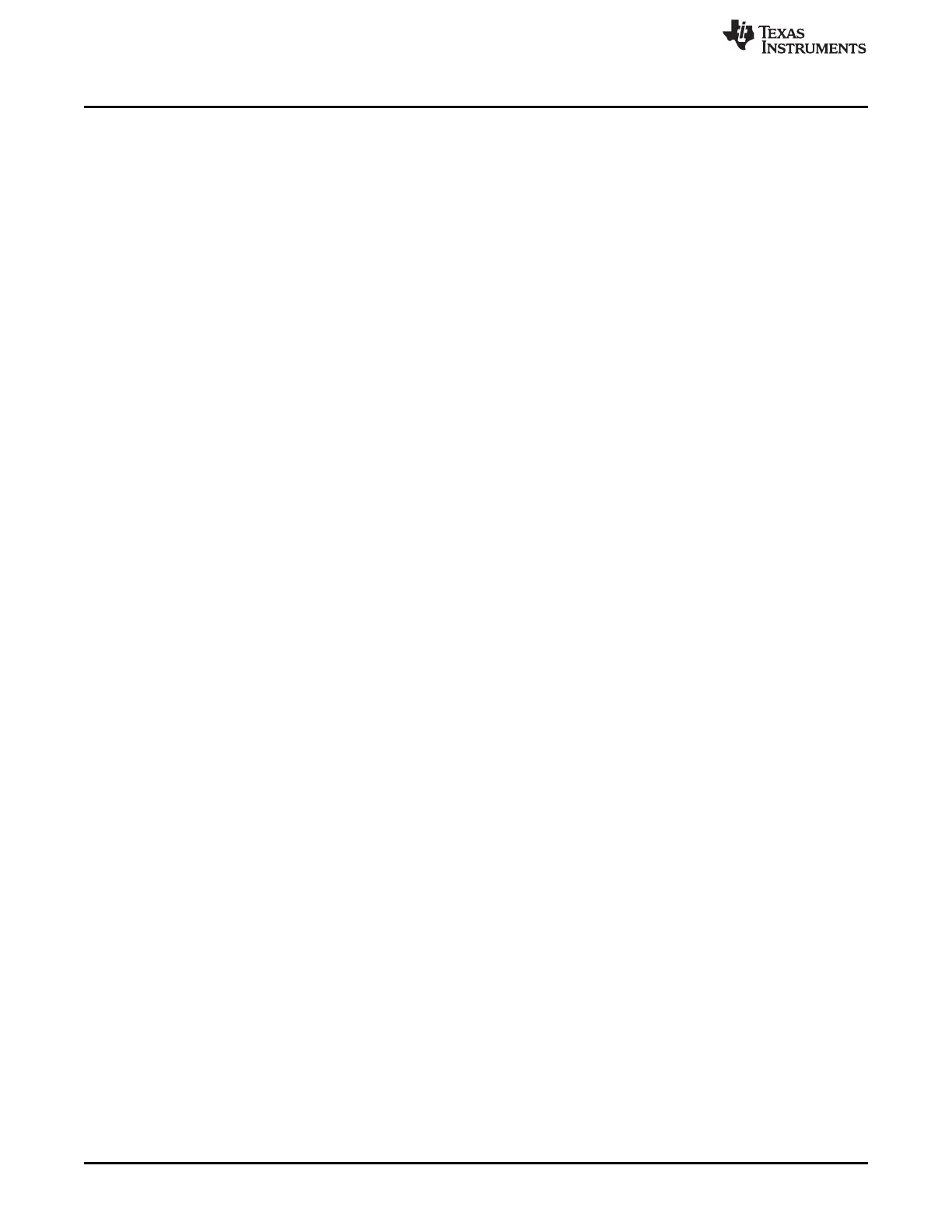Getting Started with the LAUNCHXL-F28377S
www.ti.com
4
SPRUI25D–June 2015–Revised March 2019
Submit Documentation Feedback
Copyright © 2015–2019, Texas Instruments Incorporated
LAUNCHXL-F28377S overview
4.2 Demo Application, ADC Sampling
The LAUNCHXL-F28377S includes a pre-programmed TMS320F28377S device. When the LaunchPad is
connected via USB, the demo starts with an LED flash sequence. After a few seconds the device switches
into an ADC sample mode.
Each second the ADC is sampled and the sample data is relayed to you. If the sample is above mid-scale
(2048), the red LED will light. However, if the sample is below mid-scale the blue LED will light.
In addition to the LED display, sample information is also displayed on your PC through the USB/UART
connection. To view the UART information on your PC, first figure out the COM port associated with the
LaunchPad. To do this in Windows, right click on My Computer and click on Properties. In the dialog box
that appears, click on the Hardware tab and open Device Manager. Look for an entry under Ports (COM &
LPT) titled "USB Serial Port (COMX)", where X is a number. Remember this number for when you open a
serial terminal. The demo applications UART data was written and debugged using PuTTY, and for the
best user experience we recommend you use PuTTY to view the UART data. PuTTY can be downloaded
from the following URL:
http://www.chiark.greenend.org.uk/~sgtatham/putty/download.html
Open your serial terminal program and open the COM port you found previously in device manager with
the following settings: 115200 Baud, 8 data bits, no parity, 1 stop bit. After opening the serial port in your
serial terminal, reset the Launchpad with the reset push button and observe the serial terminal for a
surprise.
4.3 Program and Debug the ADC Sample Demo Application
The project and associated source code for the C2000 Delfino LaunchPad demo is included in the
controlSUITE software package and should automatically be found by the TI Resource Explorer in Code
Composer Studio v6. In the resource explorer, open the controlSUITE folder and then the Development
Tools entry and look for the C2000 LaunchPad line item. Expand this item and LAUNCHXL-F28377S,
then select the LaunchPad Demo Application. Follow the steps in the main pane of the resource explorer
to import, build, debug, and run this application.
4.4 Using other Examples
Including the LaunchPad demo example described above, controlSUITE provides many examples
demonstrating a majority of the features of the F2837x MCU. Most examples are configured by default to
use the other hardware which has a different on-board clocking circuit. As such, some examples may not
work as intended without minor modification. To make this easier on the designer, compiler switch has
been added to automatically pick the proper clock configuration based on adding "_LAUNCHXL_F28377S"
as a predefined symbol in the project properties. Refer to for more information on how and where to define
this symbol.
