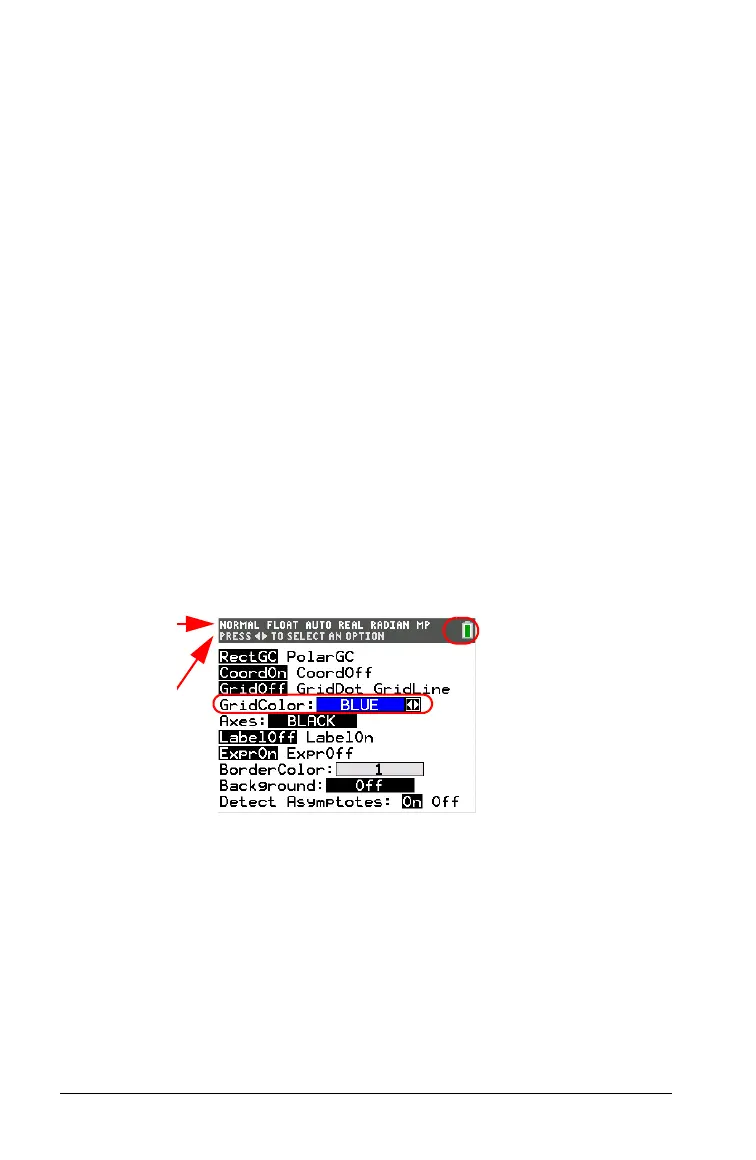12 Getting Started with the TI-84 Plus C Silver Edition
Returning to the Home Screen
To return to the home screen from any other screen, press y 5.
Status Bar
The status bar displays on all screens, and gives information about the
selected calculator mode settings, any context help available for the item
you currently have selected, and battery status. The status bar may also
show a busy indicator if the calculator is performing an operation, Ø to
indicate the calculator is in alpha status, and
Þ to indicate the secondary
function is active.
Selected mode settings are displayed on the top line of the status bar
when the
cur
sor is in the active entry area. Mode settings do not display
when the cursor is in the home screen history, since the mode may have
been different for previous calculations.
Context help, if available, is displayed on the second line.
Th
e battery
status icon, busy indicator, alpha indicator, and second key indicator are
on the right. When you scroll into the home screen history, the context
help on the status bar displays HISTORY.
In the example below, the cursor is on
th
e GridColor option. The context
help for GridColor is on the second line of the status bar.
Selected
MODE
settings.
Context help
for current
cursor
position.
Battery icon.
This
area of the
status bar also
displays the busy
indicator, alpha
indicator, and
second key indicator,
depending on the
state of the
graphing calculator.