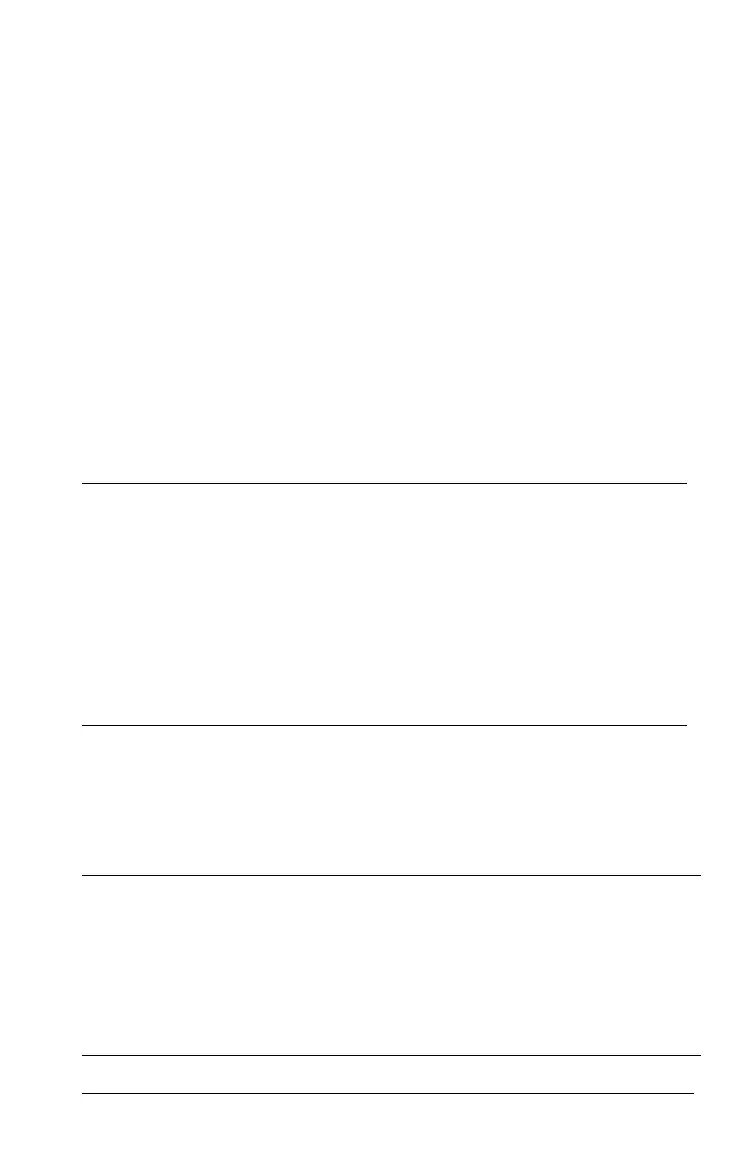Getting Started with the TI-84 Plus C Silver Edition 39
• Press y 5 to return to the home screen.
• Press ‘ to return to the previous screen.
• Press a key or key combination for a different menu, such as or
y 9.
• Press a key or key combination for a different screen, such as o or
y 0.
VARS Menus
VARS Menu
You can enter the names of functions and system variables in an
expression or store to them directly.
To display the
VARS menu, press . All VARS menu items display
secondary menus, which show the names of the system variables.
1:Window, 2:Zoom, 4:Picture&Background, and 5:Statistics each access
more than one secondary menu.
Selecting a Variable from the VARS Menu or VARS Y-VARS
Menu
To display the VARS Y-VARS menu, press ~. 1:Function,
2:Parametric, and 3:Polar display secondary menus of the Y= function
variables.
VARS Y-VARS COLOR
1:Window...
X/Y, T/q, and U/V/W variables
2:Zoom...
ZX/ZY, ZT/Zq, and ZU variables
3:GDB...
Graph database variables
4:Picture & Background...
Picture and Background (image)
variables
5:Statistics...
XY, G, EQ, TEST, and PTS variables
6:Table...
TABLE variables
7:String...
String variables
VARS Y-VARS COLOR
1: Function...
Yn functions
2: Parametric...
XnT, YnT functions, also found on the
YVARS shortcut menu
3: Polar...
rn functions, also found on the YVARS
shortcut menu
4: On/Off...
Lets you select/deselect functions