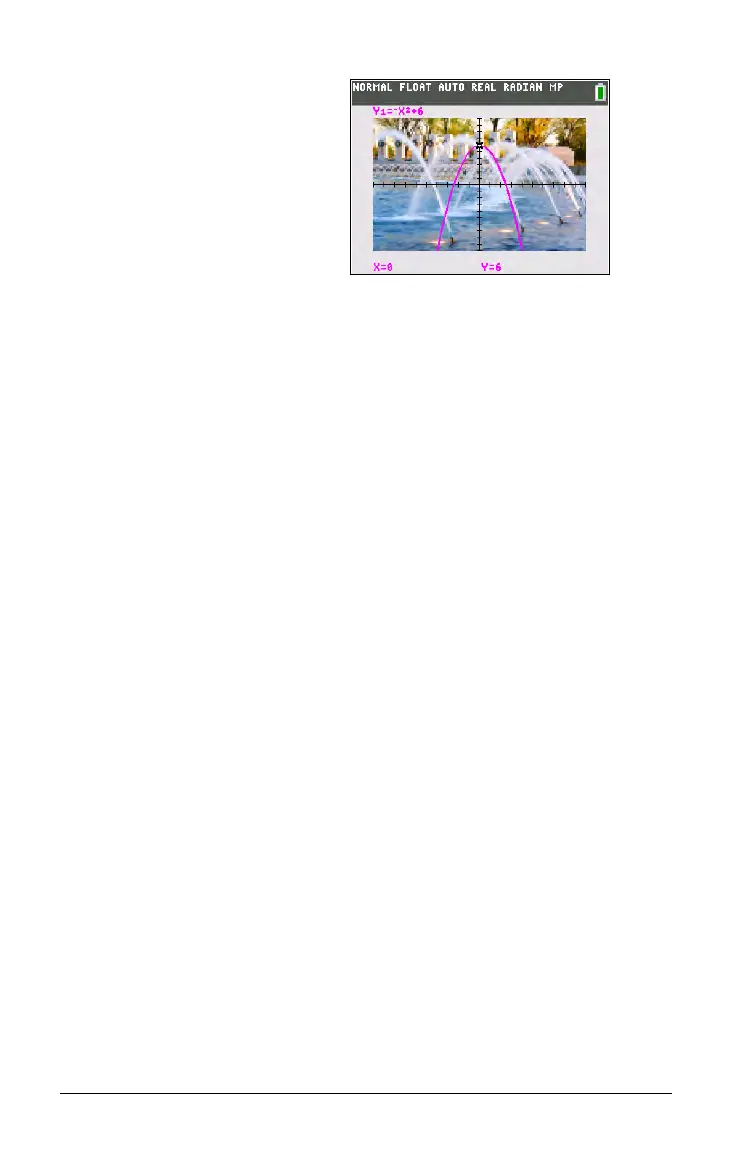4 Getting Started with the TI-84 Plus C Silver Edition
TI-84 Plus C Keyboard
Generally, the keyboard is divided into these zones: graphing keys,
editing keys, advanced function keys, and scientific calculator keys.
Keyboard Zones
Graphing—Graphing keys access the interactive graphing features. The
third function of these keys (t ^-a) displays the shortcut menus,
which include templates for fractions, n/d, quick matrix entry, and some
of the functions found on the MATH and VARS menus. When some
features are active, you may also see a shortcut menu in the t b
location for special shortcuts available in that particular feature.
Editing—Edi
ting keys allow you to edit expressions and values.
Advanced—Advanc
ed function keys display menus that access the
advanced functions.
Scientific—S
cientific calculator keys access the capabilities of a standard
scientific calculator.
10. Press r to see the graph
and trace points.
Note: You can manipulate the
graph to “fit” an object in the
Background Image Var. You can
also use QuickPlot and Fit
Equation to fit an equation to a
shape. (See QuickPlot later in
this chapter.)