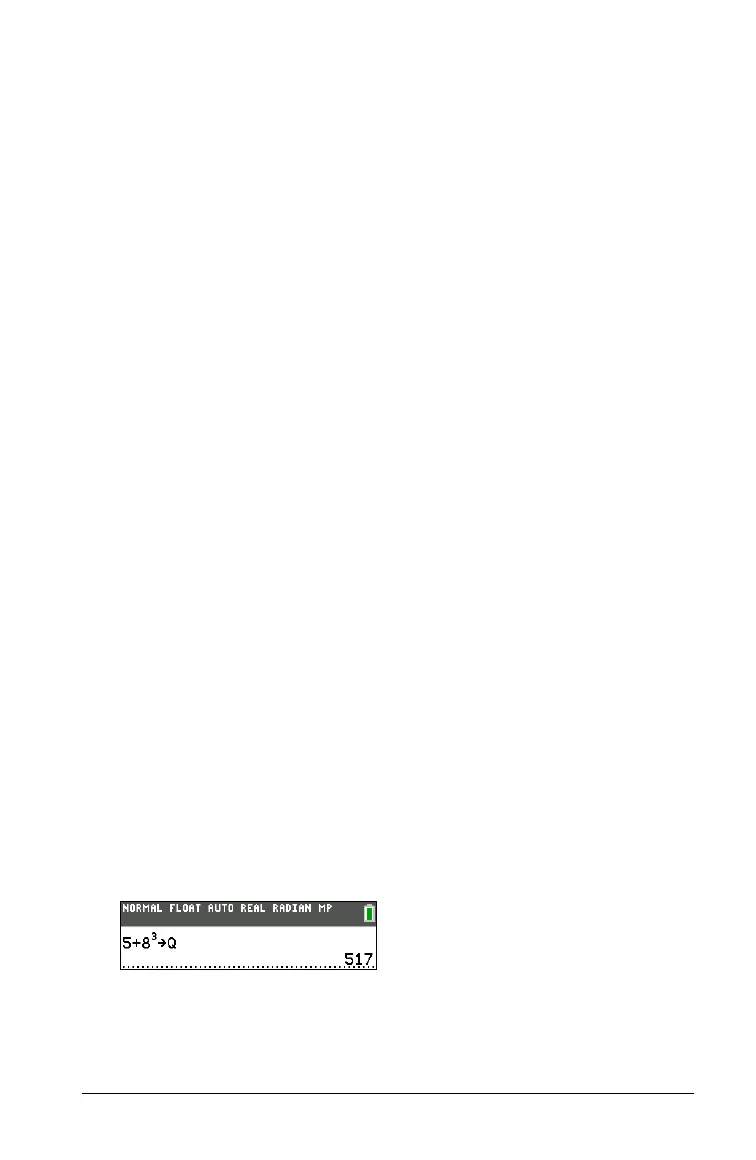Getting Started with the TI-84 Plus C Silver Edition 31
• From the home screen or from a program, you can store to matrices
(Chapter 10), lists (Chapter 11), strings (Chapter 15), system variables
such as
Xmax (Chapter 1), TblStart (Chapter 7), and all Y= functions
(Chapters 3, 4, 5, and 6 in the guidebook).
• From an editor, you can store to matrices, lists, and Y= functions
(Chapter 3 in the guidebook).
• From the home screen, a program, or an editor, you can store a value
to a matrix element or a list element.
• You can use DRAW STO menu items to store and recall Pic Vars
(Chapter 8 in the guidebook).
• Although most variables can be archived, system variables including
r, T, X, Y, and q cannot be archived (Chapter 18 in the guidebook).
• Apps are independent applications, which are stored in Flash
archive.
AppVars is a variable holder used to store variables created
by independent applications. You cannot edit or change variables in
AppVars unless you do so through the application which created
them.
Storing Variable Values
Storing Values in a Variable
Values are stored to and recalled from memory using variable names.
When an expression containing the name of a variable is evaluated, the
value of the variable at that time is used.
To store a value to a variable from the home screen or a program using
the ¿ key
, begin on a blank line and follow these steps.
1. Enter the value you want
to store. The value can be an expression.
2. Press ¿. ! is copied to the cursor location.
3. Press ƒ and then the letter of the variable to which you want to
store the value.
4. Press Í. If you entered an expression, it is evaluated. The value is
stored to the variable.
Displaying a Variable Value
To display the value of a variable, enter the name on a blank line on the
home screen, and then press Í.