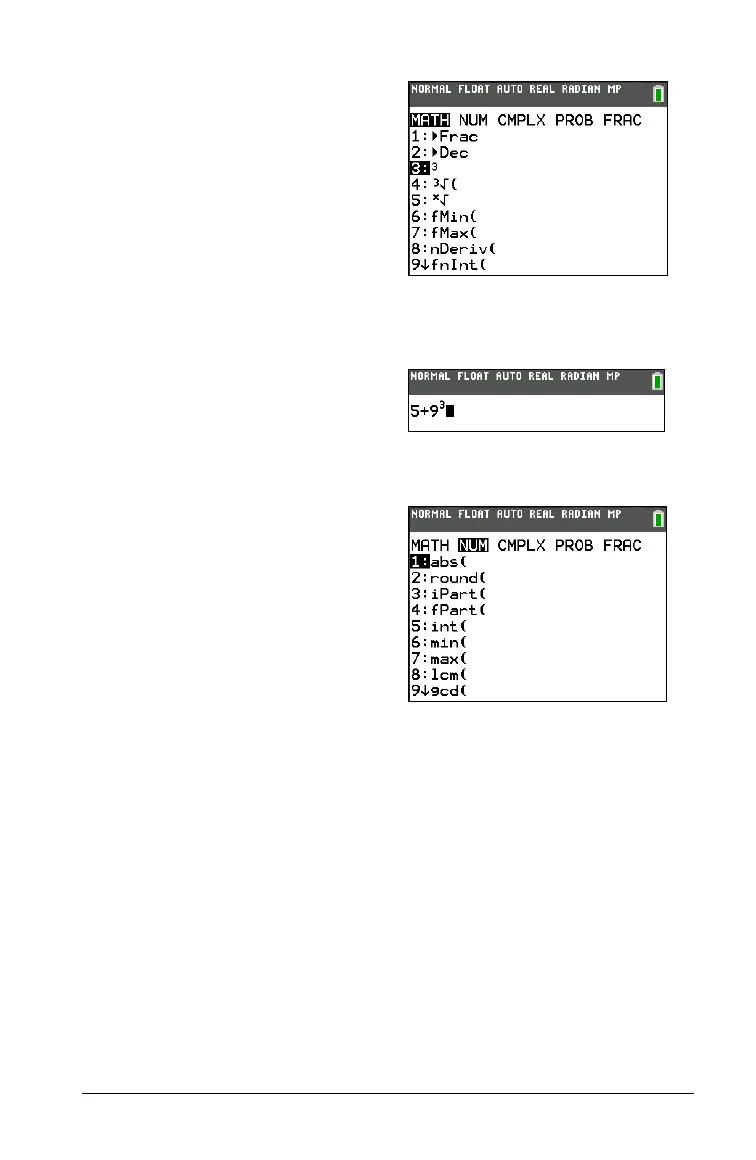Getting Started with the TI-84 Plus C Silver Edition 37
Moving from One Menu to Another
Scrolling a Menu
To scroll down the menu items, press †. To scroll up the menu items,
press }.
To page down six menu items at a time, press ƒ †. To page up six
m
enu items at a time, press ƒ }.
To go to the last menu item directly from the
fir
st menu item, press }. To
go to the first menu item directly from the last menu item, press †.
When you press a key that displays a
menu, that menu temporarily
replaces the screen where you are
working. For example, when you
press , the
MATH menu is
displayed as a full screen.
Note: If a context help message is in
the status bar when you press a
menu which temporarily replaces the
screen, that context help will remain
in the status bar as a reminder that
you are working within a context.
After you select an item from a
menu, the screen where you are
working usually is displayed again.
Some keys access more than one
menu. When you press such a key,
the names of all accessible menus are
displayed on the top line. When you
highlight a menu name, the items in
that menu are displayed. Press ~ and
| to highlight each menu name.
Note: FRAC shortcut menu items are
found in the FRAC menu, and are
also found on the MATH NUM menu.
FUNC shortcut menu items are also
found on the MATH MATH menu.
