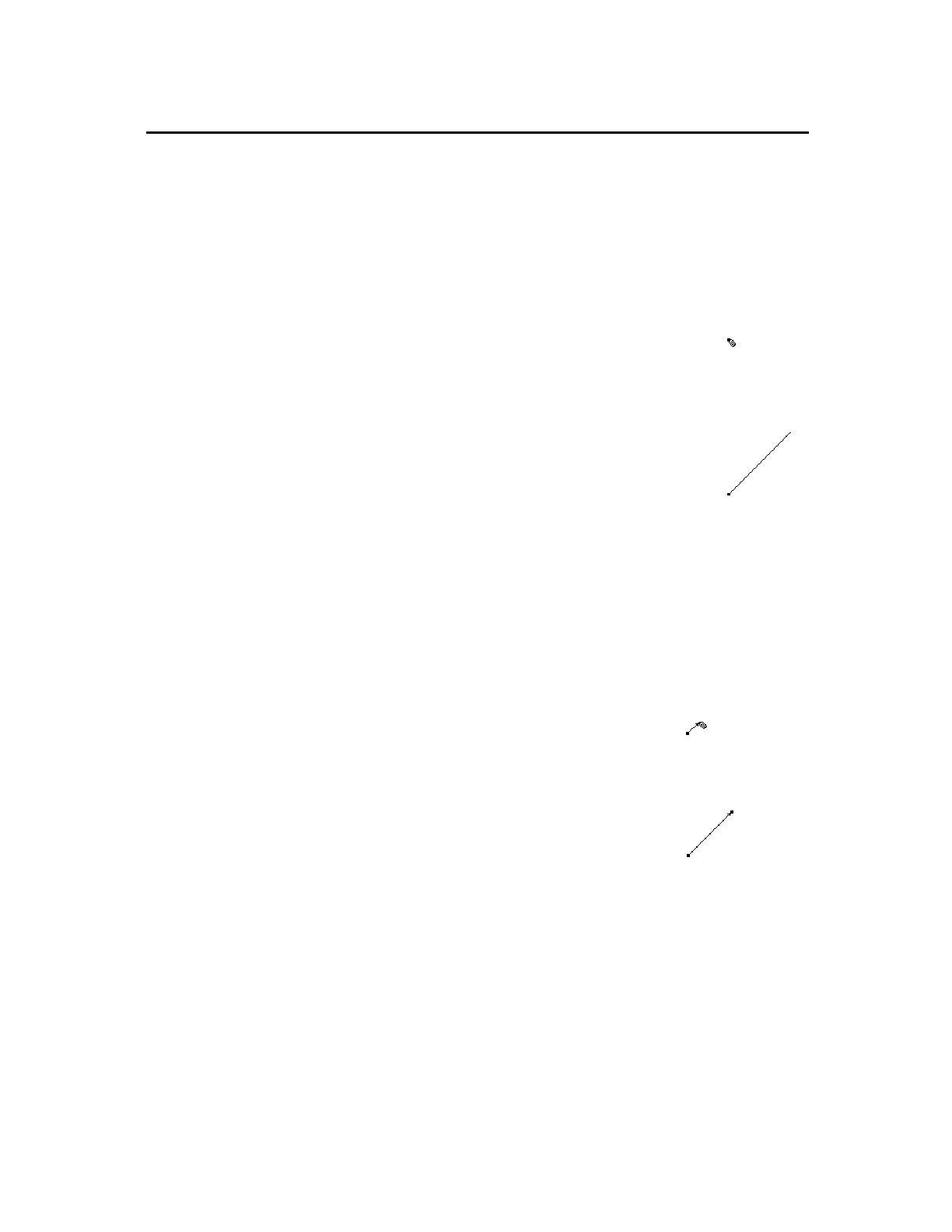TI-89 / TI-92 Plus / Voyage™ 200 PLT Cabri Geometry App 22
The
Ray
tool creates a ray defined by an initial endpoint and
extending infinitely in a specified direction. You can control the
slope of the ray in free space or create the ray to go through another
point.
1.
Press
„
and select
6:Ray
.
2.
Move the (
#
) cursor to the desired
location and press
¸
to create
the endpoint of the ray.
Create a point.
3.
Position the ray in the desired
orientation using the cursor pad.
4.
Press
¸
.
Create the ray.
The
Vector
tool creates a vector between two points. A vector is a
segment defined by magnitude and direction with a tail (initial
endpoint) and head (final endpoint).
1.
Press
„
and select
7:Vector
.
2.
Move the (
#
) cursor to the desired
location and press
¸
to create
the tail of the vector.
Create the tail.
3.
Move the pointer to the location for
the head.
4.
Press
¸
.
Create the head.
Creating Lines, Segments, Rays, and Vectors
(continued)
Creating a Ray
Tip:
To limit the slope to
15-degree increments,
press
¤
while pressing the
cursor pad.
Creating a Vector
Tip:
To limit the slope to
15-degree increments,
press
¤
while pressing the
cursor pad.