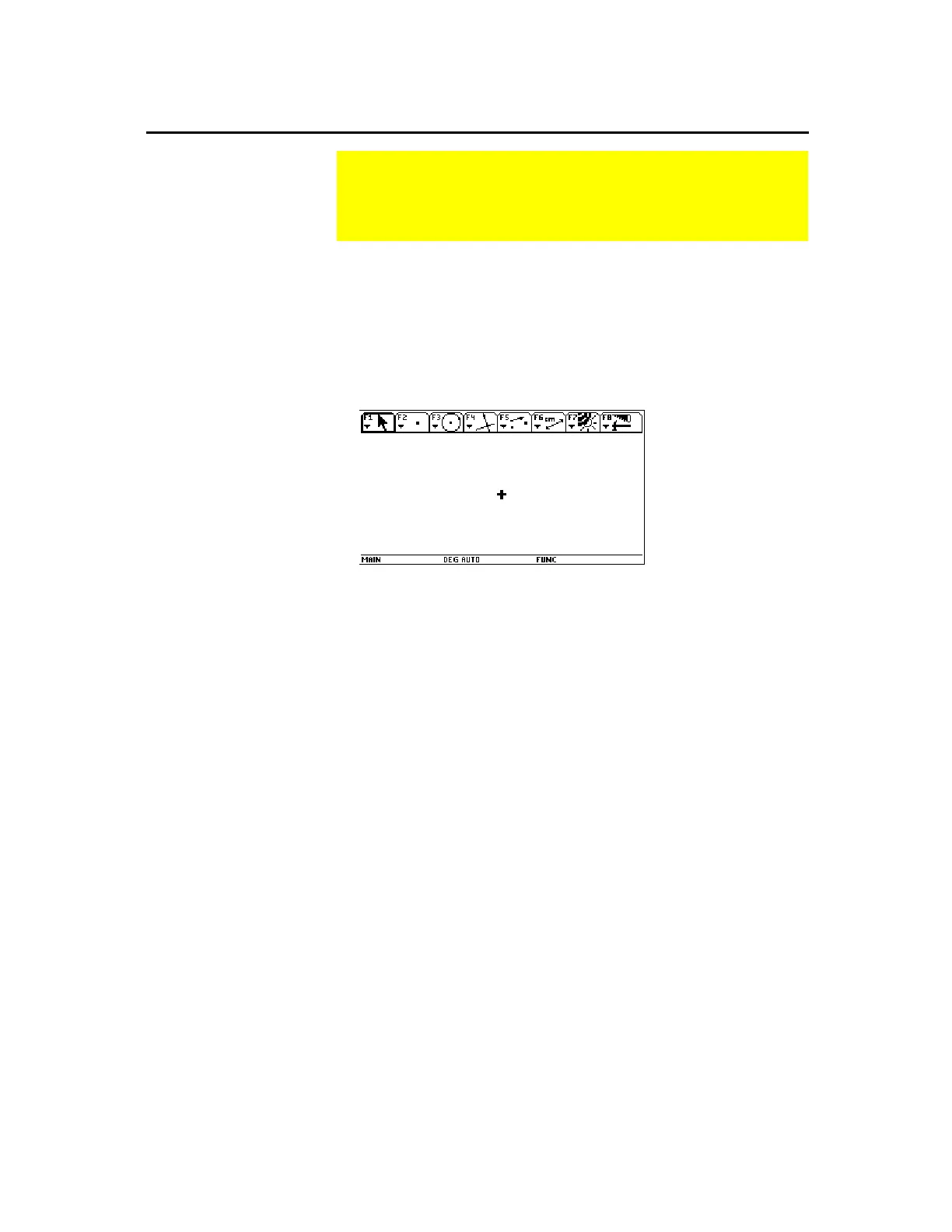TI-89 / TI-92 Plus / Voyage™ 200 PLT Cabri Geometry App 3
To start a new geometry session:
1.
Press
´
.
2.
Press
O
and select
Cabri
, then
3:New
3. Type a variable name in the
New
dialog box and press
¸
twice. The Cabri Geometry application window opens as shown
below.
You construct objects in the active drawing window. The
TI-89
drawing window is 158 pixels horizontally and 76 pixels vertically.
The
TI-92 Plus /
Voyage 200 PLT drawing window is 239 pixels
horizontally and 103 pixels vertically.
The toolbar is comprised of eight separate menus that are selected
when you press the function keys. Each menu in the toolbar contains
an icon that graphically illustrates a geometry tool or command. The
active menu is framed as shown by the first menu item in the
previous figure. The table on the next page lists the menu function
keys
.
Learning the Basics
This section describes the basic operations that you need to
know, such as selecting items from the various menus,
navigating with the cursor pad, and starting a construction.
Starting Geometry
Important:
Cabri Geometry
requires 25 Kbytes
minimum of free memory
Note:
The variable name
can be up to eight
characters.
Selecting a
Tool/Command