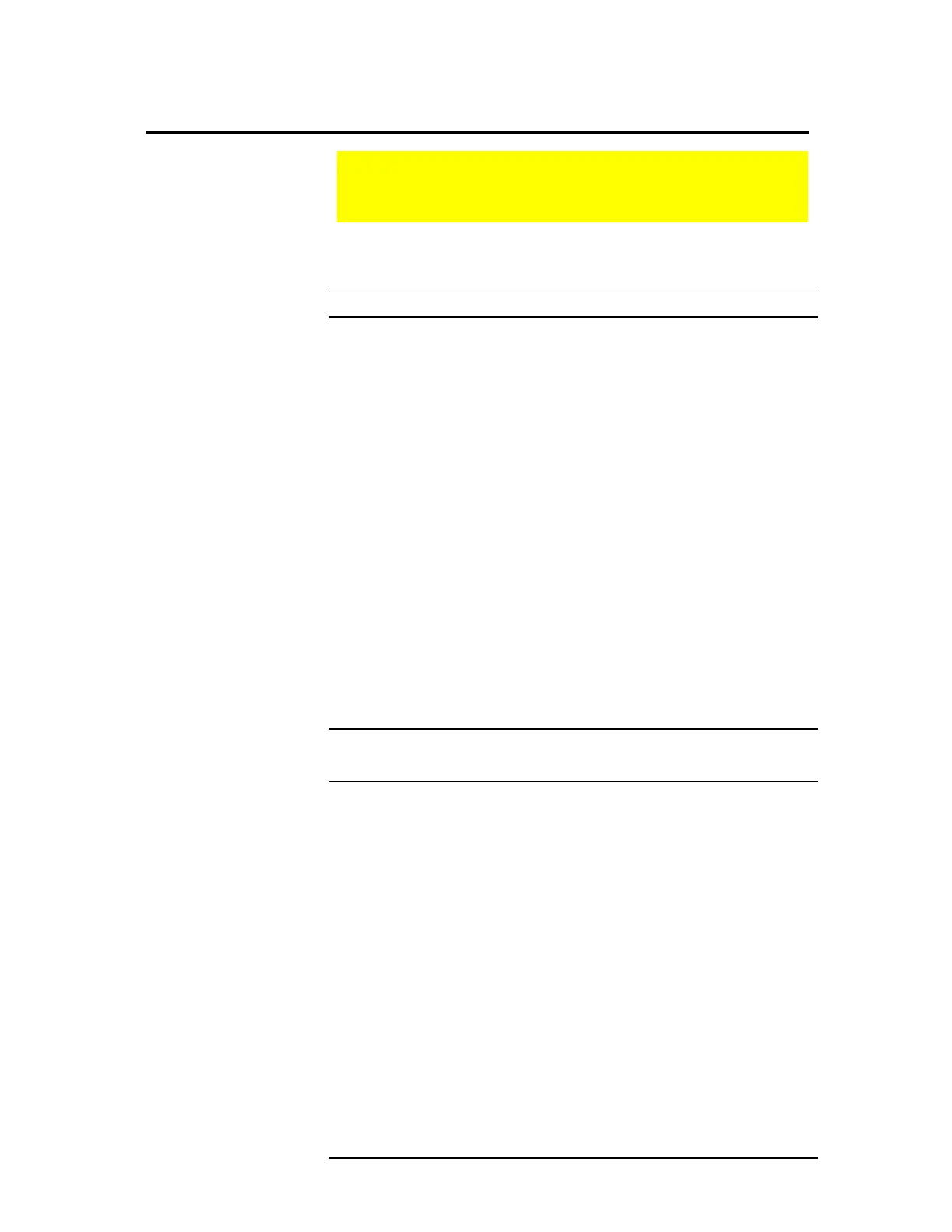TI-89 / TI-92 Plus / Voyage™ 200 PLT Cabri Geometry App 68
Several types of pointers exist to help guide you through your
constructions. The pointers are shown and described below.
Cursor Display/Name Active when...
7
arrow The pointer is on an object.
+
cross hair A Pointer indicator is selected or the cursor
is in motion.
#
construction
pencil
A construction tool is active.
'
selection pencil A construction tool is active and a point can
be placed on an object.
TI-89:
j
TI-92 Plus /
Voyage™ 200 PLT:
%
A selected object can be moved.
(
open hand On the
TI-92 Plus
, press
2
and the cursor
pad (
C
,
E
,
B
,
F
,
D
,
G
,
A
,
H
) at the
same time to scroll the display anywhere
within the plane. On the TI-89 /
Voyage™ 200 PLT, press any two adjacent
cursor keys to move diagonally.
I
I-beam Text or numbers can be entered or edited in
a label or comment box.
4
crossed lines The comment box is active.
2
paint brush Thick or dotted lines are selected.
The following terms are used in this chapter to describe specific
Cabri Geometry II operations.
¸
Press any of the three
¸
keys on the TI-89 /
TI-92 Plus / Voyage 200 PLT or the one
¸
key
on the to execute a command or to confirm an
action.
drag
Drag means to point to the object that you want to
move, press and hold
‚
(drag key) on the
TI-92 Plus / Voyage 200 PLT or the
j
key on the
TI-89 to select the object, then move the screen
pointer to a new location. Release
j
or
‚
to
stop dragging.
marquee
outline
A marquee outline shows the outline of an object
using animated dots instead of a solid line.
page/plane
The page is a virtual working area of the plane.
point
When used as an instruction, point means to place
the screen pointer on the object you want to select.
select
When used as an instruction, select means pointing
to an object and pressing
¸
.
Pointing Indicators and Terms Used in Cabri Geometry
This section describes the various pointing indicators that are
used in the procedures and a glossary of terms
Pointers That Guide
You
Glossary of
Geometry
Definitions
