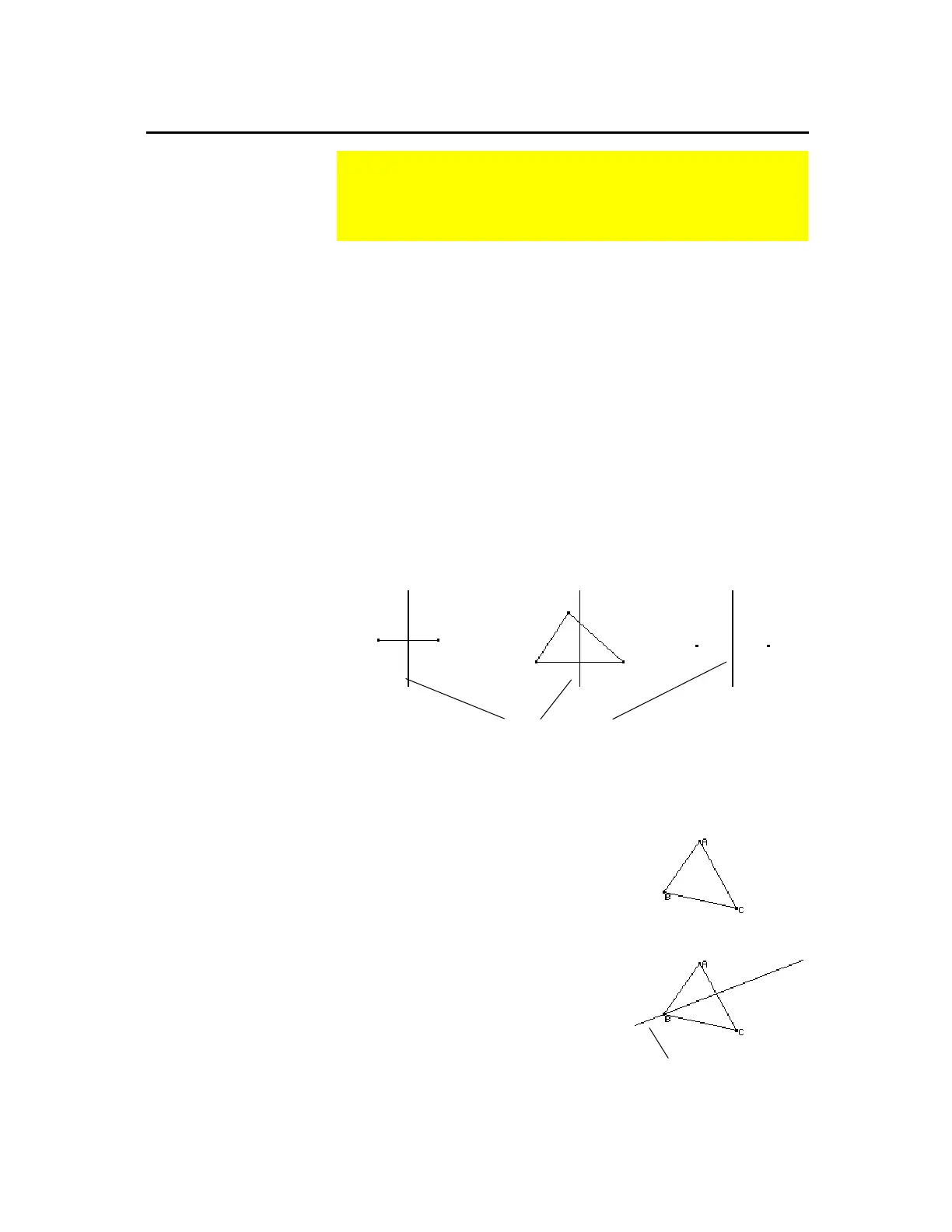TI-89 / TI-92 Plus / Voyage™ 200 PLT Cabri Geometry App 31
The
Perpendicular Bisector
tool creates a line that is perpendicular to
a segment, a vector, a side of a polygon, or between two points, and
passes through the midpoint of the object.
You can move the perpendicular bisector by moving one of the
endpoints that define the bisected line segment. A perpendicular
bisector cannot be translated directly unless it is constructed
between two basic points.
1.
Create any object or objects such as
those shown below.
2.
Press
†
and select
4:Perpendicular
Bisector
.
3.
Move the pointer to one of the
following and press
¸
.
A segment or a vector.
The side of a polygon.
Two points.
perpendicular bisectors
The
Angle Bisector
tool creates a line that bisects an angle identified
by three selected or created points. The second point defines the
vertex
of the angle through which the line passes.
1.
Create a labeled triangle such as the
one shown in this example.
2.
Press
†
and select
5:Angle Bisector
.
3.
Select three points to define the
angle that you want to be bisect. (The
second point that you select is the
vertex of the angle.)
The angle bisector is created when
you select the third vertex.
Select points A, B, and C.
angle bisector
Constructing Perpendicular and Angle Bisectors
The
Construction
toolbar menu contains tools for constructing
objects in relation to other objects, such as perpendicular and
angle bisectors.
Constructing a
Perpendicular
Bisector
Note:
For two points, select
and press
¸
for each
point.
Constructing an
Angle Bisector
Tip:
You can change the
angle bisector by dragging
any of the three points that
define the angle.