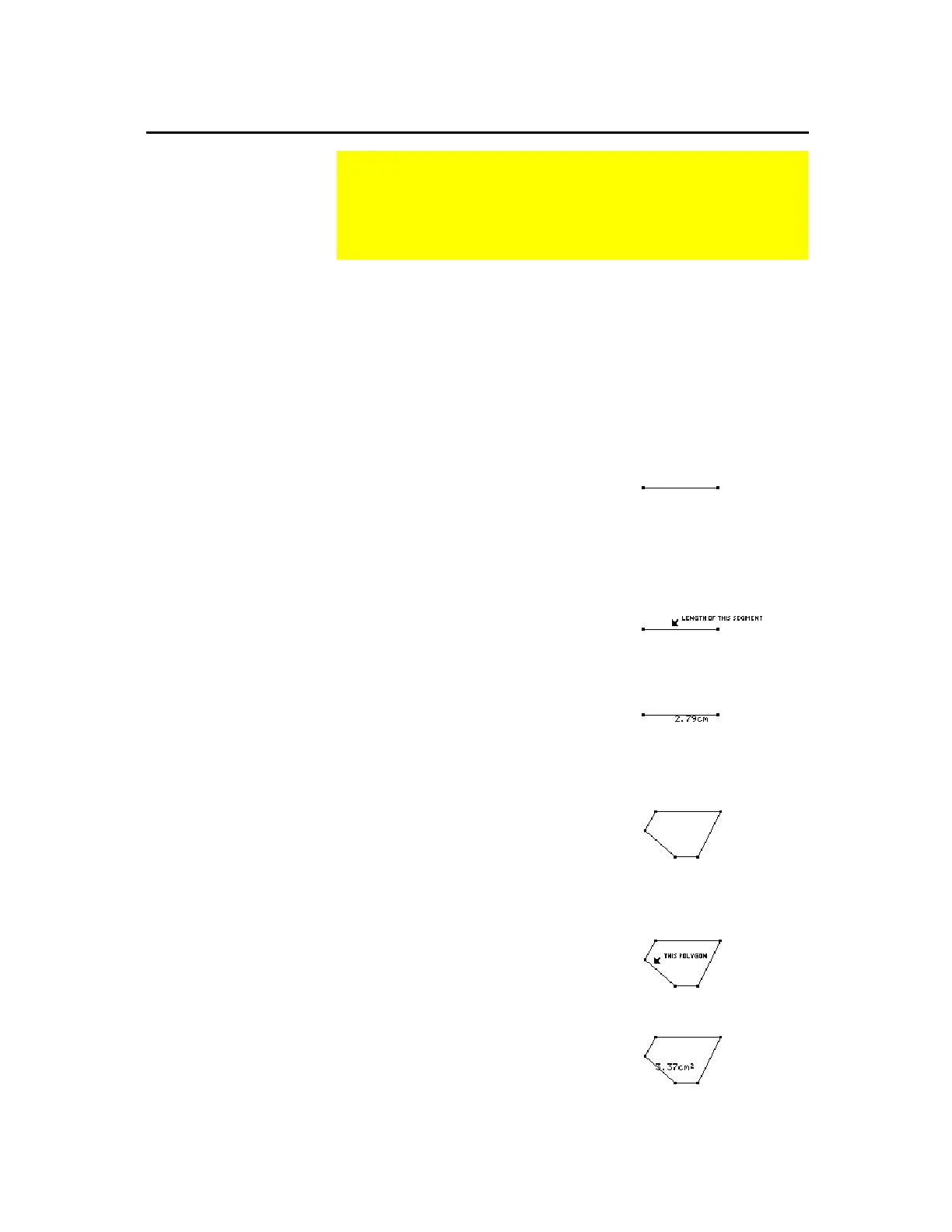TI-89 / TI-92 Plus / Voyage™ 200 PLT Cabri Geometry App 46
For all measurements described in this section:
¦
You can add a descriptive comment to a measurement by
entering text immediately after creating the measurement, or by
using the
Comment
tool in the
Display
toolbar menu.
¦
You can change the location of a measurement result by dragging
it to a different location.
The
Distance & Length
tool measures length, arc length, perimeter,
circumference, radius, or the distance between two points.
1.
Create a segment as shown in this
example.
2.
Press
TI-89:
2ˆ
TI-92 Plus / Voyage™ 200 PLT:
ˆ
and select
1:Distance & Length
.
3.
To measure:
¦
Length, perimeter, or
circumference – Select a segment,
arc, polygon, or circle.
¦
Distance – Select two points.
¦
Radius – Select the center point
then select the circumference of
the circle.
Select an object.
The result is displayed.
The
Area
tool measures the area of a selected polygon or circle.
1.
Create a polygon or circle.
2.
Press
TI-89:
2ˆ
TI-92 Plus / Voyage 200 PLT:
ˆ
and select
2:Area
.
3.
Select the polygon or circle whose
area you want to measure then press
¸
.
Select an object.
The result is displayed.
Measuring Objects
The
Measurement
toolbar menu contains the tools associated
with measurement features in geometry. These features allow
you to perform different measurements and calculations on
your constructions.
About Measuring
Objects
Measuring Distance
and Length of an
Object
Measuring the Area
of a Closed Object