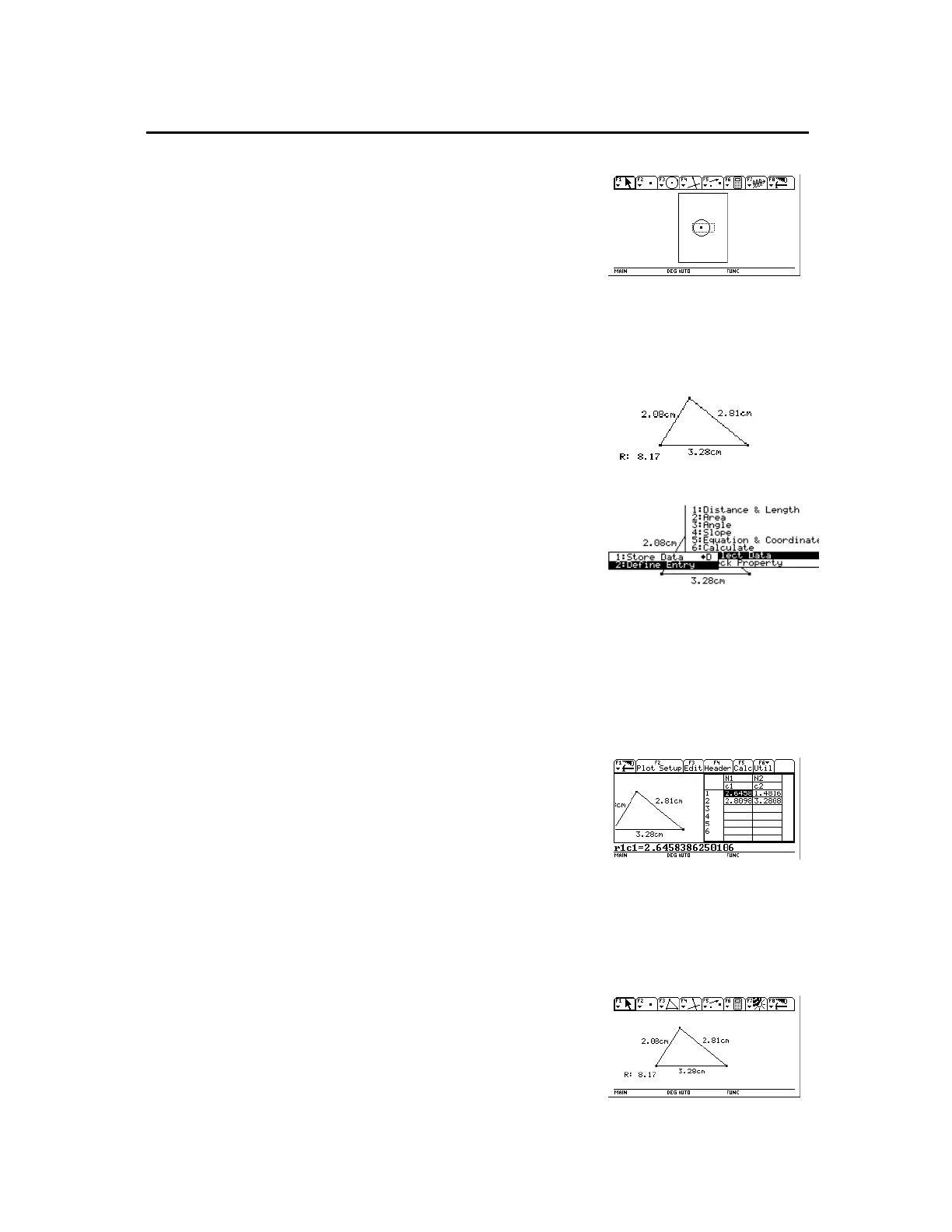TI-89 / TI-92 Plus / Voyage™ 200 PLT Cabri Geometry App 59
4.
Press
¸
to accept the
change or
N
to cancel and
return to the normal drawing
window.
Show Page view.
The
Data View
command in the
File
toolbar menu displays a split
screen for viewing a geometry construction and collected data in the
Data/Matrix Editor at the same time.
1.
Construct and measure an object.
Construct and measure.
2.
Press
TI-89:
2ˆ
TI-92 Plus / Voyage™ 200 PLT:
ˆ
select
7:Collect Data
, and then
select
2:Define Entry
.
3.
Select each data item that you
want
to define.
4.
Press
TI-89:
2ˆ
TI-92 Plus / Voyage 200 PLT:
ˆ
select
7:Collect Data
, then select
1:Store Data
.
Define and store the data.
5.
Press
TI-89:
2Š
TI-92 Plus / Voyage 200 PLT:
Š
and select
B:Data View
.
6.
Press
2
a
(
2
function of
the
O
key) to display the
Data/Matrix Editor and the
stored data and to switch
between the two applications.
Display the object and its data.
The
Clear Data View
command in the
File
toolbar menu brings you
back to full-screen mode.
1.
Press
TI-89:
2Š
TI-92 Plus / Voyage 200 PLT:
Š
and select
C:Clear Data View
.
Full-screen mode.
Controlling How Objects Are Displayed
(continued)
Viewing Data and
Objects at the Same
Time
Note:
When you select Data
View, the construction is in
the left screen, and the Data
Matrix Editor is in the right
screen. The Data/Matrix
Editor stores collected data
in the variable
sysData.
If
ou have not collected data,
sysData
may be empty and
no data will be displayed.
Clearing Data View