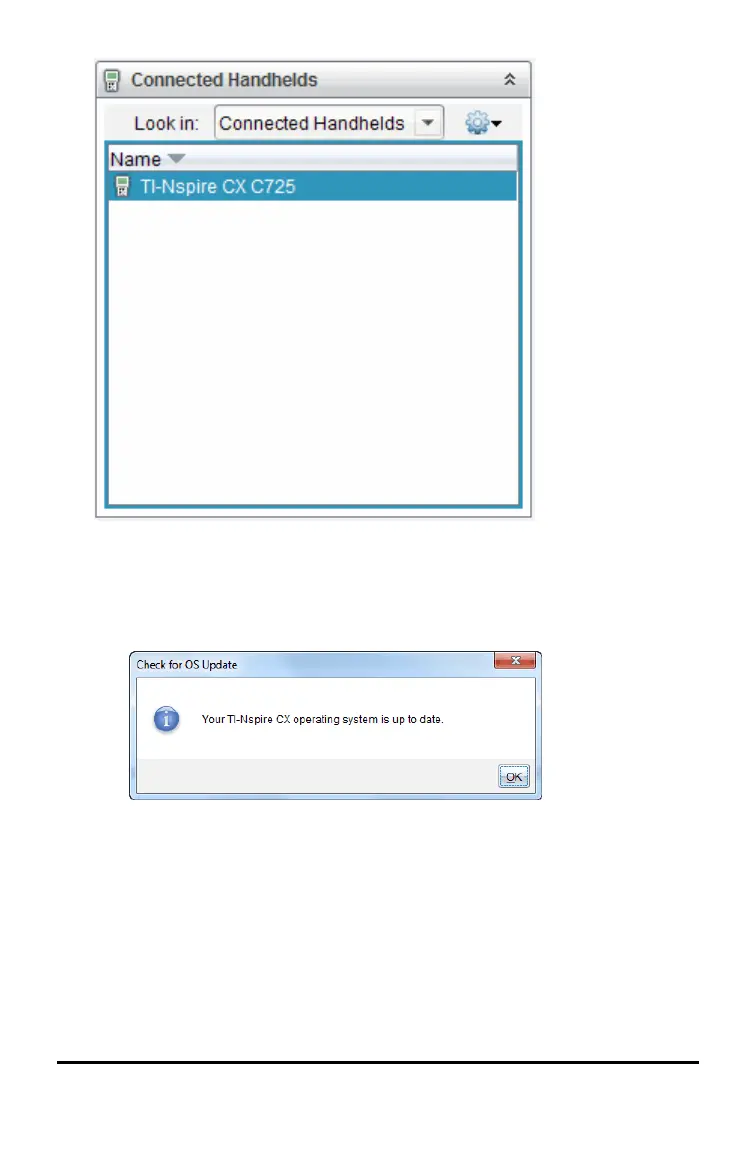4. Select Help > Check for Handheld/Lab Cradle OS Update.
• If the operating system is current, the Check for Handheld OS Update
dialogue box opens indicating that the operating system on the
handheld is up to date.
• If the operating system is not current, the dialogue box contains a
message indicating that a new version of the operating system is
available.
5. To turn off automatic notifications, clear the “Automatically check for
updates checkbox. By default, this option is turned on.
6. Click OK to close the dialogue box.
Updating the Handheld Operating System 117
