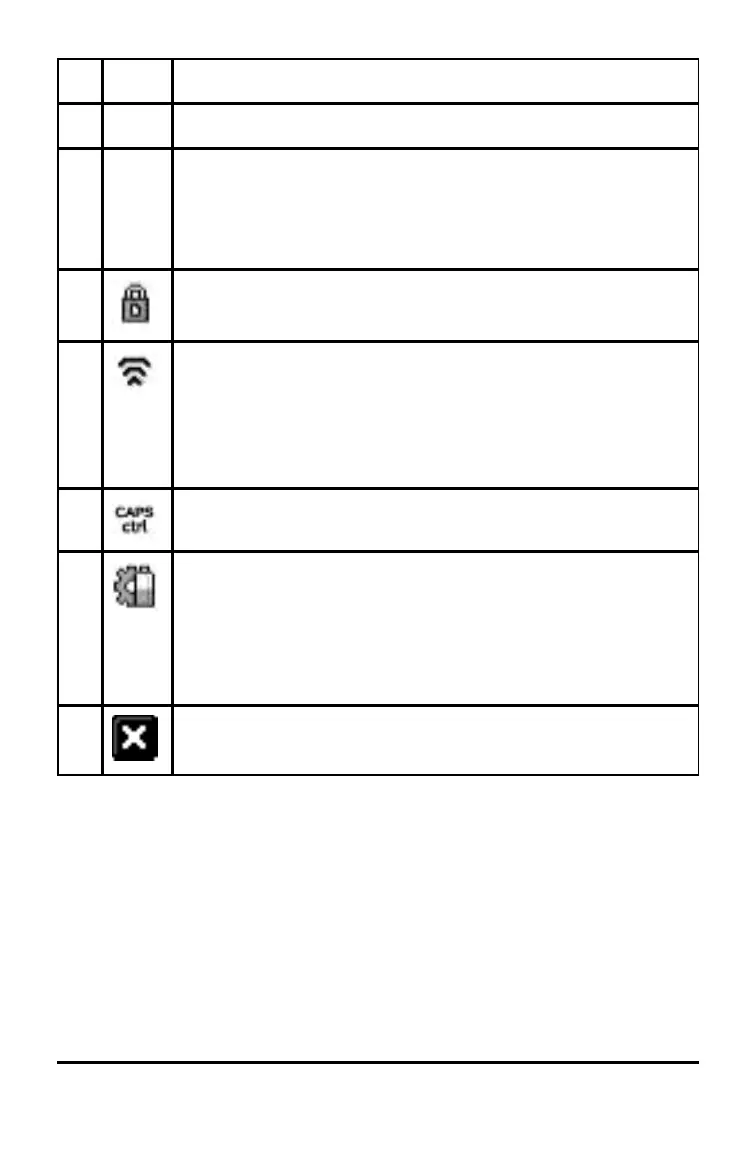16 Getting Started with the TI-Nspire™ Handheld
Icon Function
pointer over the tab to view the page name.
Â
Document name - Shows the current document name. Click
here to access the Documents menu. An asterisk by the
document name indicates changes were made since the
document was last saved.
Ã
Press to Test - Indicates that the handheld is in Press-to-Test
mode.
Ä
Login status - Shows whether the handheld is searching for
an access point (blinking), found an access point (solid), not
communicating, connected and ready to log in (a blinking
arrow), or logged in and charged (a solid arrow). Click here to
view Settings & Status.
Å
g, /,orÊ status
Æ
Settings & Status:
• Hover the cursor over the icon to show the angle mode
setting in effect for the active application and the level of
the battery supply.
• Click the icon to open the Settings menu.
Ç
Close document - Click here to close the current document. If
information is unsaved, save or discard when prompted.
Using Hints
Hints are quick tips available throughout the software on the handheld. There
are several easy ways to access Hints:
• Press/ µ.
• Some dialogue boxes contain a question mark icon. Click this icon to open
Hints for that task.
▶ To scroll through the Hints, use the Touchpad or arrow keys:
- To page down, press / 3.
