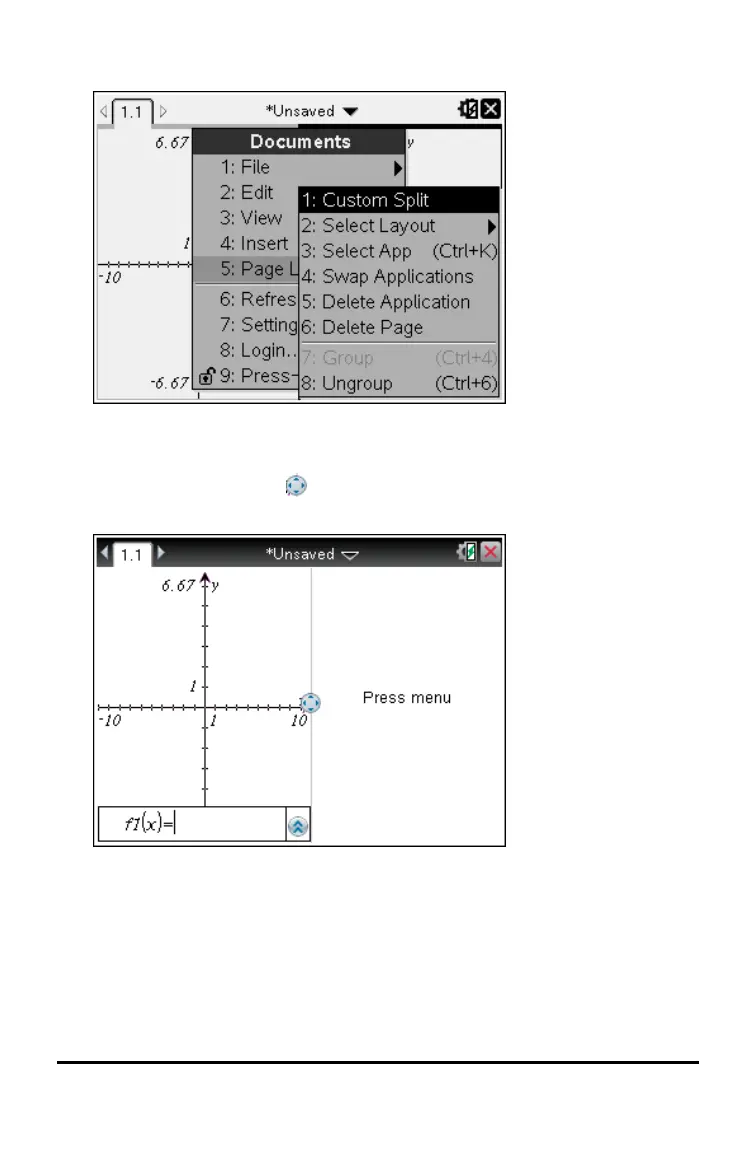48 Working with Documents on TI-Nspire™ Handhelds
1. Press ~ 5 to display layout options.
2. Press 1 to select the custom split option.
The standard layout is displayed with a divider between the application
panes. Use the arrows ( ) in the middle of the divider to adjust the size of
the panes.
3. Press £,¤,¡or¢ to move the divider to adjust the height or width of the
panes in the layout.
4. Press + or - to select a defined layout:
• Pressing - returns to a full page layout.
• Pressing + once switches layout from a vertical layout to a horizontal
layout. Press - to go back to a vertical layout.