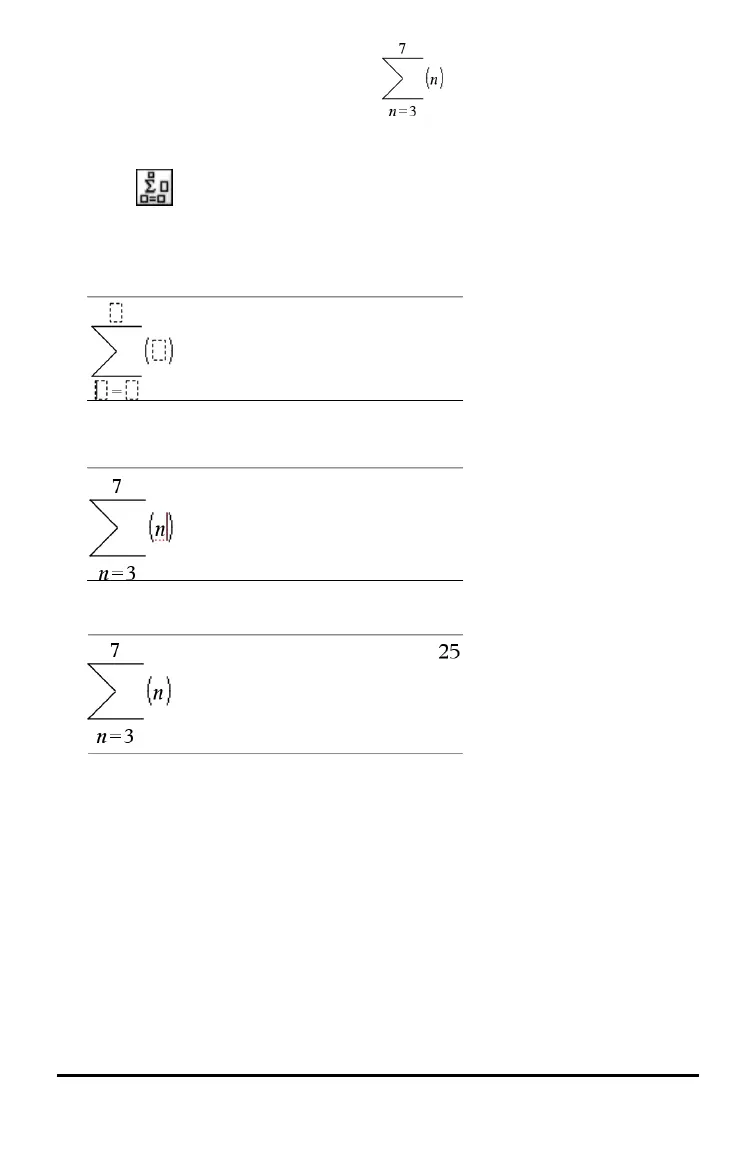24 Using the Scratchpad
For example, suppose you want to evaluate
1. Press t to open the Template palette.
2. Select to insert the algebraic sum template.
The template appears on the entry line with small blocks representing elements
that you can enter. A cursor appears next to one of the elements to show that you
can type a value for that element.
3. Use the arrow keys to move the cursor to each element’s position, and type a value
or expression for each element.
4. Press · to evaluate the expression.
Inserting Expressions Using a Wizard
You can use a wizard to simplify entering some expressions. The wizard contains
labeled boxes to help you enter the arguments in the expression.
For example, suppose you want to fit a y=mx+b linear regression model to the
following two lists:
{1,2,3,4,5}
{5,8,11,14,17}
1. Press k 1 to open the Catalog and show the alphabetic list of functions.
2. Click inside the list, and then press L to jump to the entries that begin with “L.”