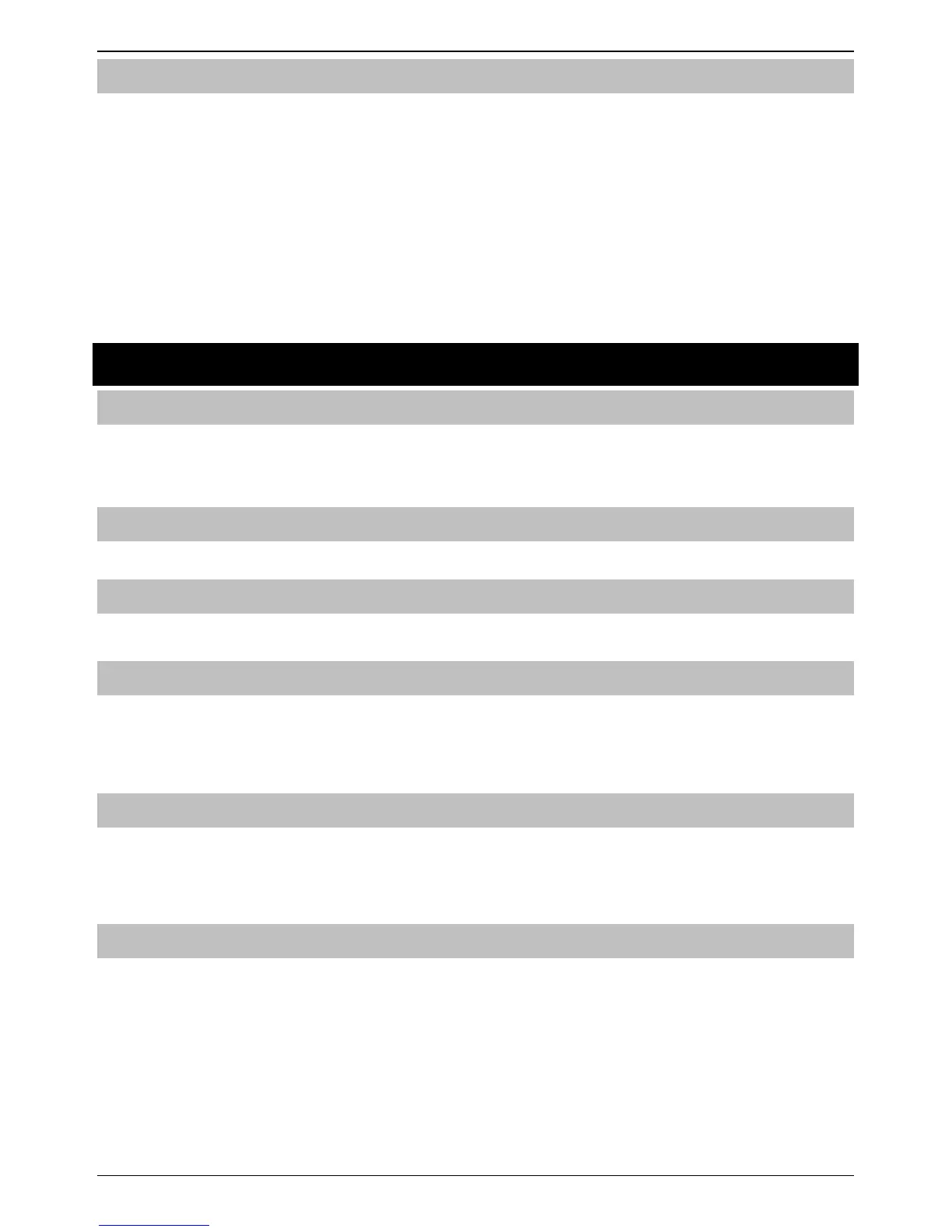Premier Elite Series User Guide
6 INS555-2
To CHANGE Your User Code
Users with access to this option can change their own User codes. User codes are unique to each user and can be 4, 5 or 6 digits long.
Only the User code that is entered to access the change code menu will be changed.
Before changing your code, it is vital that you memorise or write down the new code you are about to program. Failure to
remember your code will require an engineer visit to re-program a new code for you. This may incur a call-out charge.
1. Press Enter the User code that requires changing
2. Press
then Press
3. Press
then Press
4. Enter a new 4, 5 or 6-digit User code
5. Press
to accept the new code
6. Press
to exit the menu The display will return to normal.
Using a Proximity Tag
General Operation
1. A Proximity TAG must be held over the PROX symbol on the keypad.
2. A Proximity TAG will normally work at distances of up to 4cm, however it should be noted that distances can and do vary.
3. Presenting a Proximity TAG to the keypad is NO different to entering a code except that it is a SINGLE action as opposed to a
MULTIPLE action.
4. The control panel will log which User/TAG has been presented.
Programming Proximity TAGS
Programming a Proximity TAG will depend on which type of control panel and what version of software is installed (Your Installation
Company can advise if it is possible to use Tag’s on your system).
Determine your Panel Type
From Day Mode press
followed by 4, the keypad will display the Model and software version. Note which Model you have and
proceed as follows:-
Programming
To assign a Proximity TAG to a User, proceed as follows:
1. Program the User code as normal, this new option will now appear at the end :- ‘Do you want to Add TAG to User?’
2. Press
3. Present the Proximity TAG to the keypad within 10 seconds
4. A confirmation tone will be heard, the TAG is now programmed.
Arming
To Arm the Control Panel, proceed as follows:
1. Present the TAG to the keypad, the display will show ‘Do You Want To Arm System?
2. Present the TAG again (or hold it in place) and the exit will start, leave the building
If Quickarm is enabled the system will start the exit time immediately.
Disarming
To Disarm the Control Panel, proceed as follows:
1. Enter the building Via the designated Entry point (the entry tone will sound)
2. Present the TAG to the keypad, the entry tone will stop, the alarm is now disarmed
