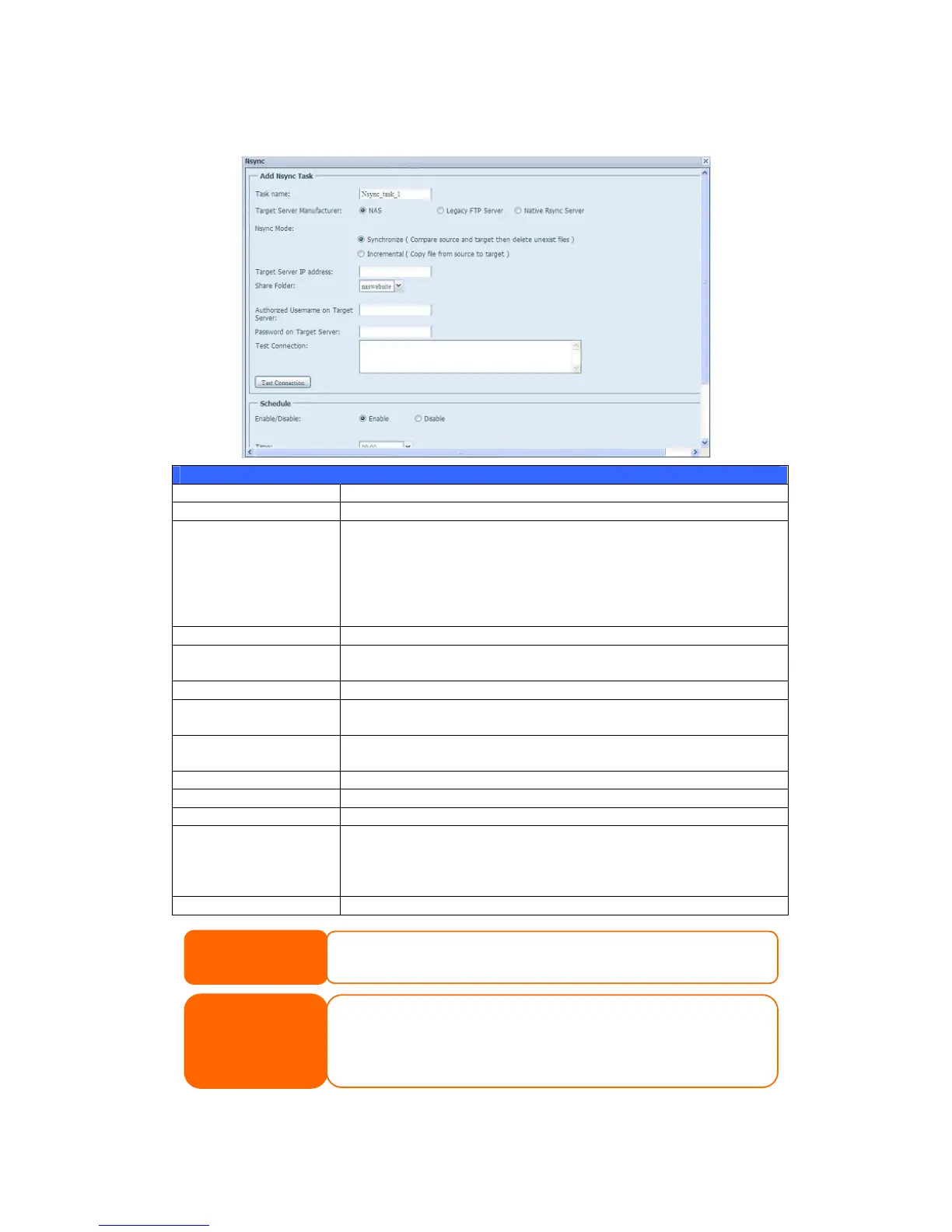Add Nsync Task
From the Nsync screen, click Add to display the Add Nsync Task screen.
Add Nsync Task
Item Description
Task Name The name of your Nsync task.
Target Server
Manufacturer
Select replication to method, it has 3 options can choose from.
NAS: To other Thecus IP storage with security tunnel build up.
Legacy FTP: To the 3
rd
party FTP server or Thecus IP storage while
it has acted as FTP server.
Native Rsync Server: Using rsync to replicate data to other Thecus
IP storage
Nsync Mode Synchronize mode or Incremental mode .
Target Server IP
Address
The IP address of your target server.
Source Folder The share folder you want to backup.
Authorized Username
on Target Server
The account name on the target server.
Password on Target
Server
The password for the username on the target server.
Test Connection Click to check the connection to the Target Server.
Schedule Enable or Disable schedule backup of your share folders.
Time The time when the Nsync task will run.
Type Select whether to run the Nsync task daily, weekly, or monthly.
Daily: input the time of day to execute Nsync task.
Weekly: input which day of the week to execute the task.
Monthly: decide which day of the month to execute the task.
Add Press Add to submit your settings.
Setting up an Nsync Target on an Thecus IP storage Nsync Device
NOTE
Thecus NAS devices needs to enable target server and
setup a valid username and password to grant access
permission.
