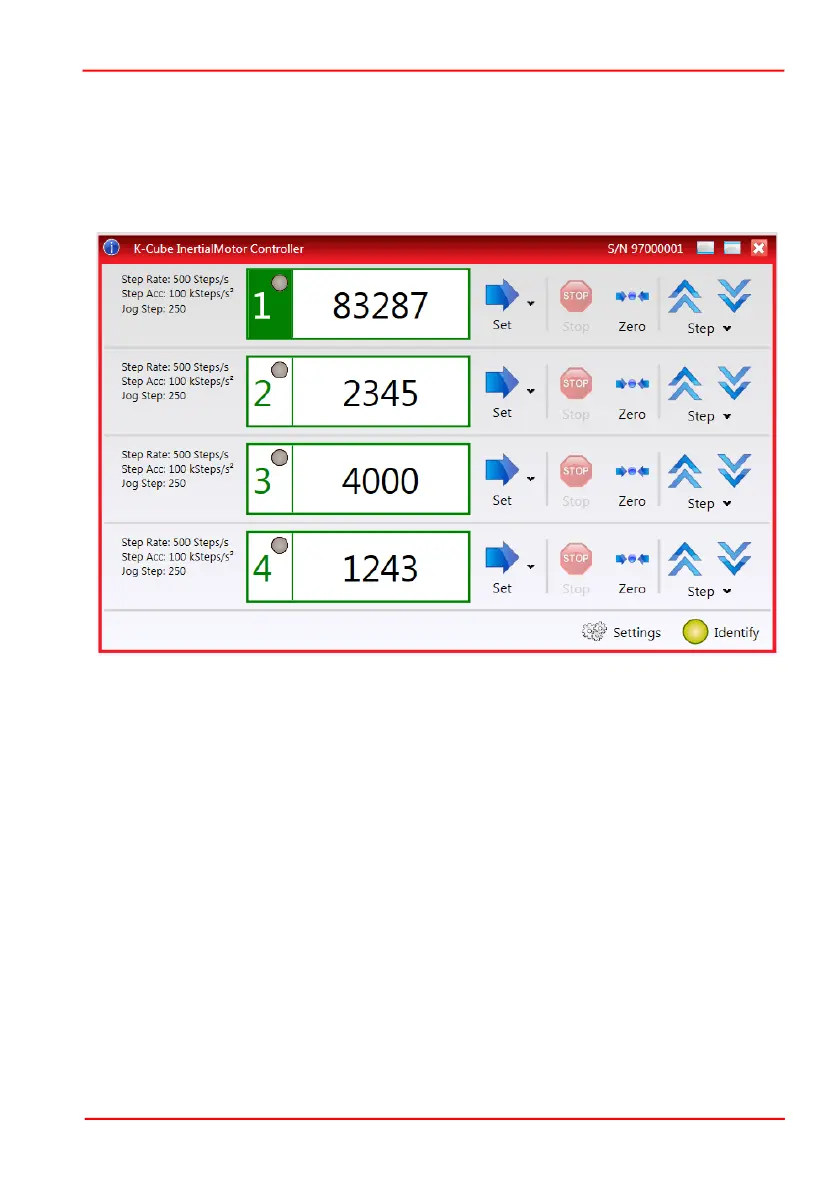Rev E June 2023
Page 14
Chapter 3 Installation
3.6 Verifying Software Operation
The Kinesis Software should be installed (Section 3.1.) and the controller connected
to the actuators (see Section 3.4.) and the PC, before verifying software operation.
1) Run the Kinesis software and check that the Graphical User Interface (GUI) panel
appears and is active.
Fig. 3.5 GUI panel showing jog and ident buttons
2) Click the ‘Ident’ button. The display on the top panel of the associated controller
flashes. This is useful in multi-channel systems for identifying which channel is
associated with which GUI.
3) Click a channel number to enable the channel. The number is highlighted in green
as shown above. The LED adjacent to the channel number is lit when the channel
is in motion.
4) Click the jog buttons on the GUI panel to move the actuator associated with the
selected channel. The step count display for the associated GUI should increment
and decrement accordingly.
Follow the tutorial described in Chapter 5 for further guidance on basic operation.
