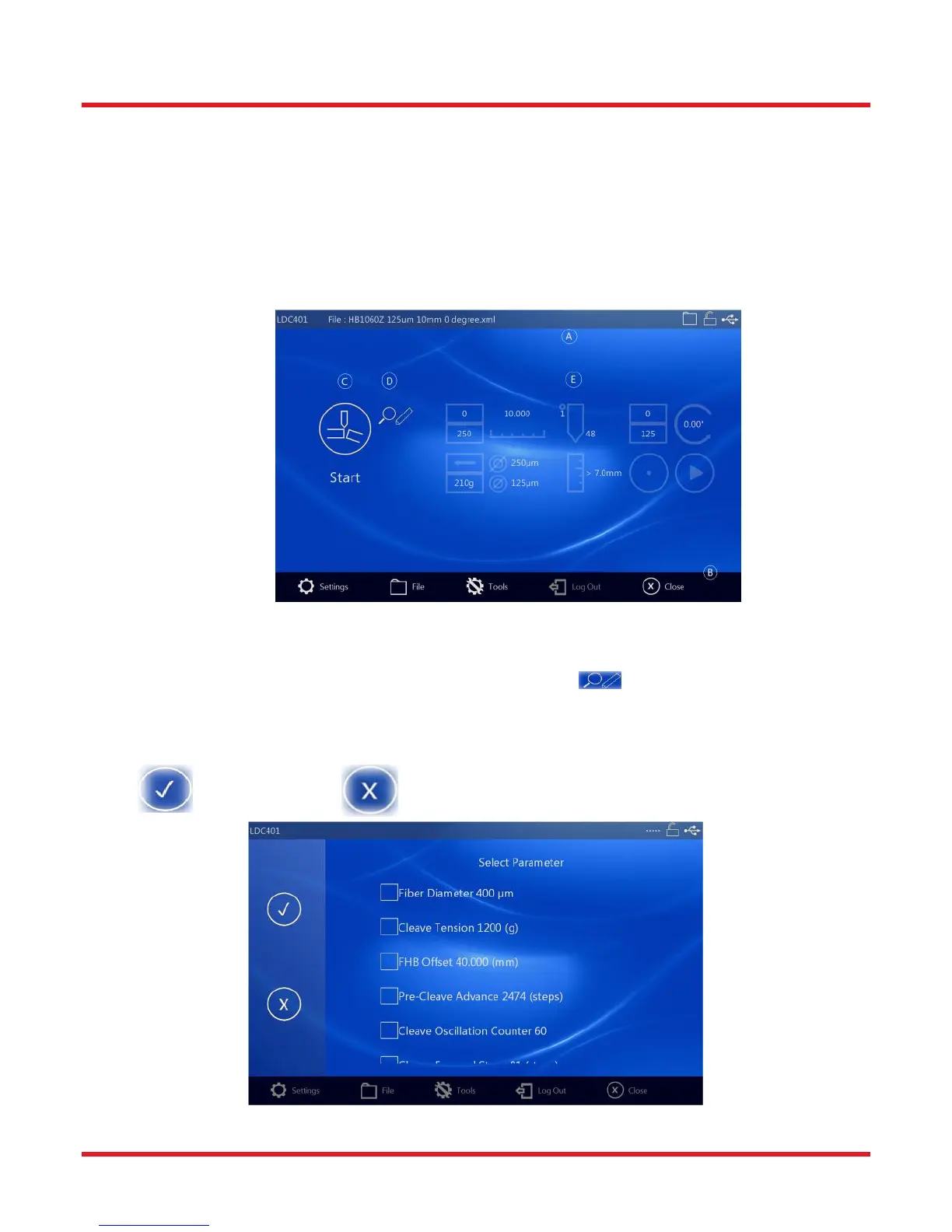LDC401 & LDC401A Automated Cleavers Chapter 9: Controlling the LDC401 and LDC401A
Rev B, July 19, 2017 Page 27
Chapter 9 Controlling the LDC401 and LDC401A
The Tablet Controller provides a simple, easy to use interface for configuring, controlling and monitoring LDC401
series cleavers. The following sections contain a quick start guide followed by a more detailed view of the features
and capabilities of the Tablet Controller.
9.1. A Quick Start Guide to Cleaving with LDC401 and the Tablet Controller
Once the Tablet Controller has recognized an LDC401, the LDC Main Screen is displayed. From here the User can
start a cleave, view / edit Parameters, select items on the toolbar.
A: Status Bar
B: Tool Bar
C: Start Button
D: Parameter View / Edit
E: LDC Widget
Figure 28 LDC Main Screen
To start a cleave, press ‘Start’ (C). This performs the same action as pressing the blue ‘Start’ button on the LDC.
To view and or edit cleave Parameters, touch either the view/edit button (D) or the Cleave Widget (E). (If the
User has insufficient access permission to edit Parameters, a view only icon is displayed.)
The cleave parameters (along with the current value) will be shown on the Parameter Select screen. Swipe the list
to scroll up / down, touch a parameter to select it for editing.
Note: Yes, OK, Apply No, Cancel, Close
Figure 29 Parameter Select Screen
