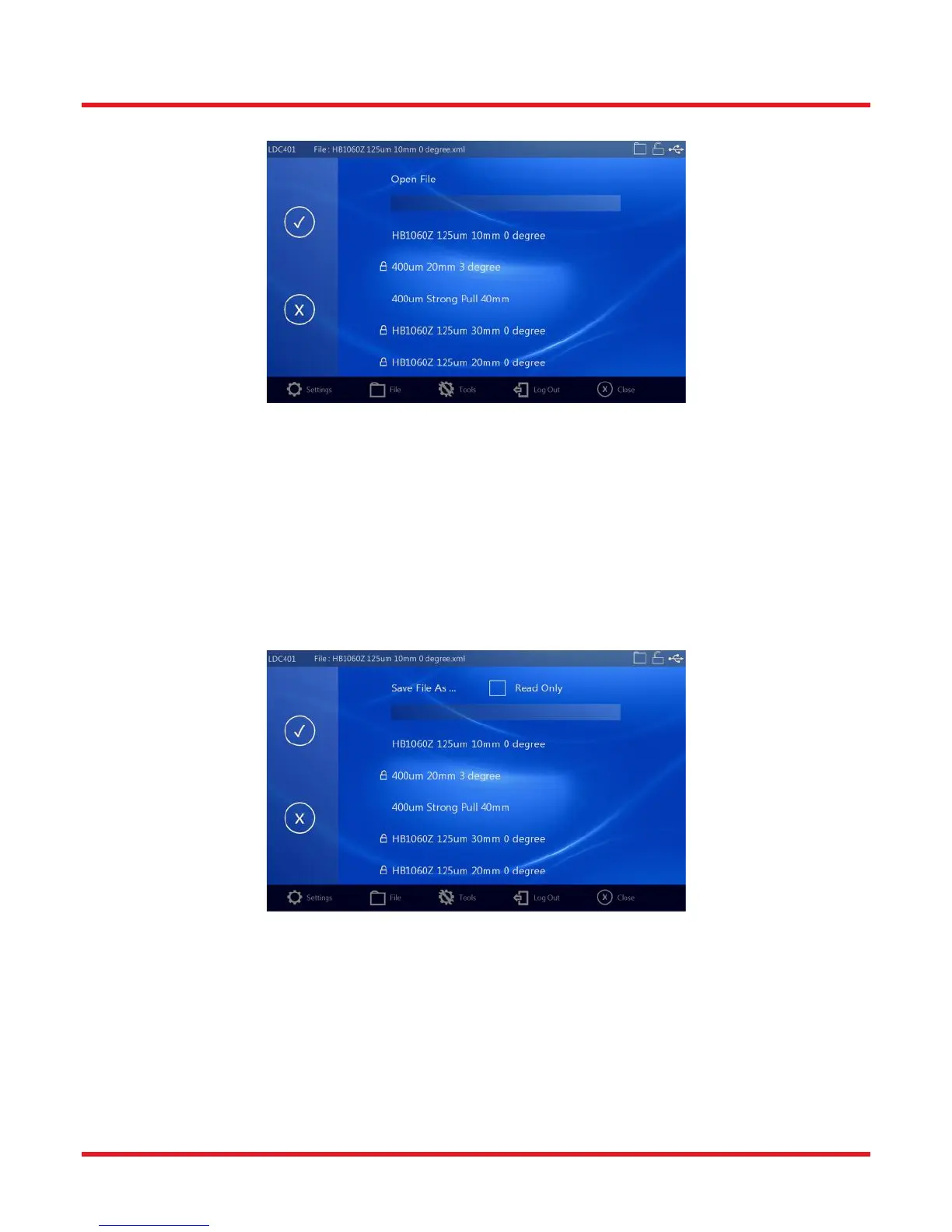LDC401 & LDC401A Automated Cleavers Chapter 9: Controlling the LDC401 and LDC401A
Rev B, July 19, 2017 Page 39
9.4.1. Open File
Figure 55 Toolbar – File Open Screen
In both File Open and Save File As screens, the existing files are listed in order of Most Recently Used (MRU). Any
file that has been saved as a read-only file will display the small lock symbol next to the file name.
Only files specific to a particular type of Vytran equipment are displayed in the list. E.g., if the User is working with
an LDC-400, only LDC-400 files are accessible. Each machine type has its own dedicated folder and files can only
be saved in that folder.
Touch the file in the list to select to it for opening. Swipe the list to scroll up or down.
9.4.2. Save File As
Figure 56 "Save File As" Screen
To select an existing file to overwrite, select it by touching it in the list. Alternatively, type in a filename to create a
new file. Files can be saved as read-only. A read-only file can be overwritten but only if the user has Full Access
Permission. It might at first seem strange to be able to overwrite a read-only file, consider how frustrating it would
be if files contained errors that were impossible to correct. The current machine parameters can always be saved
to file using Save File As.
Note: There is no File Save screen. File Save instantly saves the current open file to disk.
