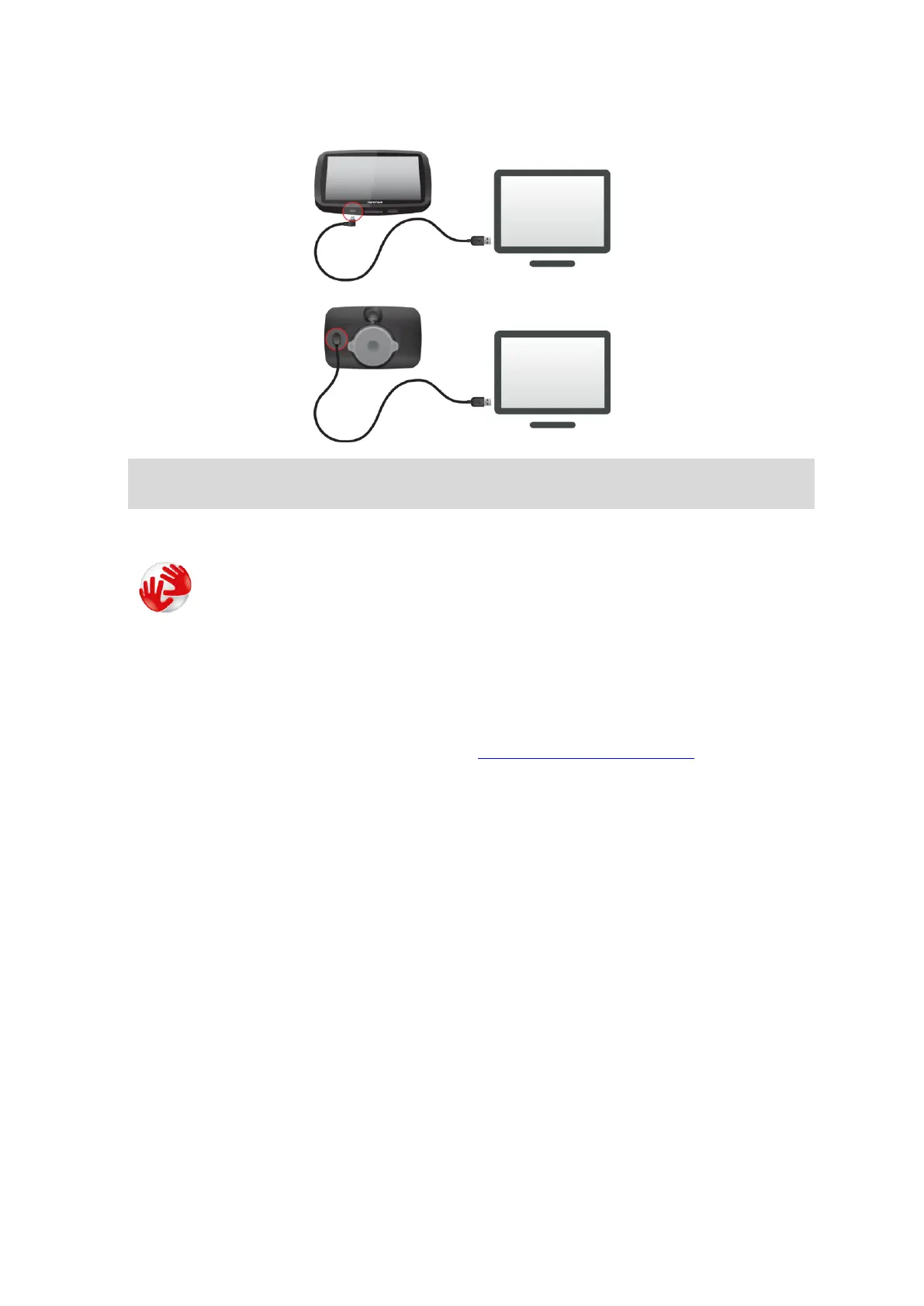129
Note: You should plug the USB cable directly into a USB port on your computer and not into a
USB hub or USB port on a keyboard or monitor.
When set-up is complete, a TomTom account is created and your GO is linked to that account.
You can now access MyDrive Connect from the notification area on your desktop.
MyDrive Connect starts automatically after the account is created.
Connecting to the internet using USB
If you are unable to connect to the internet using Bluetooth or Wi-Fi or prefer a different method,
you can connect to the internet using a USB connection to a computer.
This means that you can still gain all the benefits of Syncing using TomTom MyDrive.
To connect to the internet using USB, do the following:
1. Make sure your computer has a working internet connection.
2. Connect your device to your computer using the supplied cable.
3. Open or install MyDrive Connect on your computer. For help, go to tomtom.com/getstarted.
Once MyDrive Connect is open, your computer's internet is shared with your device.
