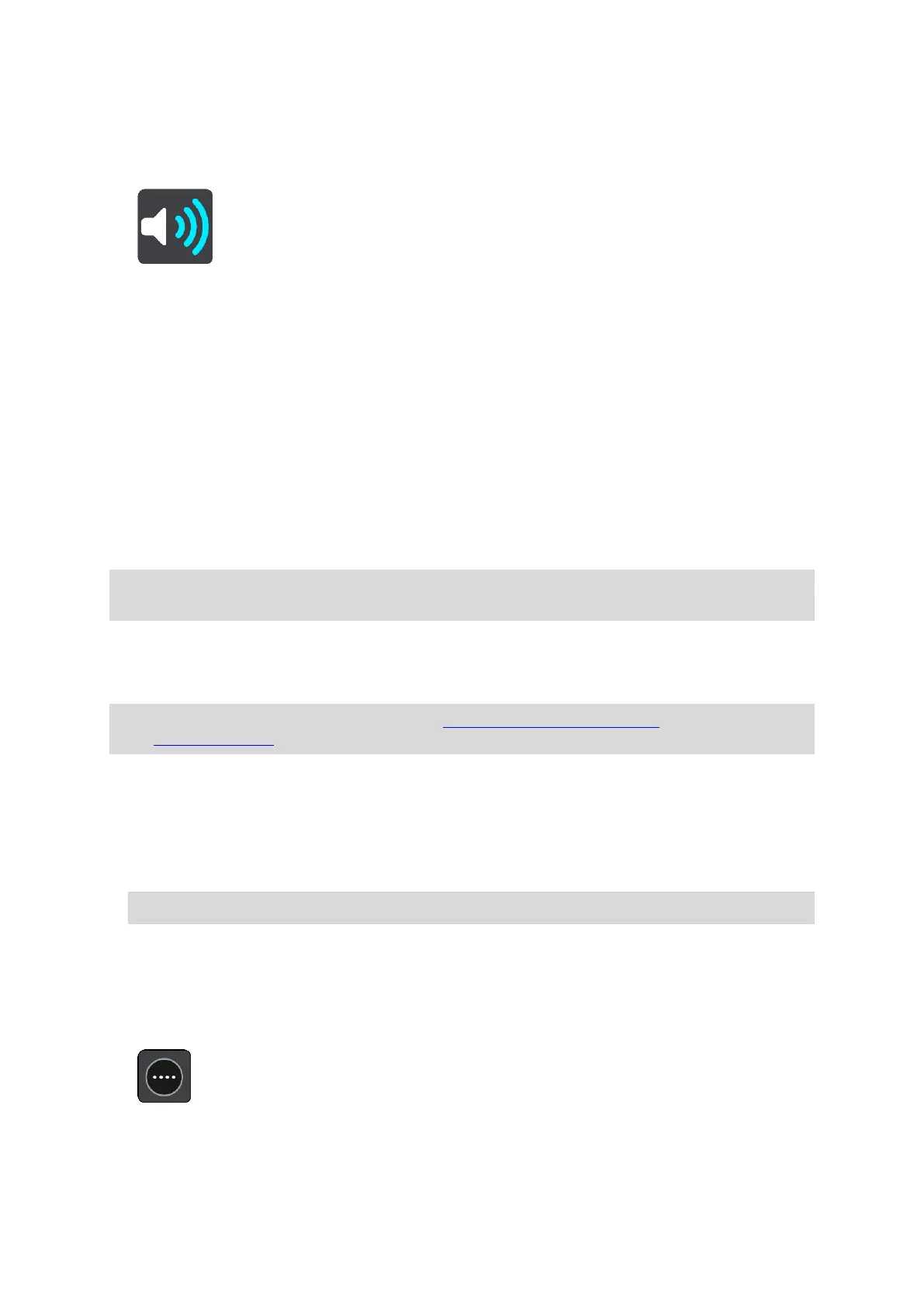99
Changing the way you are warned
To change the way you are warned about speed cameras, select the Sounds and Warnings button in
the Settings menu.
You can then set how you want to be warned for the different types of cameras and safety hazards.
You can change settings for whether you want to be warned, never warned or warned only if you
are speeding.
For example, to change how you are warned when you approach a fixed speed camera, do the
following:
1. Select Sounds & Warnings in the Settings Menu.
2. Select Cameras.
3. Select Fixed cameras.
4. Select one of the following warning options:
Always.
Only when speeding.
Never.
5. Select the back button.
Tip: To turn off all audible warnings, select Settings, followed by Sounds & Warnings and then
switch off Speed camera warnings.
Reporting a new speed camera
If you pass a new speed camera that you were not warned about, you can report it instantly.
Note: To report a speed camera, you must be connected to TomTom services and logged in to
your TomTom account.
You can report a speed camera in two ways:
Using the quick menu to report a speed camera
1. Select the current location symbol or the speed panel in the guidance view.
2. Select Report Speed Camera from the pop-up menu.
You see a message thanking you for adding the camera.
Tip: If you make a mistake when reporting a camera, select Cancel in the message.
The speed camera is saved on your GO automatically and also sent to other users.
Using the Main Menu to report a speed camera
1. Select the Main Menu button to open the Main Menu.
