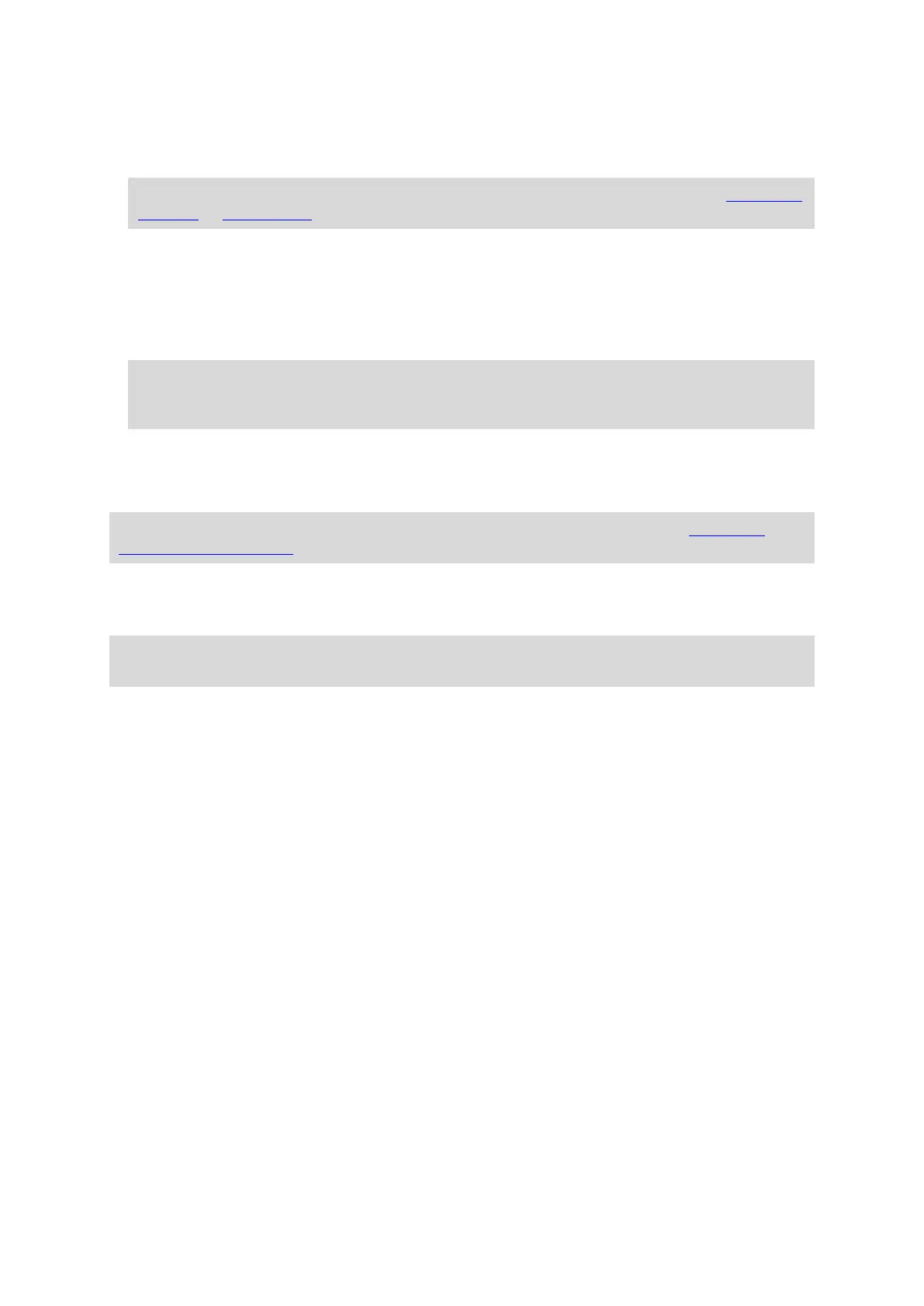94
The marked location is shown on the map.
5. Select Report Map Error from the pop-up menu.
6. Select the type of map change you want to apply.
Note: If you want to report a map change of a type not shown in the menu, use the Map Share
Reporter at tomtom.com.
7. Follow the instructions for your chosen type of map change.
8. Select Report.
The marker for the marked location is removed from the map.
Your map change report is sent to TomTom in real time or when you connect your device to
MyDrive Connect using a USB connection. You receive map changes from other TomTom users as
part of map updates.
Tip: If you have a smartphone-connected device, reports are sent when your device is con-
nected to TomTom services or when you connect your device to MyDrive Connect using a USB
connection.
Types of map change
There are several types of map change available.
Note: If you want to report a map change of a type not described below, use the Map Share
Reporter at tomtom.com.
For all map changes described below, your map change reports are sent to TomTom in real time or
when you connect your device to MyDrive Connect using a USB connection. You receive map changes
from other TomTom users as part of map updates.
Tip: If you have a smartphone-connected device, reports are sent when your device is connected
to TomTom services or when you connect your device to MyDrive Connect using a USB connection.
Road Restriction
Select this option to block or unblock a road. You can block or unblock the road in one or both
directions by doing the following:
1. Press and hold to select the location of the map change on the map view.
2. Select the pop-up menu button to open the menu.
3. Select Report Map Error from the pop-up menu.
4. Select Road Restriction.
