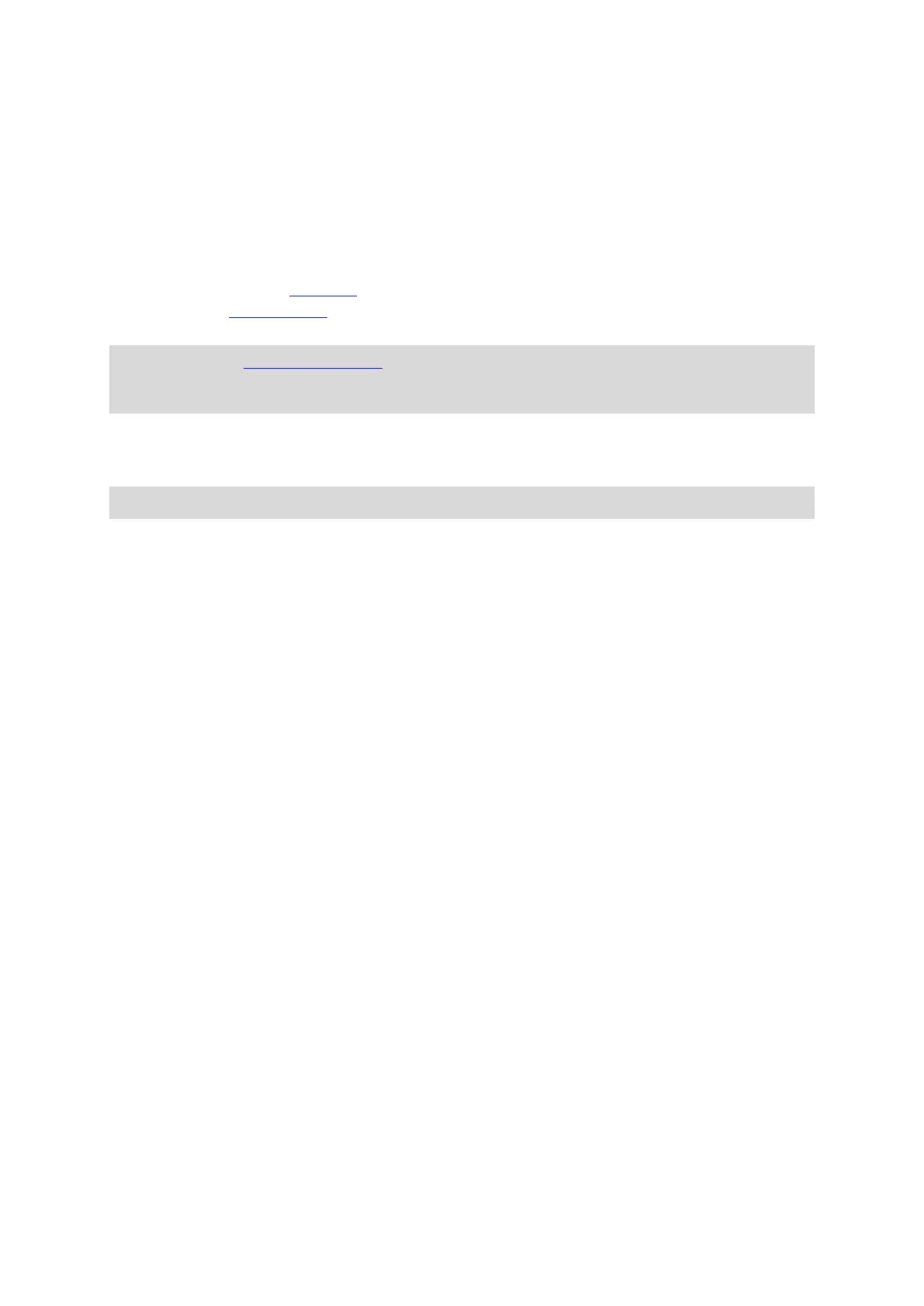40
Saving and restoring your personal navigation information
When you are logged in to MyDrive on your GO, your personal navigation information is continuously
and automatically saved to your TomTom account.
If you reset your GO, or log in to MyDrive on a different device, your saved personal navigation
information is restored to your GO or the different device.
The following personal navigation information is saved to your TomTom account:
MyDrive destinations.
All saved locations in My Places.
All imported POI place lists.
All imported tracks.
Tip: MyDrive also syncs your locations in My Places with your TomTom account. You can see your
My Places locations and the POI place lists you have imported in MyDrive on a web browser or on
the MyDrive app.
Make sure that there is at least 400 MB of free space on your device before syncing your device with
MyDrive. If there is not enough space, your MyDrive information will not be synced. You can check
the amount of available space by going to About in the Help menu on your device.
Note: Syncing a lot of information to your device may take some time.