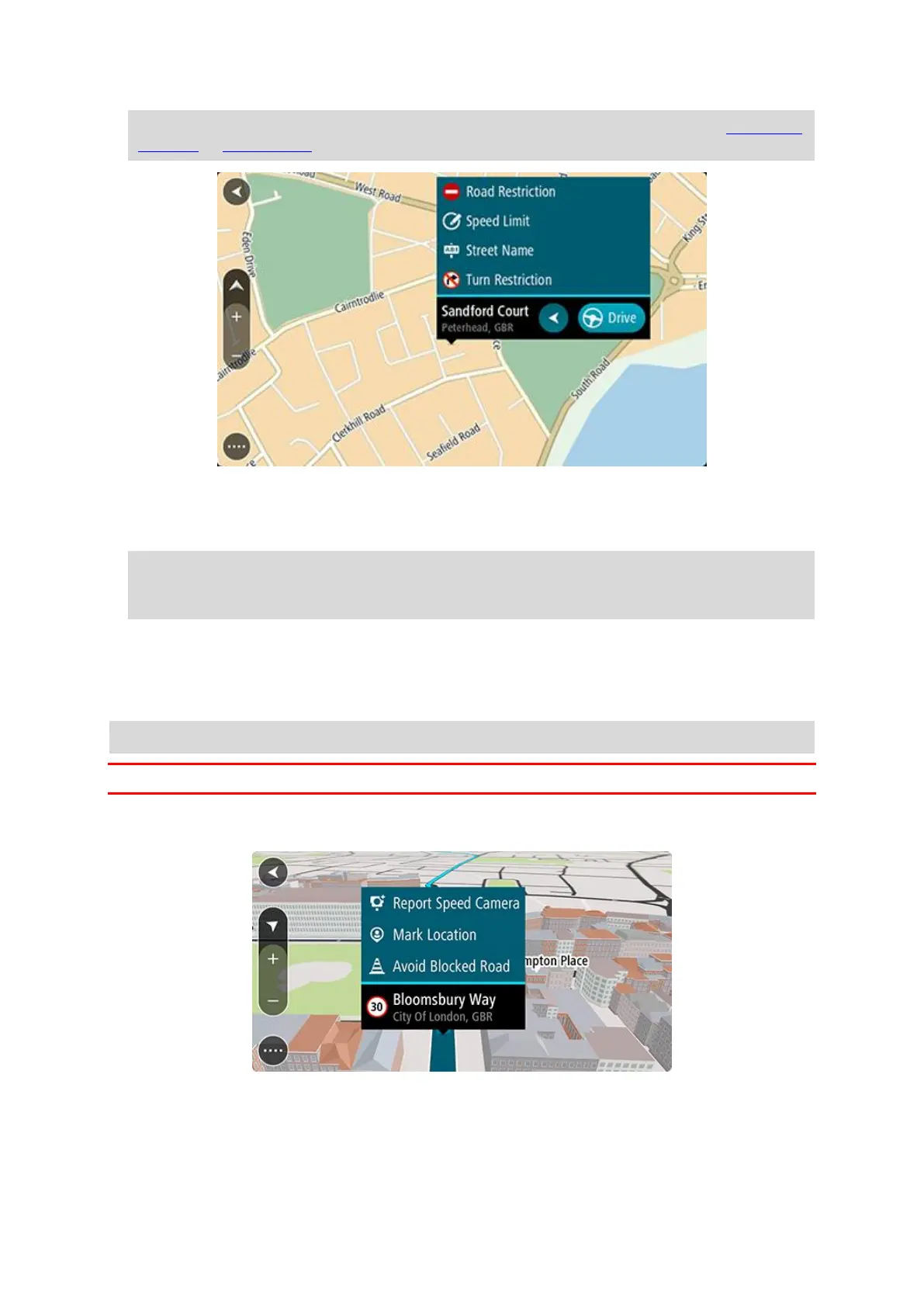93
Note: If you want to report a map change of a type not shown in the menu, use the Map Share
Reporter at tomtom.com.
5. Follow the instructions for your chosen type of map change.
6. Select Report.
Your map change report is sent to TomTom in real time.
Note: All map changes are verified by TomTom. These verified changes are then available as
part of the next map update which you can get when your device is connected to the internet
and you are logged into your TomTom account.
Creating a map change report from a marked location
If you see a map inconsistency while you are driving, you can mark the location so you can report
the change later.
Tip: You can mark your current location even when you are driving.
Important: Do not report map changes while you are driving.
1. In the map view or the guidance view, select the current location symbol or the speed panel.
The Quick Menu opens.
2. Select Mark Location.
The marked location is stored in My Places with the date and time you saved the location.
3. In the Main Menu, select My Places.
4. Open the Marked locations folder and select the marked location.