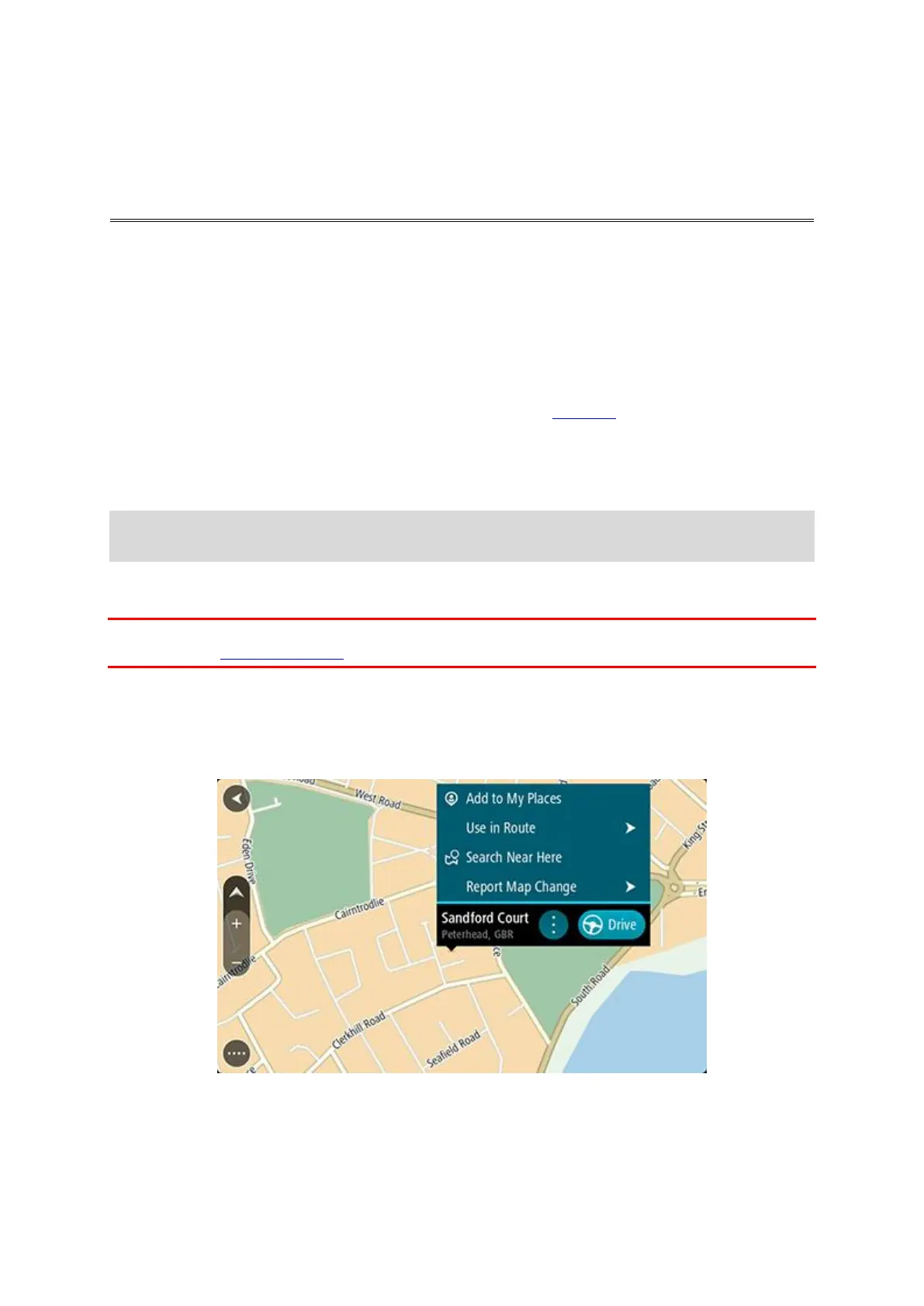92
About Map Share
You can report map changes using Map Share. These map changes are then shared with other
TomTom device users when they receive a map update.
There are two ways to report a map change:
Select a location on the map and create the change report immediately.
Mark a location and create the change report later.
Your map change reports are automatically sent to TomTom in real time or when you connect your
device to MyDrive Connect using a USB connection.
All map changes are verified by TomTom. These verified changes are then available as part of the
next map update which you can get when your device is connected to the internet and you are
logged into your TomTom account.
Tip: If a road closure is reported using Map Share, the closure is verified and immediately shown
by TomTom Traffic.
Creating a map change report
Important: For safety reasons, do not enter the full details of a map change while you are driving.
You can always mark the location and create the report later.
To create a map change report, do the following:
1. Press and hold to select the location of the map change on the map view.
2. Select the pop-up menu button to open the menu.
3. Select Report Map Error from the pop-up menu.
4. Select the type of map change you want to apply.
