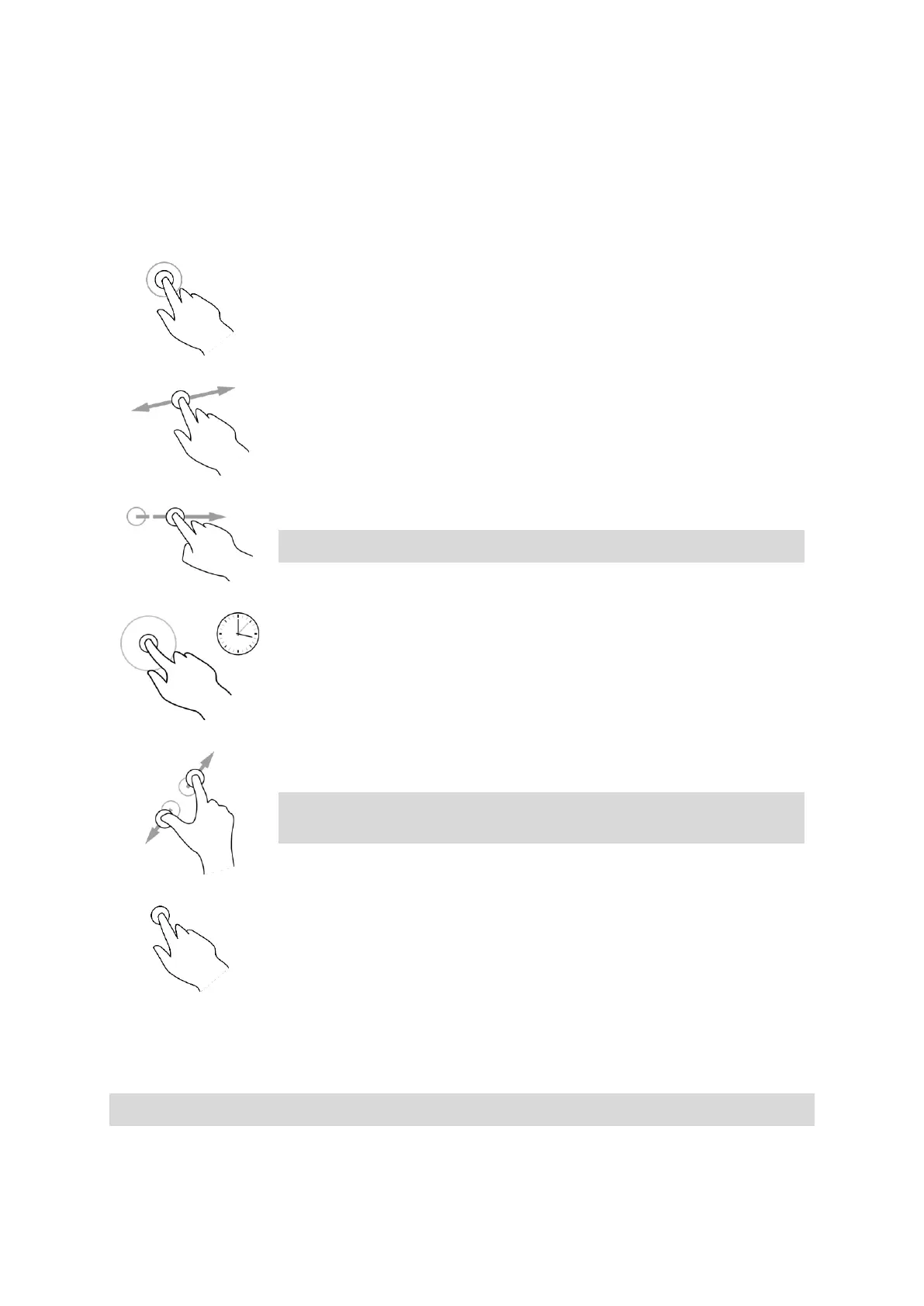27
Using gestures
You use gestures to control your GO.
In this User Manual, you learn how to use gestures to control your GO. Below is an explanation of
each gesture.
Touch one finger on the screen twice in rapid succession.
Example of when to use this: Zooming in on the map.
Put one finger on the screen and move it across the screen.
Example of when to use this: Scrolling around in the map.
Flick the tip of a single finger across the screen.
Example of when to use this: Scrolling a big distance on the map.
Tip: Flick isn't available on all devices.
Put one finger on the screen for more than 0.5 second.
Example of when to use this: Opening the pop-up menu for a place on the
map.
Touch the screen with your thumb and a finger. Move them apart to zoom
in or move them together to zoom out.
Example of when to use this: Zooming in and out on the map.
Tip: Pinch to zoom isn't available on all devices. If pinch to zoom isn't
available, use the zoom buttons to zoom in and out.
Tap a single finger on the screen.
Example of when to use this: Selecting an item in the Main Menu.
Changing the text and button size
You can change the size of the text and the buttons you see on the screen, for example to make the
text easier to read and the buttons easier to use.
Note: This feature is only available on devices with a 6 inch / 15 cm or larger screen.