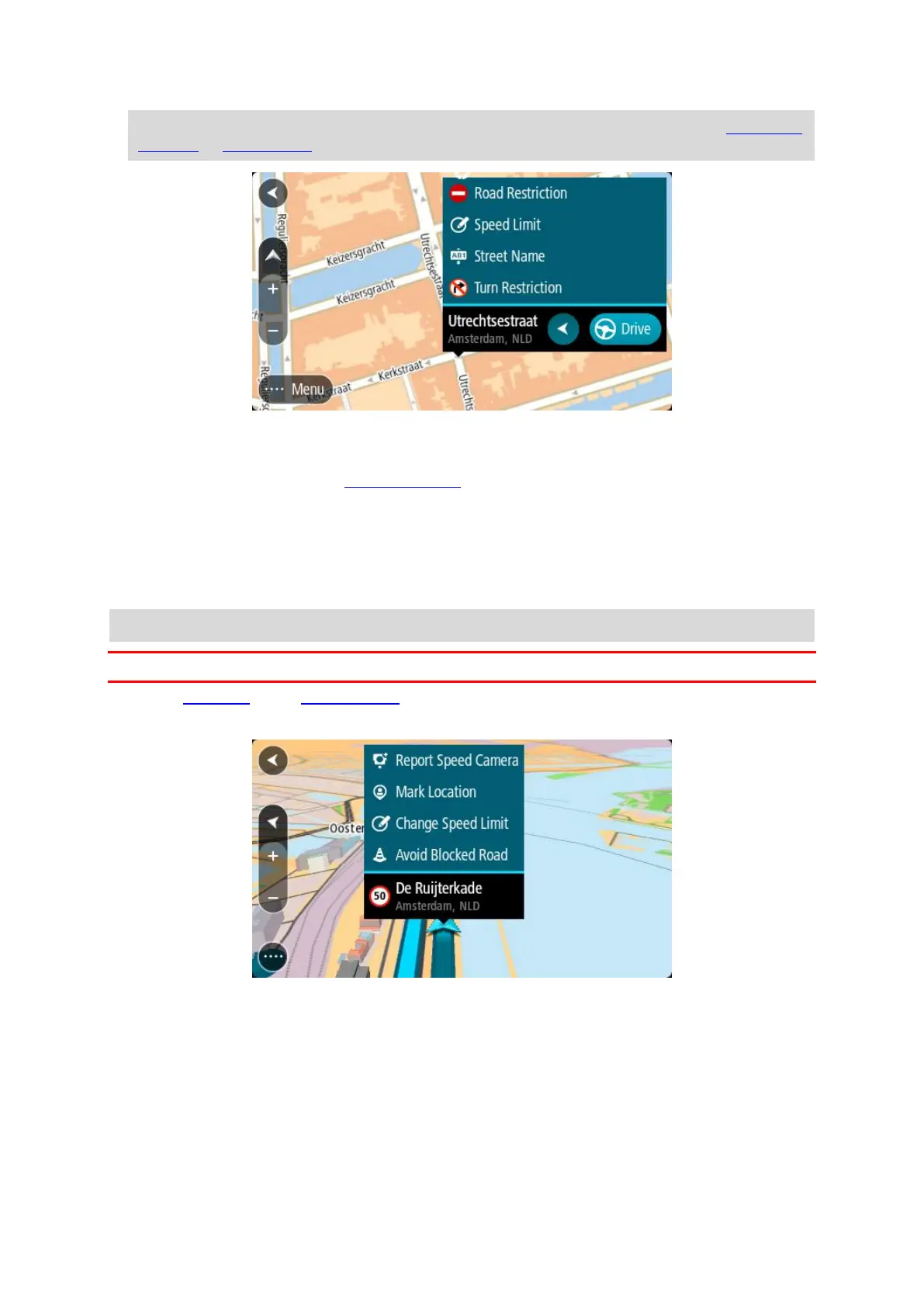63
Note: If you want to report a map change of a type not shown in the menu, use the Map Share
Reporter at tomtom.com.
5. Follow the instructions for your chosen type of map change.
6. Select Report.
7. Connect your TomTom GO to MyDrive Connect to send your map change report to TomTom and
receive map changes from other TomTom users.
Creating a map change report from a marked location
If you see a map inconsistency while you are driving, you can mark the location so you can report
the change later.
Tip: You can mark your current location even when you are driving.
Important: Do not report map changes while you are driving.
1. In the map view or the guidance view, select the current location symbol or the speed panel.
The Quick Menu opens.
2. Select Mark Location.
The marked location is stored in My Places with the date and time you saved the location.
3. In the Main Menu, select My Places.
4. Open the Marked locations folder and select the marked location.
The marked location is shown on the map.
5. Select Report Map Change from the pop-up menu.
6. Select the type of map change you want to apply.
