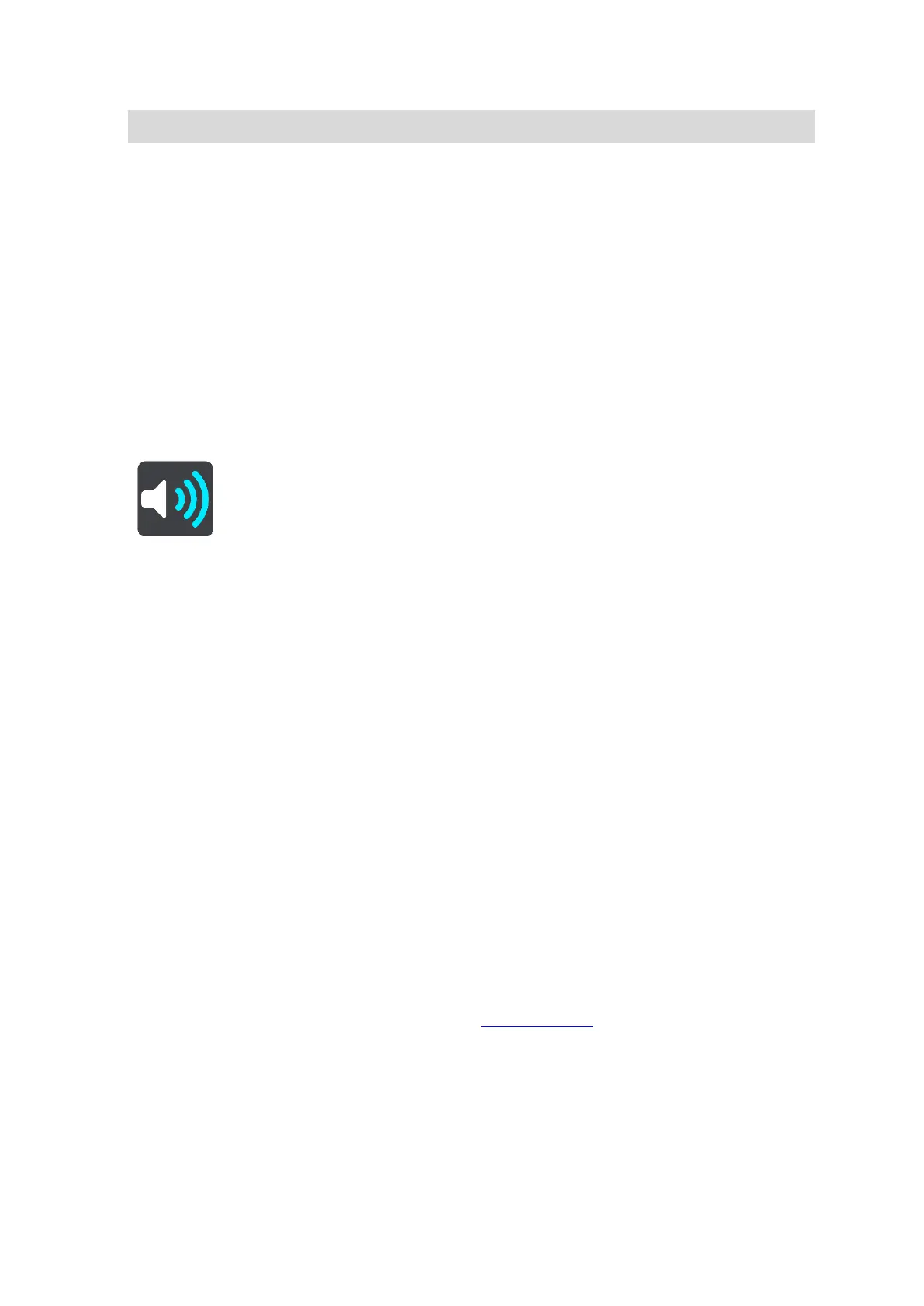86
Note: Winding route is not available on all TomTom navigation devices or apps.
Avoid motorways - this type of route avoids all motorways.
Walking route - a route designed for making the journey on foot.
Bicycle route - a route designed for making the journey on a bicycle.
Avoid on every route
You can choose to avoid ferries and car shuttle trains, toll roads, carpool lanes, and unpaved roads.
Set how your TomTom GO should manage each of these road features when the device calculates a
route.
Carpool lanes are sometimes known as High Occupancy Vehicle Lanes (HOV) and are not present in
every country. To travel on these lanes, you may need to have more than one person in the car, for
example, or the car may need to use environmentally-friendly fuel.
Sounds and Warnings
Select Settings in the Main Menu, then select Sounds & Warnings.
On this screen, you can change sound and warning settings.
Warning type
You can choose how you want to be warned:
Read aloud
Hear spoken warnings and warnings sounds.
Sounds
Hear only warning sounds.
Visual only
No warning sounds are given.
Warnings
You can set how you want to be warned for different types of cameras, danger zones and safety
hazards. You can choose to be always warned, warned only if you are speeding, or never warned.
Speed Cameras & hazards
You can choose to switch off all speed camera, danger zone and hazard warnings. When Speed
Cameras & hazards is switched on, you can switch off the warnings for each type of speed camera,
danger zone and hazard.
Additional settings
Traffic jam ahead
Traffic jam warnings in the route bar are part of TomTom Traffic. You can choose never to be
warned or to always be warned when approaching a jam too quickly.
When speeding
This warning is given as soon as you exceed the speed limit by more than 5 km/h or 3 mph.
When you are speeding, the speed panel also turns red in the guidance view.
Screen touch sounds
Switch on Screen touch sounds to hear a click when you select an item or touch a button. The
click sound means that your selection or touch has been understood.
