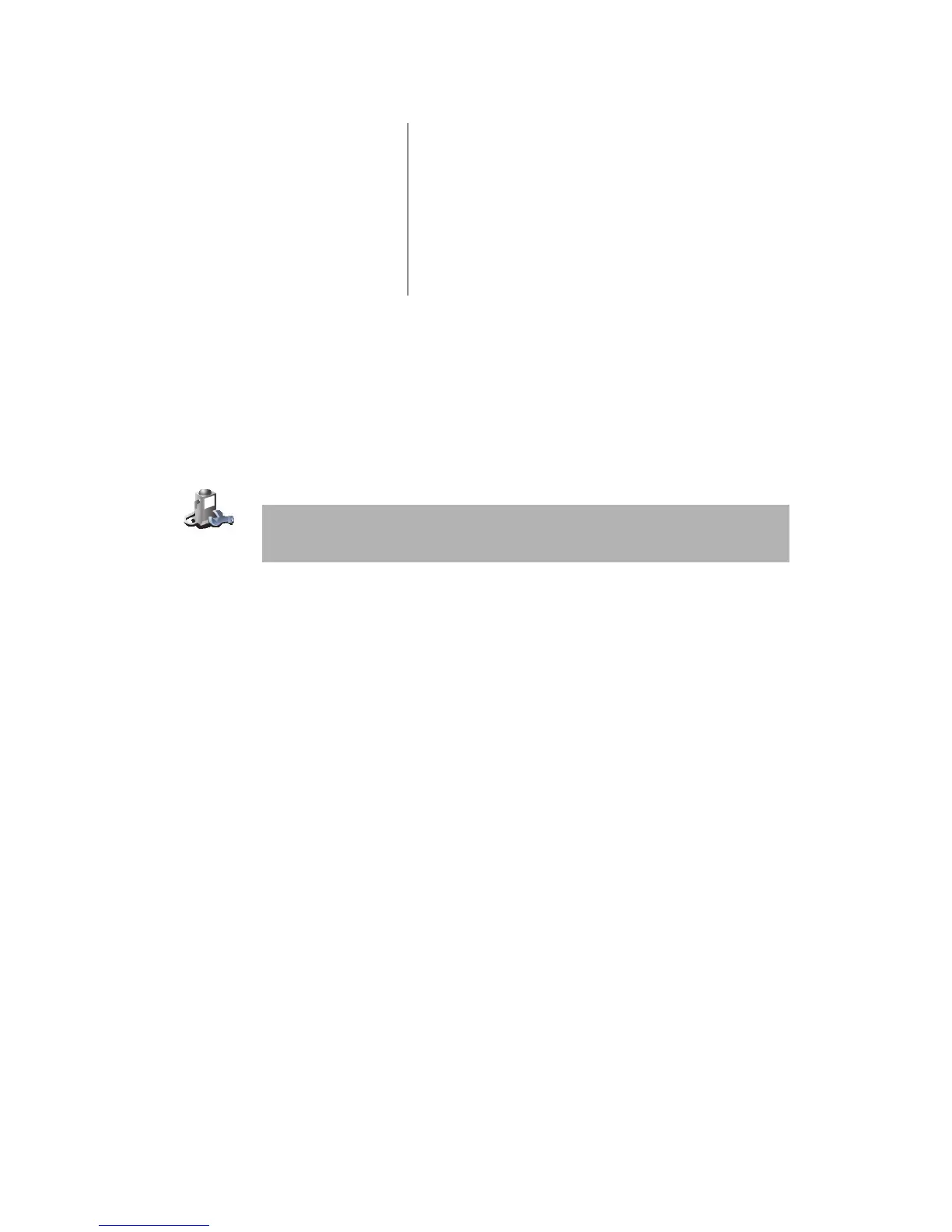41
•
•
•
•
•
•
10.From the list of POIs shown, select the POI you want to navigate to. The
table below explains the distances listed next to each POI.
If you know the name of the POI, tap Find and type the name. Select it from
the list when it is shown.
Once you have selected a POI, the route to the POI is calculated by your
TomTom RIDER.
The route to the POI is then calculated by your TomTom GO.
Managing POIs
Tap Manage POIs from the Preferences menu.
You can, for example, do the following:
• Create your own POI categories and add POIs to them.
• Set warnings when you get close to POIs.
Why would I want to create my own POIs?
A POI acts like a shortcut - once you have saved a location as a POI you never
have to type the address of that POI again. But when you create a POI you can
save more than just the location.
• Phone number - when you create a POI, you can save a phone number with
it.
• Categories - when you create a POI you have to put it in a category.
For example, you could create a category of POIs called ‘Favourite
restaurants’. With each POI, save their phone number so that you can call
them from your RIDER to reserve a table.
How can I create my own POIs?
1. Tap the screen to bring up the main menu.
2. Tap Change preferences.
3. Tap Manage POIs.
4. Before you can add a POI, you have to create at least one POI category.
Every POI is assigned to a POI category. You can only add POIs to POI
categories you have created yourself.
POI near you
Distance from your current location
POI in city
Distance from the city center
POI near Home
Distance from your Home location
POI along route
Distance from your current location
POI near
destination
Distance from your destination
Manage POIs
Note: The Manage POIs button is only available when all menu buttons are
shown. To show all menu buttons, tap Show ALL menu options in the
Preferences menu.
