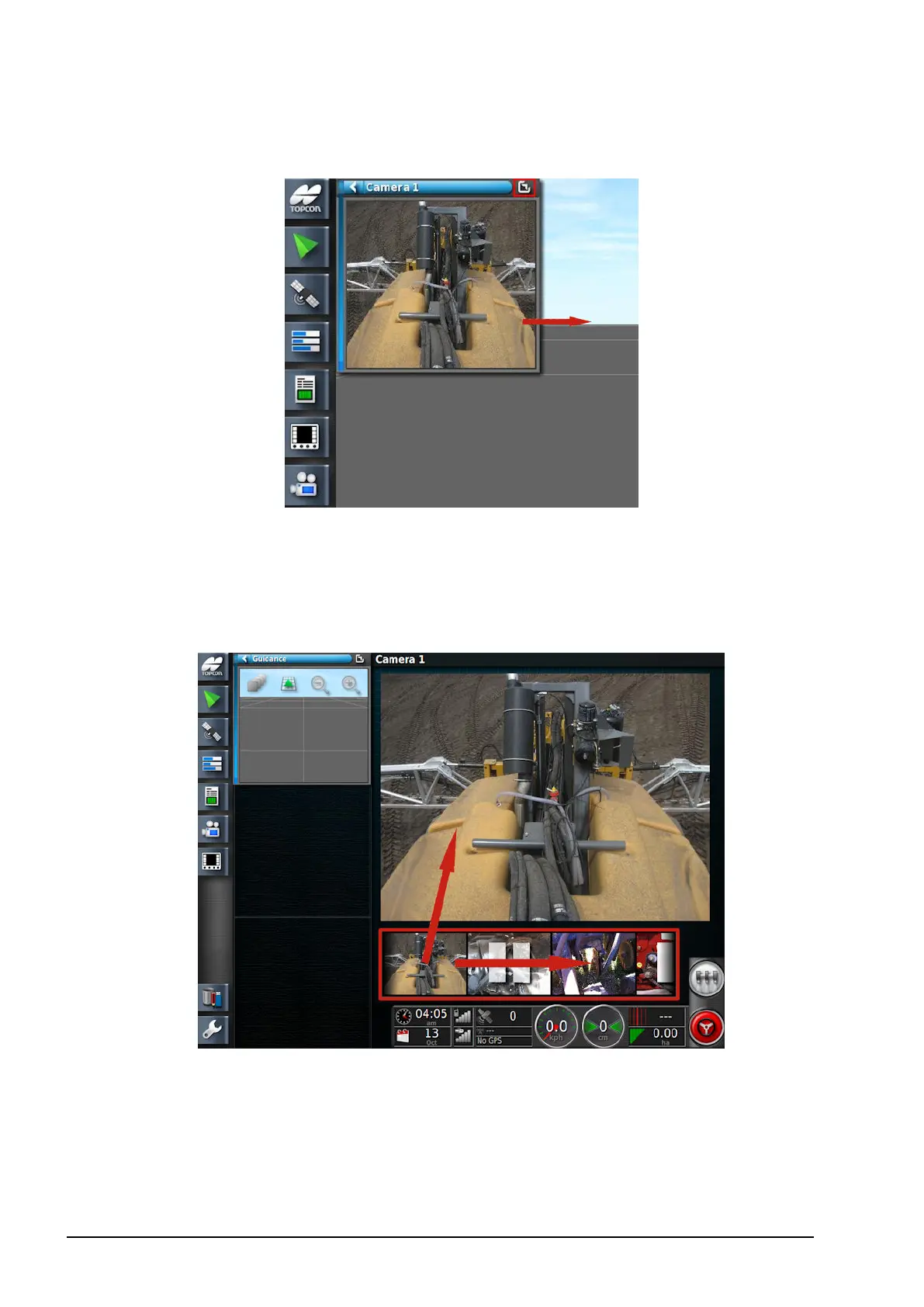3.2. Using full screen view
12
3.2. Using full screen view
1. To move a mini-view to the full camera panel, select the mini-
view and slide from left to right towards the full screen or select
the maximize button in the top right corner. Guidance and other
open panels will reduce to mini-views.
The full camera panel can show four camera views, depending on
the number of cameras connected.
2. To select the required camera, scroll through the vision ribbon.