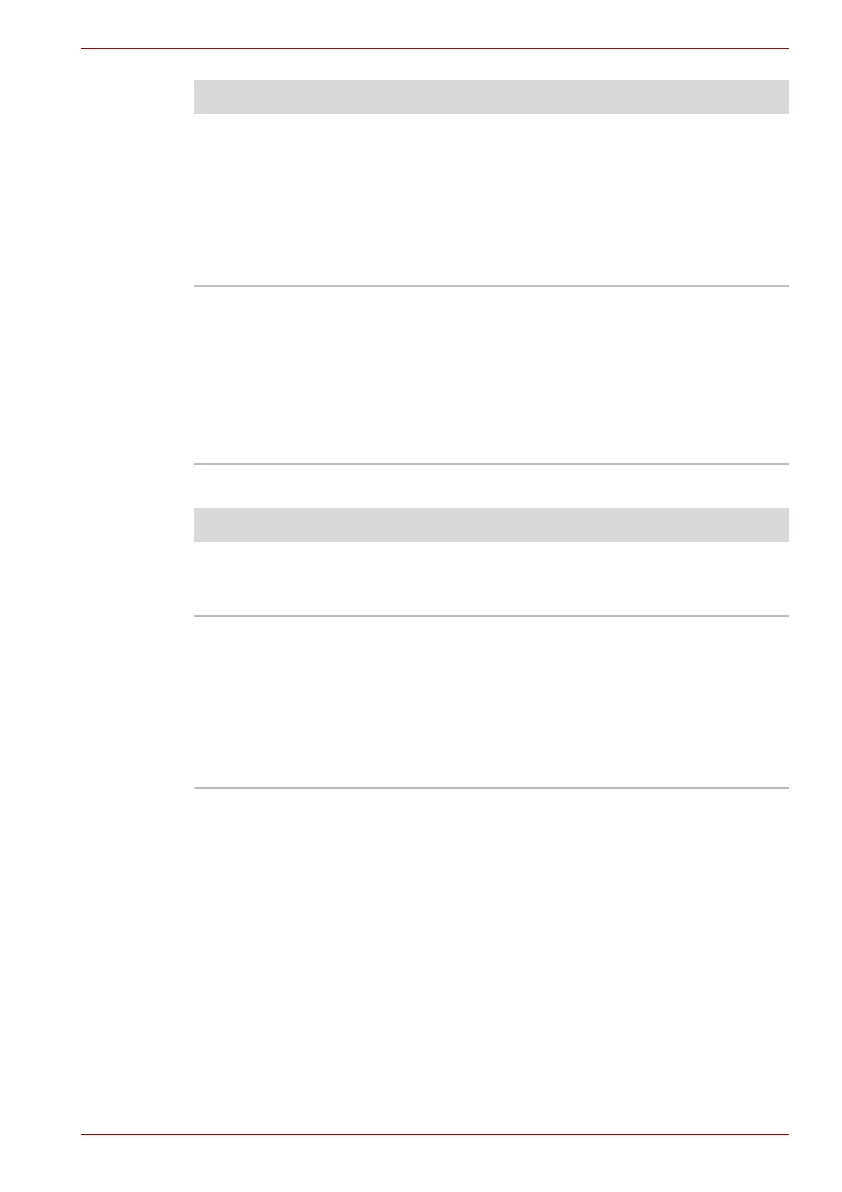User’s Manual 9-14
Troubleshooting
Touch Pad
Double-tapping does
not work
Try changing the double-click speed setting in
the mouse control utility.
1. Open the Control Panel, select the Mouse
icon and press Enter.
2. Click the Buttons tab.
3. Set the double-click speed as instructed and
click OK.
The mouse
pointermoves too fast
or too slow
Try changing the speed setting in the
mousecontrol utility.
1. Open the Control Panel, select the Mouse
icon and press Enter.
2. Click the Pointer Option tab.
3. Set the speed as instructed and click OK.
If problems persist, contact your dealer.
Problem Procedure
On-screen pointer does
not respond to Pad
operation
The system might be busy. If the pointer is
shaped as an hourglass, wait for it to resume its
normal shape and try again to move it.
Double-tapping does
not work
Try changing the double-click speed setting in
the mouse control utility.
1. Open the Control Panel, select the Mouse
icon and press Enter.
2. Click the Buttons tab.
3. Set the double-click speed as instructed and
click OK.
Problem Procedure
