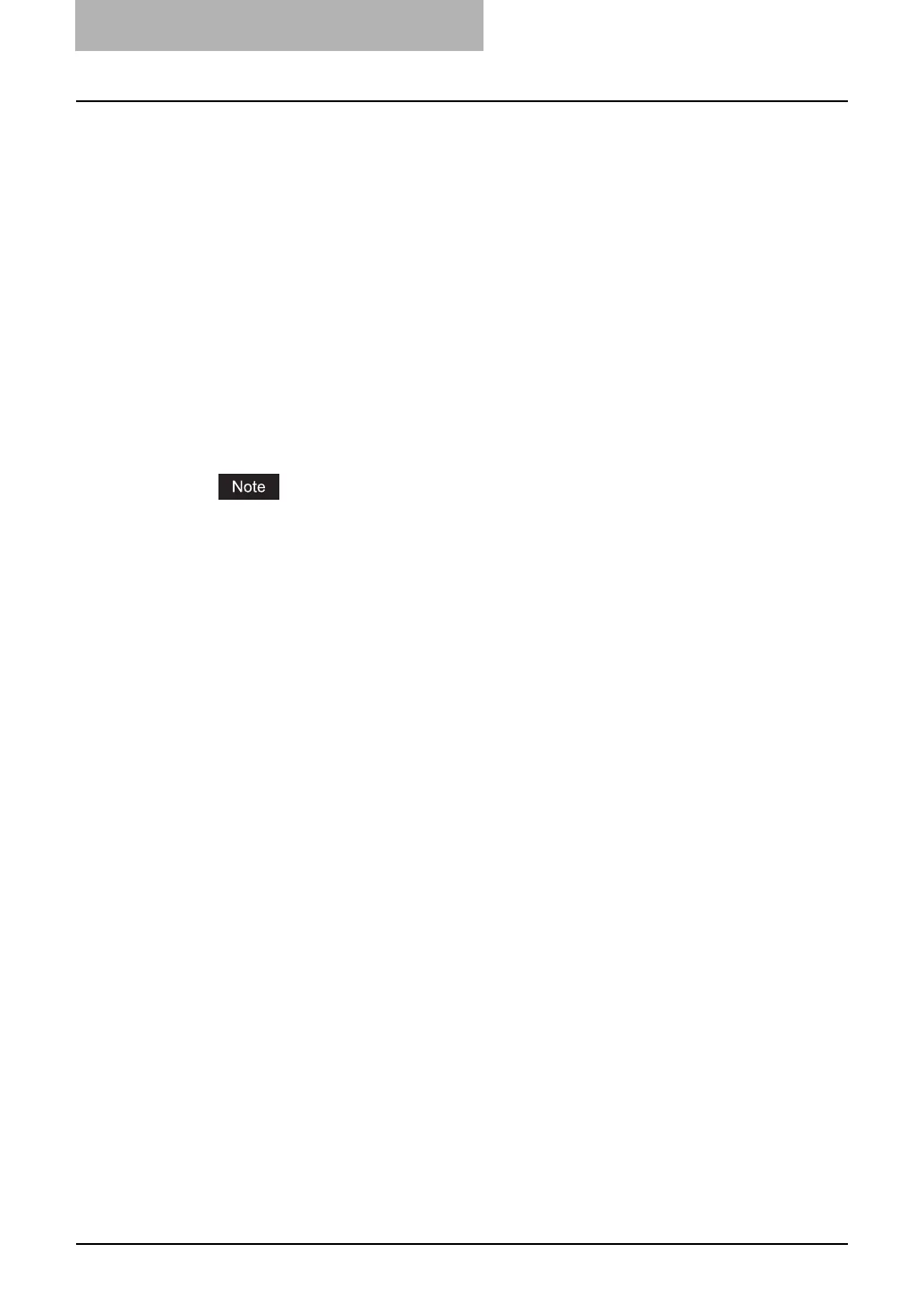3 Installing Client Software for Macintosh
174 Installing the Printer on Mac OS 8.6/9.x
y Drawers
For e-STUDIO452 Series:
Not Installed — Select this when no optional drawer is installed.
Drawer 3 — Select this when the drawer 3 is installed.
Drawer 3 and 4 — Select this when the drawer 3 and 4 are installed.
LCF — Select this when the LCF is installed.
For e-STUDIO282 Series:
Drawer 1 — Select this when the Drawer 1 is installed.
Drawer 1 & LCF — Select this when the Drawer 1 and LCF are installed.
Drawer 1 & 3 — Select this when the Drawer 1 and Drawer 3 are installed.
Drawer 1,3 & 4 — Select this when the Drawer 1, Drawer 3 and Drawer 4 are installed.
Drawer 1 & 2 — Select this when the Drawer 1 and Drawer 2 are installed.
Drawer 1,2 & LCF — Select this when the Drawer 1, Drawer 2 and LCF are installed.
Drawer 1,2 & 3 — Select this when the Drawer 1, Drawer 2 and Drawer 3 are installed.
Drawer 1,2,3 & 4 — Select this when the Drawer 1, Drawer2, Drawer 3 and Drawer 4 are
installed.
LCF is not available for some countries or regions.
y Automatic Duplexing Unit (e-STUDIO282 Series Only)
Not Installed — Select this when the Automatic Duplexing Unit is not installed.
Installed — Select this when the Automatic Duplexing Unit is installed.
5
Close the Chooser Dialog box.
y The Printer icon is created on the desktop.
